-
×InformationNeed Windows 11 help?Check documents on compatibility, FAQs, upgrade information and available fixes.
Windows 11 Support Center. -
-
×InformationNeed Windows 11 help?Check documents on compatibility, FAQs, upgrade information and available fixes.
Windows 11 Support Center. -
- HP Community
- Printers
- LaserJet Printing
- hp laserjet p1102w reset ip address without usb

Create an account on the HP Community to personalize your profile and ask a question
12-10-2017
02:37 PM
- last edited on
12-10-2017
03:09 PM
by
![]() rick-s
rick-s
Hello,
I am trying to print documents straight from my phone using an HP laserjet app and my printer is an HP Laserjet P1102w. It is asking for the printers email address or IP number. How do I find either of these? Also, will this printer work to print documents from a phone because when I am searching for the printer I am only finding the other printer in the house - but this printer says it has Wi-Fi and bluetooth
12-12-2017 03:28 AM
Welcome to the HP Forums 🙂
I would like to take a moment and thank you for using this forum, it is a great place to find answers.
As I understand the HP Laserjet P1102w reset the IP Adderss of your printer,
No worries, as I'll be glad to help you, that said, I'll need a few more details to dissect your concern & provide an accurate solution:
Did you attempt to print the self test page to obtain the IP Address?
If not, here's what you need to know:
A Self Test/Device Configuration page lists important network settings such as network status and the printer IP address for HP LaserJet Pro M12w, P1102w, and P1109w printers.
-
Press and hold the Cancel button
 until the Ready light
until the Ready light  blinks.
blinks. -
Release the Cancel button
 .
.The Self Test/Device Configuration page prints.
Figure : Self Test/Device Configuration page
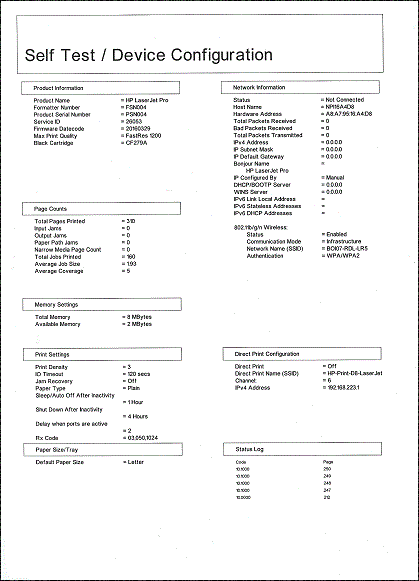
The best way to do that is using the HP Guided Troubleshooter:
Click here to access it (simply select your description of the issue from the bottom of the screen to gain access to the next set of steps that should resolve your concern).
Keep me posted,
If the information I've provided was helpful,
give us some reinforcement by clicking the solution and kudos buttons,
that'll help us and others see that we've got the answers!
Good Luck.
Riddle_Decipher
I am an HP Employee
Learning is a journey, not a destination.
Let's keep asking questions and growing together.
