-
×InformationNeed Windows 11 help?Check documents on compatibility, FAQs, upgrade information and available fixes.
Windows 11 Support Center. -
-
×InformationNeed Windows 11 help?Check documents on compatibility, FAQs, upgrade information and available fixes.
Windows 11 Support Center. -
- HP Community
- Printers
- LaserJet Printing
- legal and letter size documents and want to print

Create an account on the HP Community to personalize your profile and ask a question
11-03-2019 09:13 AM
I have many files i have to print including both legal and letter size documents and want to print the complete file without stopping at each change in paper size, the legal and letter are mixed throughout the file. Printer has 2 paper trays but i keep finding myself having to manually get up and replace the paper when prompted or printing stopped. How do I set this up?
11-03-2019 12:08 PM
Depends on the printer model.
I believe some laser printers provide the ability to select the source by page size.
Printers with "426" in the model name include,
For example, if the feature is supported on your printer, the following might work for you...
Open document with Adobe Reader DC
Click open the print icon
Select the option Choose paper source by PDF page size
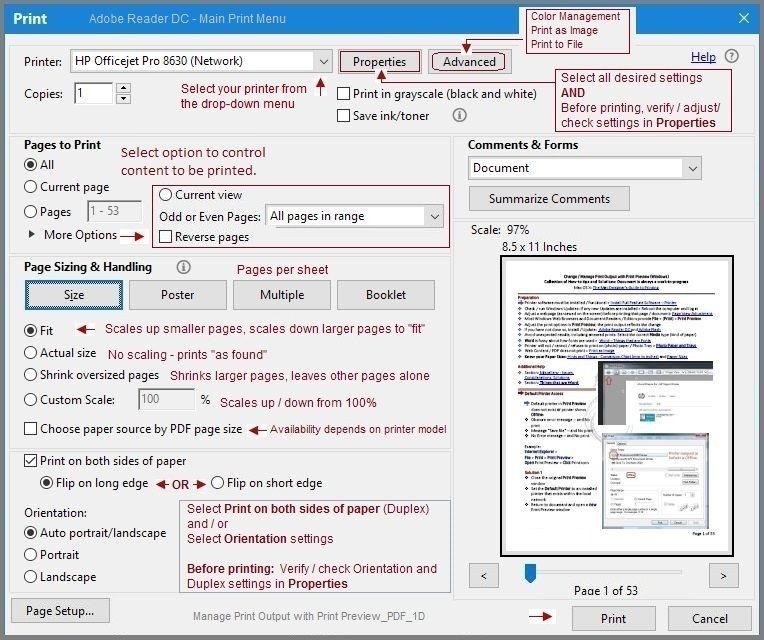
Reference and Resources – Places to find (more) help and learn about your Device
Clarification of terms and "what the device can do" (Specifications)
Device Homepage
NOTE: Content depends on device type and Operating System
HP Drivers / Software and BIOS, How-to Videos, Bulletins/Notices, How-to Documents, Troubleshooting, User Guides, Product Information, more
Open Support Home
Enter the name of your device
When the website support page opens, Select (as available) a Category > Topic > Subtopic
Thank you for participating in the HP Community Forum.
We are a world community of HP enthusiasts dedicated to supporting HP technology.
Click Thumbs Up on a post to say Thank You!
Answered? Select the relevant post "Accept as Solution" to help others find it.



11-03-2019 02:35 PM
If your printer supports the option, check the Embedded Web Server (EWS) for the Tray and Paper settings.
Check to see if the tray / paper settings can be set to use one tray or the other. This is not what you are asking - but the setting, if it is set to exclusive tray selection, might impact other features.
NOTES
- Wording, selections differ by printer, of course - if your EWS supports the suggested option(s), they may not be in the same location or be exactly as shown in the example.
- In particular, Laser printers are usually quite different from InkJet printers and their features and options reflect these differences.
Example - Officejet Pro 9025 > EWS > Tray and Paper Management
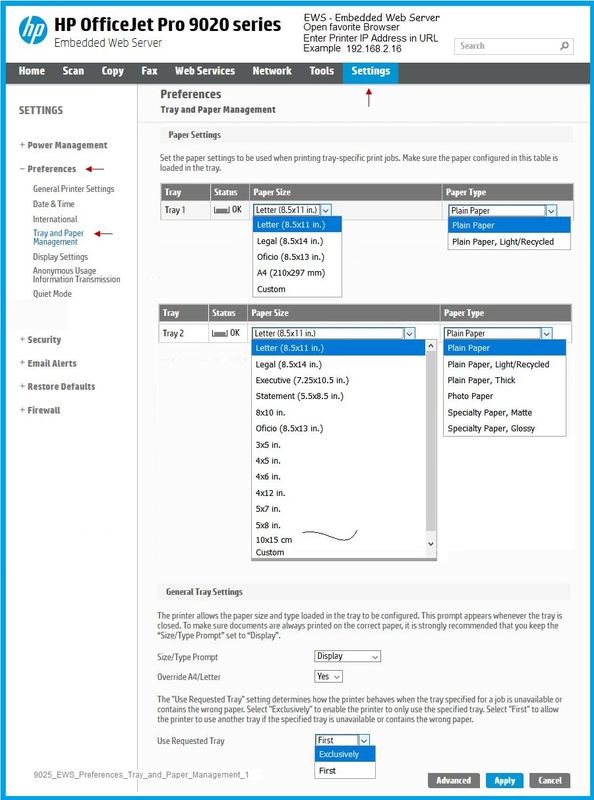
For those reading,
Reference and Resources – Places to find (more) help and learn about your Device
Clarification of terms and "what the device can do" (Specifications)
Device Homepage
NOTE: Content depends on device type and Operating System
HP Drivers / Software and BIOS, How-to Videos, Bulletins/Notices, How-to Documents, Troubleshooting, User Guides, Product Information, more
Open Support Home
Enter the name of your device
When the website support page opens, Select (as available) a Category > Topic > Subtopic
Category How to > Select Topic: Print > Select Subtopic: Instructions & Settings
Thank you for participating in the HP Community Forum.
We are a world community of HP enthusiasts dedicated to supporting HP technology.
Click Thumbs Up on a post to say Thank You!
Answered? Select the relevant post "Accept as Solution" to help others find it.



