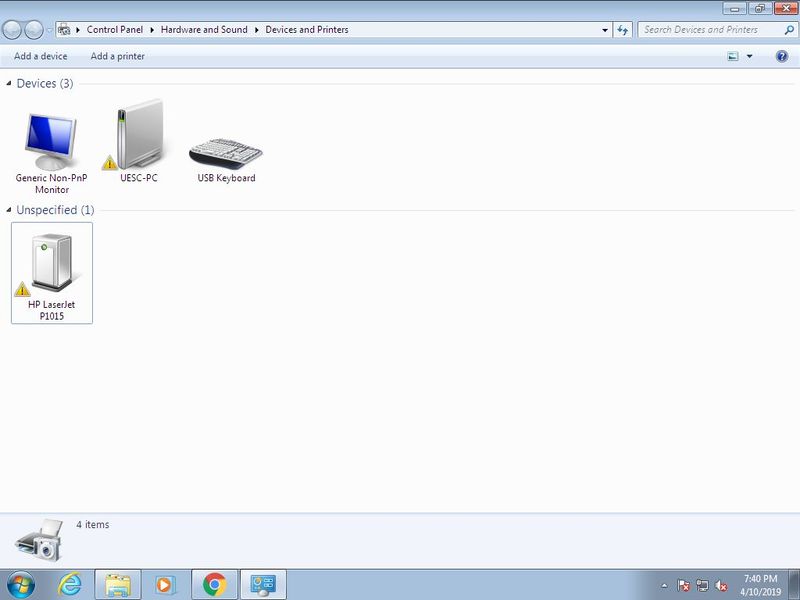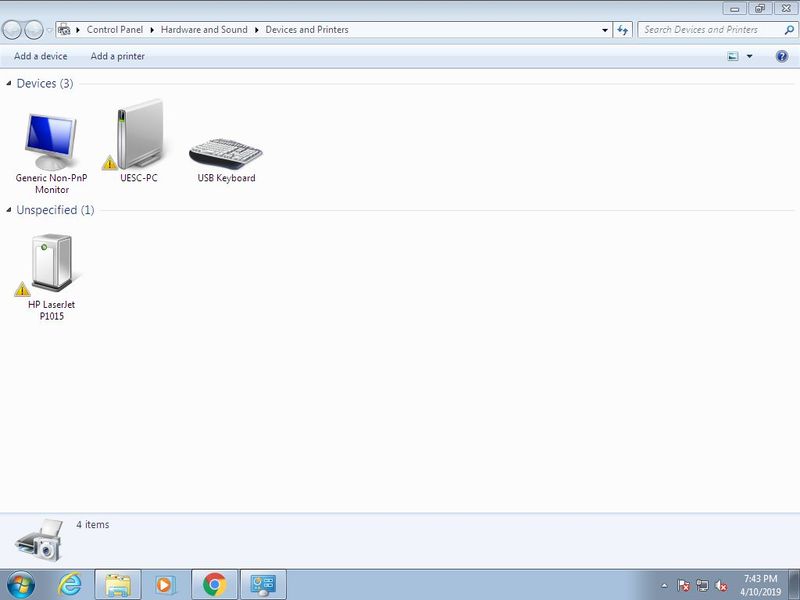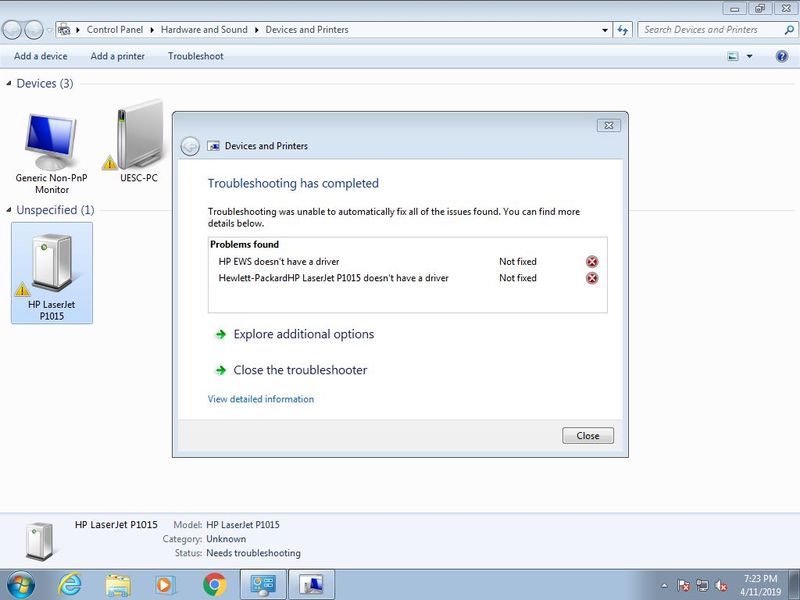-
×InformationNeed Windows 11 help?Check documents on compatibility, FAQs, upgrade information and available fixes.
Windows 11 Support Center. -
-
×InformationNeed Windows 11 help?Check documents on compatibility, FAQs, upgrade information and available fixes.
Windows 11 Support Center. -
- HP Community
- Printers
- LaserJet Printing
- my printer hp laserjet p1102 shows hp laserjet p1015 by conn...

Create an account on the HP Community to personalize your profile and ask a question
04-01-2019 02:38 PM
Welcome to HP Support Community
Is the Printer working fine? If the printer is not working, please uninstall the printer driver from root level and download the full feature software
1.) In Windows, search for and open Programs and features
2.) Select your HP Printer
3.) Select Uninstall
4.) In Windows, search for and open Devices and printers
5.) In the Devices and Printers windows look for your HP printer. If you see it listed right-click on it and choose ‘Delete’ or ‘Remove Device’
6.) Open up the run command with the “Windows key + R” key combo.
7.) Type printui.exe /s and click Ok. (Note: there is a space in between “printui.exe” and “/s”)
8.) Click on the “Drivers” tab
9.) Look for HP Printer driver. If you see it Click on it and click Remove at the bottom
10.) Select Ok
11.) Select Apply and Ok on the Print Server Properties windows
12.) Close Devices and Printers
13.) Restart the computer and download the Full Feature Software from Here and follow the onscreen Instructions
Let me know how it goes 😊
If the information I've provided was helpful, give us some reinforcement by clicking the "Solution Accepted" on this Post and it will also help other community members with similar issue.
KrazyToad
I Am An HP Employee
04-10-2019 12:55 PM
May I know where exactly are you seeing the Printer Model on the computer? Could you send me a Screenshot or Pic please?
KrazyToad
I Am An HP Employee
04-11-2019 12:34 PM - edited 04-11-2019 12:34 PM
Check in Add/Remove Programs in Control Panel if you have Smart Install software installed. If it's there uninstall the Program and restart the Computer
Next try these steps
Microsoft Windows Update will automatically search for the most updated drivers. If the computer is not connected to the Internet or Windows Update is not set correctly, the printer driver will not be installed. Follow this procedure to install the printer driver.
Confirm your computer is connected to the Internet.
Confirm that Windows Update is set to install updates automatically, and that Device Installations settings are set to install drivers automatically.
Connect your printer to your computer, then turn the device ON.
Click 'Start', then 'Devices and Printers'.
Right-click the printer's icon that did not install correctly, then select 'Troubleshoot'.
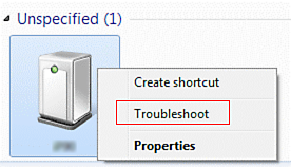
After you confirm that the printer driver for the device you want to use is not installed, select 'Apply this fix'.
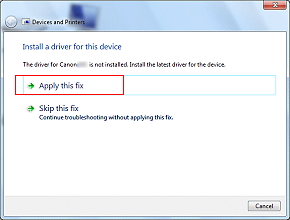
Check Windows Update Settings
Click the 'Start' button.
Type 'windows update' into the Search box, and then press the <Enter> key on your keyboard

Click 'Change settings'.
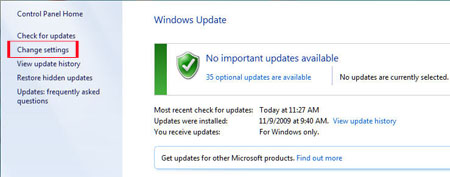
If not already selected, select 'Install updates automatically' from the Important updates drop-down menu.
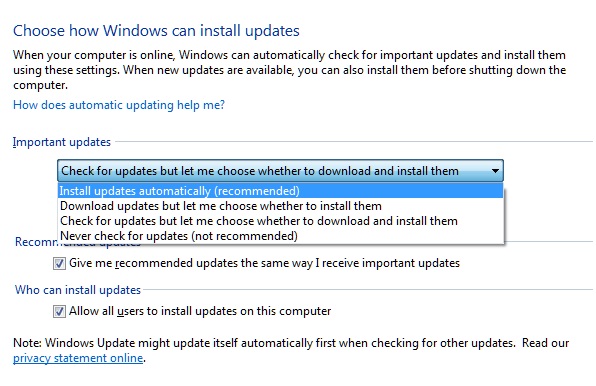
Click 'OK' at the bottom of the screen to register the change.
Click the 'Start' button again.
Click 'Control Panel'.
Select 'System and Security', and then click on 'System'
Click on 'Advanced System Settings'.
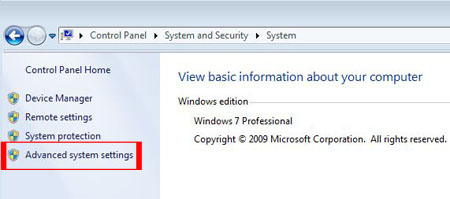
Select the 'Hardware' tab, and then click the 'Device Installation Settings' button.
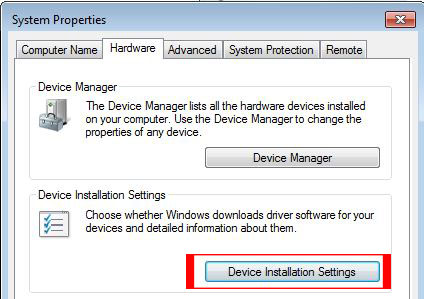
Select 'Yes, do this automatically', and then click 'OK'.
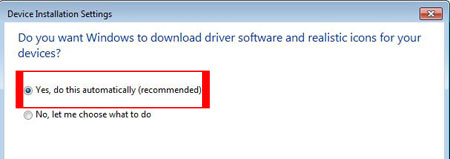
Keep me posted
If the information I've provided was helpful, give us some reinforcement by clicking the "Solution Accepted" on the Public Post and it will also help other community members with similar issue.
KrazyToad
I Am An HP Employee
04-12-2019 01:04 PM
I suggest you contact HP Support and our Support Engineers should be able to Remote into your computer and sort this out
1) Click on this link - www.hp.com/contacthp/
2) Select your product type below.
3) Enter the serial of your device.
4) Select the country from the drop-down.
5) Select the chat or get phone number options based on your preferences.
6) Fill the web-form and proceed further.
Thank you
KrazyToad
I Am An HP Employee