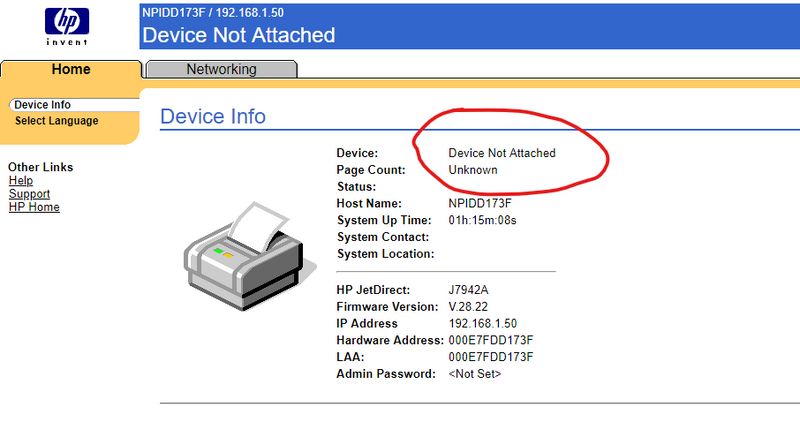-
×InformationNeed Windows 11 help?Check documents on compatibility, FAQs, upgrade information and available fixes.
Windows 11 Support Center. -
-
×InformationNeed Windows 11 help?Check documents on compatibility, FAQs, upgrade information and available fixes.
Windows 11 Support Center. -
- HP Community
- Printers
- LaserJet Printing
- why the En3700 print server not work with hp laserjet 1020 ...

Create an account on the HP Community to personalize your profile and ask a question
07-12-2019 05:54 PM - edited 07-14-2019 01:05 PM
why the print server not work with my hp laserjet 1020/1022 if the Hp support say that it is compatible with for example the hp jetdirect En3700
here. https://support.hp.com/us-en/document/c00381794
what Im doing bad?
07-15-2019 06:19 PM
Welcome to HP support community.
Try the below steps and check if that fixes the issue:
-
Open a telnet session with the Jetdirect.
-
At the telnet prompt, type ssl-state: 2 and press the Enter key. A value of 1 enables the HTTPS redirect and a value of 2 disables it.
-
Type exit and press the Enter key to close the telnet session. When prompted to save the settings, type Y and press the Enter key.
After the telnet session has been closed, browse to the EWS using HTTP and overwrite the Jetdirect certificate using the following steps:
-
Open an internet browser session with the Jetdirect using an HTTP connection. For example, if the IP address of the Jetdirect is 192.168.10.50, the URL would be: http://192.168.10.50.
-
Click on the Networking tab.
-
Click on the 802.1x Authentication security menu option located on the left side of the page.
-
Click on the Configure button for the Jetdirect certificate.
-
Depending on the Jetdirect model and firmware, there will be an option to Update Pre-Installed Certificate or Create New Self-Signed Certificate. Select this option and then click the Next button.
-
A page will be provided from which the validity period of the new certificate can be changed, if chosen to do so. To accept the settings and continue with the process, click the Finish button.
You can refer this HP document for more assistance:- Click here
(Note: Though the title of the document is different, these steps should fix the issue)
Let me know how it goes.
To thank me for my efforts to help you, please mark my post as an accepted solution so that it benefits several others.
Cheers.
Sandytechy20
I am an HP Employee
07-16-2019 01:40 PM
hi Sandy
I have followed each step , the jetdirect cerficate was updated, the firmware was update ok, but still no work, the printer is not detected by the jetdirect print server, I sent a test page but it just show error printing in the queed , but for you information the printer work well only with usb attached a local computer
I have intalled HP web jetadmin and sometimes only show the print server on the network but dont show any printer attached
what can I do, Im deseperated
07-16-2019 04:58 PM
Add the printer using TCP/IP
-
Click the Start menu, and then click the Control Panel option.
A pop up window appears.
-
Click the Devices and Printers option in the pop up window. Search for your printer as an available option.
-
Right click your printer, and then click Printer Properties. A dialog box appears.
Figure : Example of the Devices and Printers and right clicking on desired printer

-
In the pop up window, click the Port tab.
NOTE:
If you do not see the port tab, make sure to click on Printer Properties not Printer Preferences.
-
Click Add Port.
Figure : Example of clicking on Add Port

-
Select Standard TCP/IP Port, and then click New Port.
Figure : Example of selecting Standard TCP/IP Port

-
A setup wizard appears. Click Next to start.
Figure : Example of TCP/IP Printer Port Wizard welcome screen

NOTE:
You can obtain the Printer IP Address from printing a configuration report
-
Enter the IP address or printer name, and a port name for the desired device.
Figure : Example of entering name of IP Address field

-
Windows detects the new TCP/IP port.
Figure : Example of the wizard detecting the new TCP/IP port

-
The setup wizard displays the new TCP/IP port settings. Click Finish to complete.
Figure : Example of new TCP/IP port

I hope that helps.
To thank me for my efforts to help you, please mark my post as an accepted solution so that it benefits several others.
Cheers.
Sandytechy20
I am an HP Employee
07-16-2019 08:10 PM - edited 07-16-2019 08:16 PM
yes all is configured like you imention
i have changed Ip adress to 192.168.1.41 to addding new port and I have changed the contoller for the next model 1022 and now hp web jetadmin has detected the printer but still show error when is sent the test page
here I installed and running (Hp printer and scan doctor tool) to repair or detect issues but no working
07-17-2019 05:54 PM
This might require a remote access of the computer to fix the issue.
I request you to talk to HP support.
They might have multiple options to help you with this.
- Click on this link - https://support.hp.com/us-en/contact-hp?openCLC=true
- Select the country.
- Enter the serial of your device.
- Select the country from the drop-down.
- Click on "Show Options".
- Fill the web-form. A case number and phone number will now populate for you.
I hope that helps.
To thank me for my efforts to help you, please mark my post as an accepted solution so that it benefits several others.
Cheers.
Sandytechy20
I am an HP Employee