-
×InformationWindows update impacting certain printer icons and names. Microsoft is working on a solution.
Click here to learn moreInformationNeed Windows 11 help?Check documents on compatibility, FAQs, upgrade information and available fixes.
Windows 11 Support Center. -
-
×InformationWindows update impacting certain printer icons and names. Microsoft is working on a solution.
Click here to learn moreInformationNeed Windows 11 help?Check documents on compatibility, FAQs, upgrade information and available fixes.
Windows 11 Support Center. -
- HP Community
- Printers
- Mobile Printing & Cloud Printing
- HP Smart Home Page

Create an account on the HP Community to personalize your profile and ask a question
12-16-2019 12:23 AM
Usually, not always, software reports information it receives from the printer or from other software or network.
HP Smart is not a diagnostic tool - from your description, the software is reporting on a condition that is preventing printing.
You likely won't find the cause to be the HP Smart software itself - the software might be able to help you find out what it - the software - thinks is going on.
Essentially, you can use the HP Smart Software to print reports, check the network connection status, and in "Advanced Settings", connect to the Embedded Web Server (EWS). The Printer EWS allows you to check various setups, including Settings > Preferences > Tray and Paper Management
Open HP Smart for Windows 10 > Click on Printer Settings
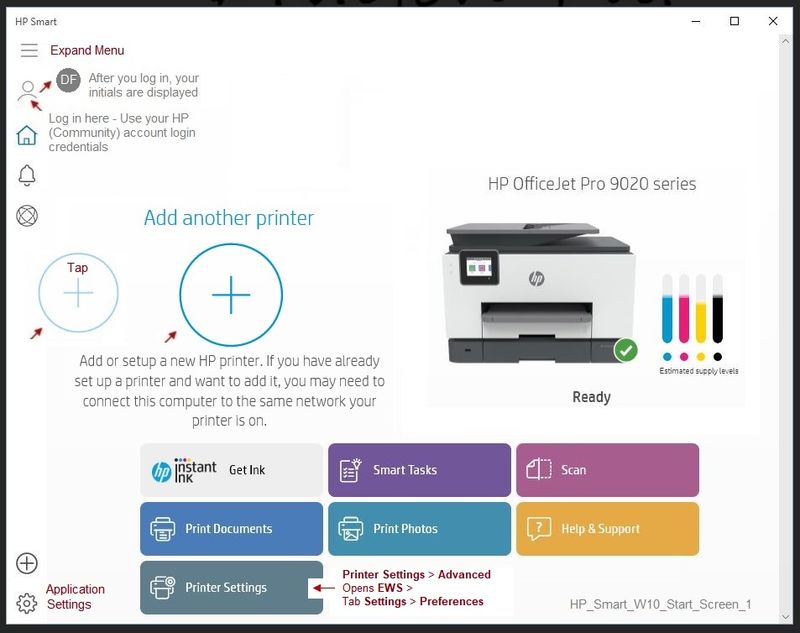
If the software cannot help, it is time to dig at the problem from a different angle.
If the problem is actually in the printer preferences, you might have found that in EWS.
If your printer has a control panel - remember that after you change paper in the printer, you have to tell the printer about the paper / size.
Paper Setting on Printer Control Panel
Check / Adjust / Retain the Paper at the Printer Panel
Open Printer Tray,
If you have not yet done so, add desired paper type
Close Tray
IF applicable for your printer:
On the printer control panel, Click Modify (wording varies), set the paper size and type, Click OK
NOTE: If the size of the Paper Size is not in the Drop-down list, Select Custom
If the problem is a misconfiguration in the current job setup (shortcuts / presets / printer source, media, paper size selections), then one or more of those settings must be corrected. For example, if your printer has a photo tray, it may only support one or possibly two sizes of paper. "Other" sizes must be loaded into the main tray. Printers with more than one tray do not usually support the same types of paper in both trays - this is the sort of information you can sometimes find in EWS > Settings > Preferences > Tray and Paper Management. Regardless of "where", the settings must be compatible with the printer and with each other. Help here: HP Printers - Print Driver Settings Guide (Windows)
The problem might be "in the printer" - sometimes a power reset can help. Find the "power reset" mentioned in documents having to do with "Printer Does Not Turn On". I realize your printer is switching on / off - the bit for the "Reset" is in the "Power" document. Printer Home Page > Category Troubleshooting > Select Topic: Power
Not the answer?
More digging...
To do that, you will need to open your printer's homepage and look for more help.
References
Printer Home Page > Category How to > Select Topic: Print > Select Subtopic: Instructions & Settings
Reference and Resources – Places to find (more) help and learn about your Printer
Clarification of terms and "what the printer can do" (Specifications)
Printer Homepage – “Things that are your printer”
NOTE: Content depends on device type and Operating System
HP Drivers / Software / Firmware Updates, How-to Videos, Bulletins/Notices, Lots of How-to Documents, Troubleshooting, Access to the Print and Scan Doctor (Windows), User Guides, Product Information, more
When the website support page opens, Select (as available) a Category > Topic > Subtopic
Open Support Home
Enter the name of your device
Thank you for participating in the HP Community Forum.
We are a world community of HP enthusiasts dedicated to supporting HP technology.



Didn't find what you were looking for? Ask the community
