-
×InformationWindows update impacting certain printer icons and names. Microsoft is working on a solution.
Click here to learn moreInformationNeed Windows 11 help?Check documents on compatibility, FAQs, upgrade information and available fixes.
Windows 11 Support Center. -
-
×InformationWindows update impacting certain printer icons and names. Microsoft is working on a solution.
Click here to learn moreInformationNeed Windows 11 help?Check documents on compatibility, FAQs, upgrade information and available fixes.
Windows 11 Support Center. -
- HP Community
- Printers
- Mobile Printing & Cloud Printing
- Letter size missing

Create an account on the HP Community to personalize your profile and ask a question
01-31-2020 02:06 PM
I don't know when it occurred, but my paper size selection changed. I no longer have Letter size. I've tried using Government Letter and A4 but they leave weird margins on the page.
Solved! Go to Solution.
Accepted Solutions
02-03-2020 01:55 PM
Welcome to the HP Support Community.
Let's remove the printer and add it again:
Remove a preferred printer from the HP Print for Chrome list.
-
From the Chrome browser, click on the Apps icon
 in the upper left-hand corner of the browser.
in the upper left-hand corner of the browser.A list of Chrome apps displays.
-
Select HP Print for Chrome.
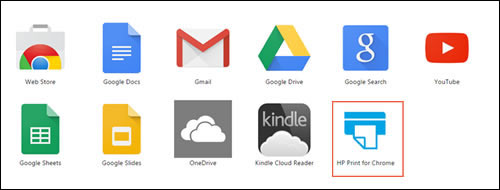
-
From the HP Print for Chrome window, click Add printers by IP address, and then click REMOVE next to the printer you want to disconnect.
The selected printer is removed from the list.
Add the Printer using this: https://support.hp.com/in-en/document/c04683559
Let me know if this helps.
If the information I've provided was helpful, give us some reinforcement by clicking the Accepted Solution button, that'll help us and others see that we've got the answers!
Thanks!
Have a great day!
I am an HP Employee
02-03-2020 01:55 PM
Welcome to the HP Support Community.
Let's remove the printer and add it again:
Remove a preferred printer from the HP Print for Chrome list.
-
From the Chrome browser, click on the Apps icon
 in the upper left-hand corner of the browser.
in the upper left-hand corner of the browser.A list of Chrome apps displays.
-
Select HP Print for Chrome.
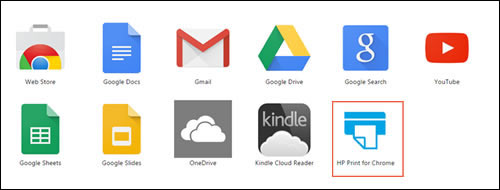
-
From the HP Print for Chrome window, click Add printers by IP address, and then click REMOVE next to the printer you want to disconnect.
The selected printer is removed from the list.
Add the Printer using this: https://support.hp.com/in-en/document/c04683559
Let me know if this helps.
If the information I've provided was helpful, give us some reinforcement by clicking the Accepted Solution button, that'll help us and others see that we've got the answers!
Thanks!
Have a great day!
I am an HP Employee
Didn't find what you were looking for? Ask the community
