-
×InformationWindows update impacting certain printer icons and names. Microsoft is working on a solution.
Click here to learn moreInformationNeed Windows 11 help?Check documents on compatibility, FAQs, upgrade information and available fixes.
Windows 11 Support Center. -
-
×InformationWindows update impacting certain printer icons and names. Microsoft is working on a solution.
Click here to learn moreInformationNeed Windows 11 help?Check documents on compatibility, FAQs, upgrade information and available fixes.
Windows 11 Support Center. -
- HP Community
- Printers
- Mobile Printing & Cloud Printing
- Webscan connection issue on Envy5032 printer

Create an account on the HP Community to personalize your profile and ask a question
04-19-2020 02:04 AM
I have a Chromebook laptop and HP Envy 5032 printer. No problem with connecting to my router BUT printer has a different IP address. That address is unsecured. Can you advise on likely security of that address and whether I should continue using it.
Solved! Go to Solution.
Accepted Solutions
04-22-2020 05:19 AM
@Clive19, Welcome to HP Support Community!
Let us try and reconfigure the printer on the network-
-
From the home screen of your printer control panel, touch the Wireless icon

-
Touch the Setup icon

-
Touch Restore Network Defaults or Restore Network Settings, and then touch Yes to confirm your selection.
-
After the default network settings are restored, touch the back arrow, touch Wireless Settings, and then touch Wireless Setup Wizard.
The printer searches for available networks.
-
Touch the name of your wireless network.
-
If your wireless network does not display in the list of wireless networks, touch Enter New Network Name, and then type the name of your wireless network.
NOTE:
Type the exact network name, including any uppercase and lowercase letters.
-
Type the WEP or WPA key (network password), and then touch Done.
If you do not know your network password, go to Find Your Wireless WEP, WPA, WPA2 Password.
Once the printer connects to the wireless network, the blue Wireless light on the control panel turns on solid.
Now, print a network configuration report and share the picture of the same. Here is how you do it-
-
On the printer control panel, touch the Setup icon

-
Touch Tools.
-
Swipe down the display, and then touch the Network Configuration Page.
A Network Configuration Page prints up to three pages of information.
Figure: Example of a Network Configuration Page
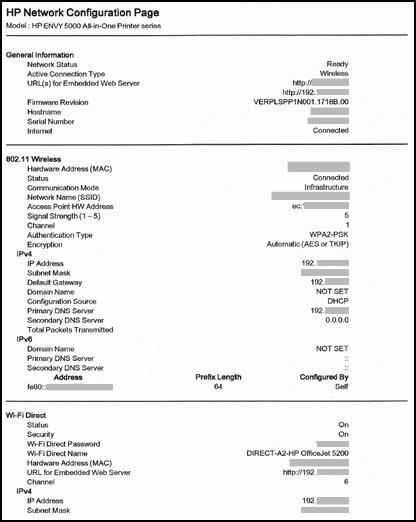
Keep me posted.
Please click “Accepted Solution” if you feel my post solved your issue, it will help others find the solution. Click the “Kudos/Thumbs Up" on the bottom right to say “Thanks” for helping!
TEJ1602
I am an HP Employee
04-22-2020 05:19 AM
@Clive19, Welcome to HP Support Community!
Let us try and reconfigure the printer on the network-
-
From the home screen of your printer control panel, touch the Wireless icon

-
Touch the Setup icon

-
Touch Restore Network Defaults or Restore Network Settings, and then touch Yes to confirm your selection.
-
After the default network settings are restored, touch the back arrow, touch Wireless Settings, and then touch Wireless Setup Wizard.
The printer searches for available networks.
-
Touch the name of your wireless network.
-
If your wireless network does not display in the list of wireless networks, touch Enter New Network Name, and then type the name of your wireless network.
NOTE:
Type the exact network name, including any uppercase and lowercase letters.
-
Type the WEP or WPA key (network password), and then touch Done.
If you do not know your network password, go to Find Your Wireless WEP, WPA, WPA2 Password.
Once the printer connects to the wireless network, the blue Wireless light on the control panel turns on solid.
Now, print a network configuration report and share the picture of the same. Here is how you do it-
-
On the printer control panel, touch the Setup icon

-
Touch Tools.
-
Swipe down the display, and then touch the Network Configuration Page.
A Network Configuration Page prints up to three pages of information.
Figure: Example of a Network Configuration Page
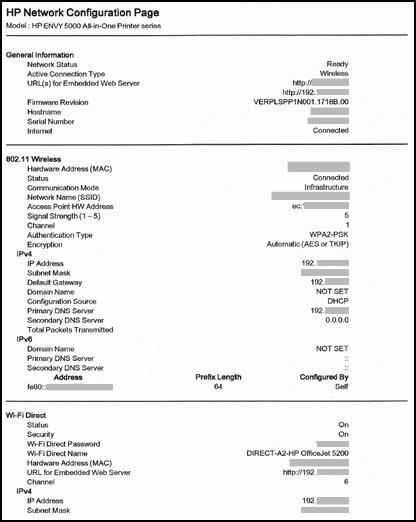
Keep me posted.
Please click “Accepted Solution” if you feel my post solved your issue, it will help others find the solution. Click the “Kudos/Thumbs Up" on the bottom right to say “Thanks” for helping!
TEJ1602
I am an HP Employee
Didn't find what you were looking for? Ask the community
