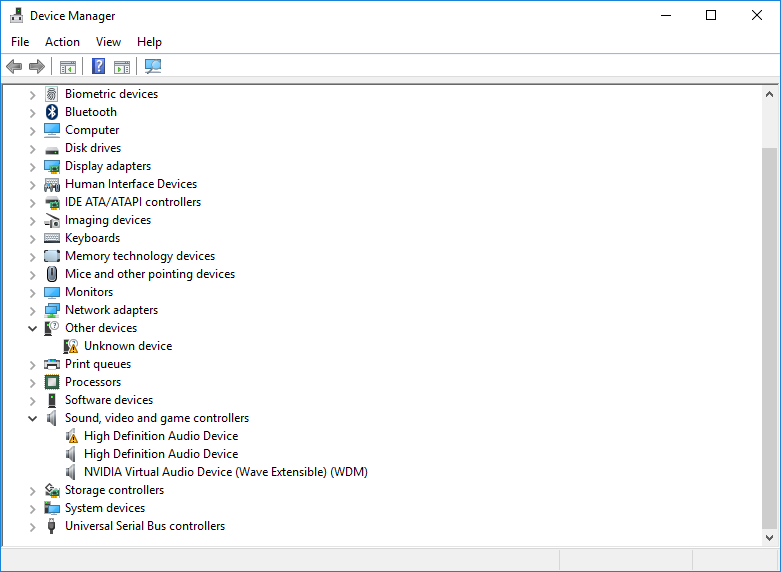-
×InformationNeed Windows 11 help?Check documents on compatibility, FAQs, upgrade information and available fixes.
Windows 11 Support Center. -
-
×InformationNeed Windows 11 help?Check documents on compatibility, FAQs, upgrade information and available fixes.
Windows 11 Support Center. -
- HP Community
- Notebooks
- Notebook Audio
- Re: Audio issues after Windows 10 Creators Update

Create an account on the HP Community to personalize your profile and ask a question
10-09-2017 04:01 AM - edited 10-09-2017 04:04 AM
Dear all,
I have an Envy 15 Notebook with a Beats audio system and it worked perfectly fine for almost 4 years with every Windows update I installed, except for the Creators Update. After the Windows 10 Creators Update, my audio started to sound weird. It sounds really hollow/ugly and the volume is very low even at 100% when I'm using my speakers. Everything is fine when I use my AUX portal. I searched on the internet for a solution, but I couldn't find one. Hopefully, someone here knows what's going on.
The only way to see there is an actual problem is in the device manager (the audio self-diagnostic doesn't indicate any problems). When I go there, two High Definition Audio Devices are displayed as indicated in the picture. It used to be one I think, but I am not sure. I never payed attention to it, because I never experienced audio problems before.
There is one High Definition Audio Device which is working perfectly fine without any error codes. The other one has a warning triangle and gives the following error code:
This device cannot start. (Code 10)
{Operation Failed}
The requested operation was unsuccessful.
I already tried the following steps to solve the problem:
- Update the driver of both High Definition Audio Devices in the properties window, but they were already up to date.
- Uninstall the faulty High Definition Audio Device, but it just came back in the device manager just as it was before.
- Uninstall both High Definition Audio Devices, but they also came back.
- Solve error code 10 as described here: https://www.drivereasy.com/knowledge/fix-sound-issue-this-device-cannot-start-code-10/. I did not try method 3, because I do not like to mess with the registry. Also, I think error code 10 is not the only problem.
- Fix the audio settings, but it did not make any difference. The settings are not the problem.
- Install beats audio software and try to let it fix things, but unfortunately the software was not designed to be useful.
- Find the right drivers manually on the internet. Either I couldn't find the right ones or it didn't work, I don't know for sure.
I know of only one other option, which is a clean install of Windows 10. This is not my preferred option, because I will lose all of my installed programs.
There is one last strange thing in the device manager, but I don't know if it has anything to do with my audio problems. At the tab Other Devices there is an unknown device. It gives the following error code:
The drivers for this device are not installed. (Code 28)
There are no compatible drivers for this device.
To find a driver for this device, click Update Driver.
I tried to update the driver, but it didn't work. I also tried to uninstall/reinstall it, but without effect. However, I'm sure it wasn't always there.
I hope there is anyone who can help me or who has the same problem. I thought it could be a hardware problem, but it is too great a coincidence that my problems started just after the Windows update.
Solved! Go to Solution.
Accepted Solutions
10-09-2017 07:40 AM
Hi:
For the notebook speakers, see if installing this driver and restarting the PC resolves the problem.
This package contains the driver that enables the IDT High-Definition (HD) Audio in supported notebook models that are running a supported operating system.
http://ftp.hp.com/pub/softpaq/sp63501-64000/sp63555.exe
The one HD audio device without the ! mark should be labeled as an IDT HD audio device, which is why the sound is lousy.
Windows only installed a generic audio driver.
For the HD audio device with the ! mark...you need to manually install the W10 Intel HDMI audio driver which is provided by the graphics driver package. For some reason the driver only installs the graphics and not the HDMI audio.
So, here is what to do for that...
Download and save, but do not run this graphics driver...
This package provides the driver that enables the Intel High-Definition (HD) Graphics in supported notebook models that are running a supported operating system. If high-definition multimedia interface (HDMI) video output is supported, this package also installs the HDMI Audio Driver.
http://ftp.hp.com/pub/softpaq/sp72001-72500/sp72370.exe
Download and install this free file utility. The 2nd file at the top of the page is for 64 bit.
After you install 7-zip, right click on the graphics driver file you downloaded and saved.
Select 7-Zip from the list of options on the menu.
Have 7-Zip Extract to: And let it extract the file into its folder name (sp72370).
Once that is done, go to the device manager, click on the HD audio device with the problem (the first one listed in your screen shot under the sound game and video controllers section).
Click on the driver tab. Click on Update Driver.
Select the Browse my computer for driver software option, and browse to the driver folder that 7-Zip created.
Make sure the Include Subfolders box is checked, and the driver should install.
Then restart the PC.
For the other unknown device, please post the hardware ID for it, so I can post the link to the driver you need for that.
Use this guide for how to find the hardware ID...
https://www.howtogeek.com/193798/how-to-find-drivers-for-unknown-devices-in-the-device-manager/
10-09-2017 07:40 AM
Hi:
For the notebook speakers, see if installing this driver and restarting the PC resolves the problem.
This package contains the driver that enables the IDT High-Definition (HD) Audio in supported notebook models that are running a supported operating system.
http://ftp.hp.com/pub/softpaq/sp63501-64000/sp63555.exe
The one HD audio device without the ! mark should be labeled as an IDT HD audio device, which is why the sound is lousy.
Windows only installed a generic audio driver.
For the HD audio device with the ! mark...you need to manually install the W10 Intel HDMI audio driver which is provided by the graphics driver package. For some reason the driver only installs the graphics and not the HDMI audio.
So, here is what to do for that...
Download and save, but do not run this graphics driver...
This package provides the driver that enables the Intel High-Definition (HD) Graphics in supported notebook models that are running a supported operating system. If high-definition multimedia interface (HDMI) video output is supported, this package also installs the HDMI Audio Driver.
http://ftp.hp.com/pub/softpaq/sp72001-72500/sp72370.exe
Download and install this free file utility. The 2nd file at the top of the page is for 64 bit.
After you install 7-zip, right click on the graphics driver file you downloaded and saved.
Select 7-Zip from the list of options on the menu.
Have 7-Zip Extract to: And let it extract the file into its folder name (sp72370).
Once that is done, go to the device manager, click on the HD audio device with the problem (the first one listed in your screen shot under the sound game and video controllers section).
Click on the driver tab. Click on Update Driver.
Select the Browse my computer for driver software option, and browse to the driver folder that 7-Zip created.
Make sure the Include Subfolders box is checked, and the driver should install.
Then restart the PC.
For the other unknown device, please post the hardware ID for it, so I can post the link to the driver you need for that.
Use this guide for how to find the hardware ID...
https://www.howtogeek.com/193798/how-to-find-drivers-for-unknown-devices-in-the-device-manager/
10-09-2017 09:17 AM - edited 10-09-2017 09:21 AM
Thank you very much for the explanation! My audio problems are finally solved and I will keep it in mind for the next large Windows update.
The other device has the following IDs:
ACPI\VEN_INT&DEV_33A0
ACPI\INT33A0
*INT33A0
Could you help me out with this one as well?
10-09-2017 10:19 AM
You're very welcome.
You need this driver for that device...
This package provides the Intel Smart Connect Technology driver forsupported notebook models running a supported operating system. TheIntel Smart Connect Technology driver enables the system to resumefrom sleep mode and update supported web applications such asemail. The system enters sleep after the update is completed.
02-19-2018 04:30 AM
If you are suffering from any types of Audio related issues after Updating your Windows 10 system then follow the below-given fixes. These solutions will surely get rid of Audio issues after the system update.
Fix 1: Make sure Sound-Related Hardware is Ok
Fix 2: Turn on the Windows Audio Services
Fix 3: Troubleshoot “No Sound on Windows 10 Creators Update”
Fix 4: Automatic Way to Repair Sound/Audio on Windows 10 Creators Update