-
×InformationNeed Windows 11 help?Check documents on compatibility, FAQs, upgrade information and available fixes.
Windows 11 Support Center. -
-
×InformationNeed Windows 11 help?Check documents on compatibility, FAQs, upgrade information and available fixes.
Windows 11 Support Center. -
- HP Community
- Notebooks
- Notebook Audio
- Re: Beep sound every time a sound is played

Create an account on the HP Community to personalize your profile and ask a question
12-31-2017 07:48 PM - edited 12-31-2017 07:51 PM
I got the HP Envy x360 a couple days ago and ever since i got it, even before i downloaded new software, the computer has made 1 short beep every time a sound is played. This happens even when the audio is muted. For example, if i play a youtube video, it will make a beep as soon as sound starts playing. At first, i didn't really think it was a big deal, but now it's getting annoying. If it helps i have Bang and Olufsen speakers. Also, the beep isn't a normal Windows beep. It's a strange beep that i couldn't find in the System Sounds of my computer. Please help me fix this issue.
-Arian
01-02-2018 04:28 AM
Let me take a moment to thank you for posting on the HP Support Forums.
I understand that you have an HP ENVY 13-y000 x360 Convertible laptop. I read that the laptop makes a beep sound everytime you try to play an audio. This happens even when the audio is muted. Not to worry, I'll do my best to assist you with this case.
Not worry, I'll do my best to help you. To assist you better, I would like to know the following information:
- Since how long are you facing this issue.
- Did any software changes or updates happen on the laptop?
Meanwhile, I recommend you to perform the following steps to isolate the issue and arrive at a fix:
- In Windows, type find and fix audio into Search, or right-click the speaker icon
 in the taskbar and select Troubleshoot sound problems.
in the taskbar and select Troubleshoot sound problems. - Select Find and fix audio playback problems or Find and fix audio recording problems from the Search results.
- Click Next.
- Select the device you want to troubleshoot and click Next.
- Wait while the troubleshooter detects problems and makes changes (or prompts you to make changes).
Figure: Detecting problems

- When the troubleshooter is done, the Troubleshooting has completed page is displayed, listing any problems found and what changes were made to the computer.
NOTE: For detailed information about the troubleshooting, click View detailed information in the troubleshooter window.
- Click Close.
Figure: Troubleshooting completed

- If a recommended action is displayed, select Apply this fix.
Please try to play some audio and in case the beep sound appears then let us uninstall and reinstall the audio rivers. The following steps will help:
- Open the device manager.
- Expand "Sound, video and game controllers".
- Right click on the audio drivers in it and select uninstall.
- Close the device manager after you have uninstalled the audio drivers in there.
- Please download and install the audio drivers from this link.
- The laptop needs to be restarted after installing the audio drivers.
Now, you may play some audio and test the performance.
Finally, please update the BIOS if the beep continues to appear. The BIOS can be downloaded and installed via this link. The charger must be connected to the laptop until the BIOS update is successfully complete.
We can run a hardware test on the audio by following the below steps:
- Shutdown the laptop.
-
Turn on the laptop and immediately press Esc repeatedly, about once every second. When the menu appears, press the F2 key.
-
On the main menu, click Component Tests.
Figure : Selecting Component Tests from the main menu
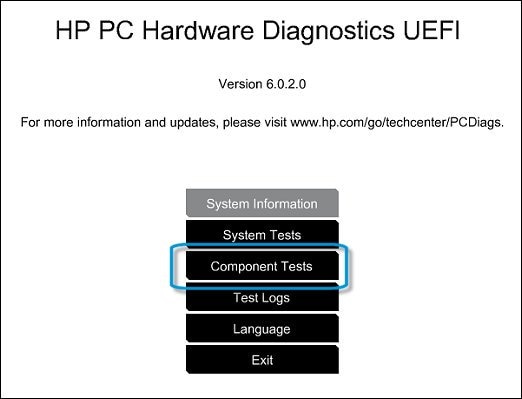
-
The Component Tests menu displays. Your Component Tests menu might be different, depending on the components installed on your computer.
Figure : Sample list of Component Tests

-
Audio Test - The Audio Playback Test checks your system to make sure the audio device is functioning properly. During the test, a few music notes are played in sequence and then repeated. This test takes 1 minute to complete.
To run the test, click Audio, and then click Run once. Choose either the speakers or the headphones. When asked, enter the number of notes you heard.
If the beep appears during the hardware test then the evidence points towards a hardware issue. In such a case you may reach out to our HP phone support team to explore the service optionsforo your HP laptop.
I sincerely hope this fixes the issue. Please feel free to let me know how it goes. Good luck! 🙂
01-02-2018 07:50 AM - edited 01-02-2018 07:52 AM
Thanks for replying to me, I went to Troubleshoot Sound Problems and didn't find any issues other than it said that there was an issue with my driver, but that is now gone after I reinstalled the driver with your help. Also, when uninstalling the drivers, it gave my a checkbox to check if i wanted to delete the software, i didn't know whether or not to do that so i unchecked it (Did not delete the software) and continued with uninstalling the driver. After reinstalling it from the link you gave me, I tested the audio by playing a youtube video and went to System Sounds to play multiple sounds to see if the beep had stopped, but it wasn't gone.
Regarding the audio test, the beep wasn't played and i passed it. However, the beep is still there when playing youtube videos and System Sounds. Another thing I noticed was that the beep is a fixed volume, it's not affected by my volume buttons at all.
Thanks for your help!
Please advise.
01-02-2018 10:49 AM
You're welcome. You've been fabulous to work with considering your superb technical skills, remarkable patience and great attitude. Kudos to you for that.
You could try performing a Microsoft Push Button Reset. This repairs your computer by reinstalling the operating system. This can be done either while preserving your personal data and customizations, or removing all your personal data.
Hope this helps. Keep me posted. Cheers! 🙂
