-
×InformationNeed Windows 11 help?Check documents on compatibility, FAQs, upgrade information and available fixes.
Windows 11 Support Center. -
-
×InformationNeed Windows 11 help?Check documents on compatibility, FAQs, upgrade information and available fixes.
Windows 11 Support Center. -
- HP Community
- Notebooks
- Notebook Audio
- Re: Control Panel says built-in Microphone works - but nobod...

Create an account on the HP Community to personalize your profile and ask a question
08-15-2019 07:20 AM
The microphone used to work fine.
These past couple of days, in apps like Zoom and Microsoft Teams nobody can hear what I'm saying.
When I go to the Control Panel, I can see the level meter fluctuate as I speak.
The HP Troubleshooter could not find anything wrong.
I have not touched any settings inbetween when the mic worked and now.
Would any of the Microsoft updates have affected it???
Is there something obvious that I'm missing?
Thanks for any advice.
Solved! Go to Solution.
08-15-2019 08:01 AM
First - I uninstalled the Realtek driver and re-installed it. No change. The Sound Control Panel still says the mic is working (the volume level rises and falls at any noise, including the HVAC fan), but any app does not get any sound. This includes the "Configure -> Set up microphone" part of the Speech Recognition Control Panel. Not one pixel of volume level is registered.
I was given a USB omni-directional microphone to help troubleshoot.
This USB mic is obviously not high quality because I had to speak rather loudly, but the "Configure -> Set up microphone" applet shows volume levels with this mic.
08-18-2019 07:06 AM
Welcome to the HP Support Community.
Update the audio driver:
-
Connect to the Internet.
-
In Windows, search for and open Device Manager.
-
Double-click Sound, video and game controllers.
-
Right-click the name of the sound hardware, and then select Update Driver.
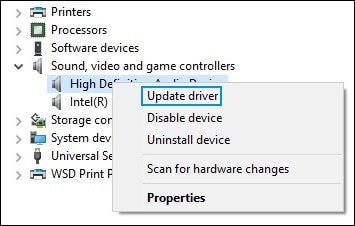
-
Click Search automatically for updated driver software, and then wait for Windows to update the driver software.
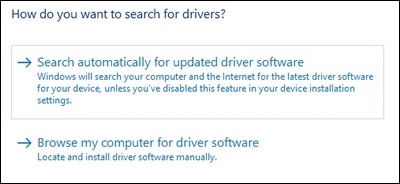
-
Windows checks to see if updated driver software is available.
If an update is available, let Windows install the update.
-
When the update is installed successfully, a Windows has finished installing the driver software for this device window displays.
Test the microphone.
If the issue persists, please perform the remaining steps from this document: https://support.hp.com/in-en/document/c03421813
Let me know if this helps.
If the information I've provided was helpful, give us some reinforcement by clicking the Accepted Solution button, that'll help us and others see that we've got the answers!
Thanks!
Have a great day!
I am an HP Employee
