-
×InformationNeed Windows 11 help?Check documents on compatibility, FAQs, upgrade information and available fixes.
Windows 11 Support Center. -
-
×InformationNeed Windows 11 help?Check documents on compatibility, FAQs, upgrade information and available fixes.
Windows 11 Support Center. -
- HP Community
- Notebooks
- Notebook Audio
- Lots of background noise in my computer.

Create an account on the HP Community to personalize your profile and ask a question
05-11-2020 06:01 PM
When using zoom or recording on my Chromebook it is very hard to hear what am saying to my class, without speaking through my headphones and directly to the computer the sound is like a rushing river. I tried power washing and resetting the app but the result is still the same. Can I get some advice on how to fix this issue?
05-21-2020 06:06 PM
@ColHaris01 I suggest you follow the below steps to identify/resolve the issue:
Dust and debris can accumulate in and around the air vents over time, obstructing the airflow and causing the fans to work harder than normal to remove the heat.
- Turn off the computer.
-
Remove any objects near the computer.
-
Use a vacuum to remove the dust from the vents underneath and on the sides of the computer.
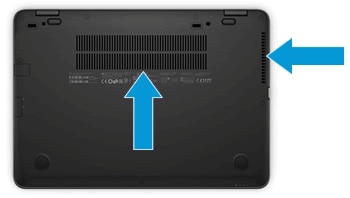
-
Turn the computer on, and then place it on a hard, level surface, such as a desk or table.
CAUTION:
Placing the computer on a cloth surface, such as your lap, a bed, or a couch cushion, can restrict or completely block the airflow. Prolonged air restriction causes overheating and potential damage. Go to Reducing Heat Inside the Laptop to Prevent Overheating for more information.
If the issue persists, continue to the next step.
Increase the efficiency to reduce heat
The computer works harder and generates more heat when multiple applications are open at the same time or while playing graphically intense video games.
Use the following tips to improve computer efficiency:
-
Change which applications run when Windows starts by using the Startup tab in Task Manager.
-
Close applications when you are done using them.
-
Close the internet browser when you are not using it.
-
Lower the game resolution and decrease the graphics settings if the computer becomes warmer than usual while playing.
P.S: Welcome to HP Community 😉
Let me know how that pans out,
If you feel I was helpful, simply click on Accept as Solution to help the community grow,
That said, I will have someone follow-up on this to ensure you've been helped,
Just in case you don't get back to us,
have a good day, ahead.
Riddle_Decipher
I am an HP Employee
Learning is a journey, not a destination.
Let's keep asking questions and growing together.
