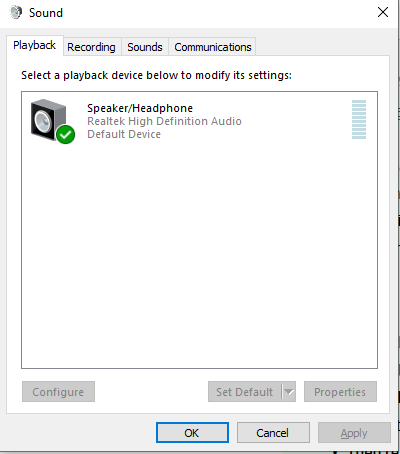-
×InformationNeed Windows 11 help?Check documents on compatibility, FAQs, upgrade information and available fixes.
Windows 11 Support Center. -
-
×InformationNeed Windows 11 help?Check documents on compatibility, FAQs, upgrade information and available fixes.
Windows 11 Support Center. -
- HP Community
- Notebooks
- Notebook Audio
- head phone option is not showing in audio devices.

Create an account on the HP Community to personalize your profile and ask a question
02-22-2020 09:23 PM
My laptop suddenly stopped recognizing my ear phones. I checked the sound devices, my pc not even showing the option. when troubleshooting it is showing that "generic driver found". I updated the Realtek audio driver also.
Please help me in this.
I tried all solutions including updating drivers, resetting system.
02-25-2020 01:53 PM
@MuraliSChand Here are a few steps that should help resolve this issue:
STEP 1 – Right Click on Windows button and Open Device Manager.
STEP 2 – It will open Device Manager window, find Sound, Video and game controllers from the list and Expand it.
STEP 3 – Right Click on your Audio Driver from the list and Click on Uninstall.
STEP 4 – Reboot your device after finishing the process. It will install your audio driver again and solve your problem.
If the issue persists, try the below steps:
1. Right Click on Volume Icon on Taskbar
2. Click on Sounds.
3. Now, Go to Recording Tab
4. Right Click on an Empty Blank area and Make sure that both “View Disabled Devices” and “View Disconnected Devices” options are checked.
5. Now, Right Click and Enable Stereo Mix.
P.S: Welcome to HP Community 😉
Keep us posted,
If you would like to thank us for our efforts to help you,
Give us a virtual high-five by clicking the 'Thumbs Up' icon below, followed by clicking on the "Accept as solution" on this post,
Have a great day!
Riddle_Decipher
I am an HP Employee
Learning is a journey, not a destination.
Let's keep asking questions and growing together.
02-28-2020 07:03 AM
Really sorry for the delay in response.
I tried both the solutions you recommended, but didn't worked for me. Still I can't see my device in settings and sounds are coming through speakers even I plugged my earphones in PC.
And my earphones are working properly on other devices....
02-28-2020 03:22 PM
I suggest you download and run the HP Support Assistant from this Link: https://www8.hp.com/us/en/campaigns/hpsupportassistant/hpsupport.html?jumpid=va_r602_us/en/any/psg/p...
HPSA will automatically search for all the latest drivers for your Notebook
-
Click My devices in the top menu, and then click Updates in the My PC or My notebook pane.

-
Click Check for updates and messages to scan for new updates.

-
Review the list of updates. Updates with a yellow information icon are recommended. Updates with a blue information icon are optional.
-
Click the update name for a description, version number, and file size.
-
Select the box next to any updates you want to install, and then click Download and install.
Also ensure Windows is up to date.
Select the Start button, and then go to Settings > Update & security > Windows Update , and select Check for updates. If Windows Update says your device is up to date, you have all the updates that are currently available
Keep me posted how it goes
Thank you and have a wonderful day 😊
If the information I've provided was helpful, give us some reinforcement by clicking the "Solution Accepted" on this Post and it will also help other community members with similar issue.
KrazyToad
I Am An HP Employee