-
×InformationNeed Windows 11 help?Check documents on compatibility, FAQs, upgrade information and available fixes.
Windows 11 Support Center. -
-
×InformationNeed Windows 11 help?Check documents on compatibility, FAQs, upgrade information and available fixes.
Windows 11 Support Center. -
- HP Community
- Notebooks
- Notebook Audio
- switching outputs at hdmi port

Create an account on the HP Community to personalize your profile and ask a question
04-02-2020 01:31 AM
hdmi output currently via Intel (R) display audio (16 bit/ 48khz). Realtek high definition audio( 24bit/96khz) is already present on the analogue output. How to reconnect the Realtek audio (digital form) to hdmi port, replacing Intel ?
Solved! Go to Solution.
Accepted Solutions
04-05-2020 01:08 AM
Hi @flcs
Welcome to the HP Support Community. I'd be happy to assist you with the HDMI sound output.
Please try these steps -
1.) Connect the HDMI cable to your computer and to your output device.
2.) In Windows, search for and open Control Panel.
3.) Click Sound, and then click the Playback tab.
4.) The Sound window opens. On the Playback tab, select Speaker/Headphone or Speakers and Headphones, and then click Set Default.
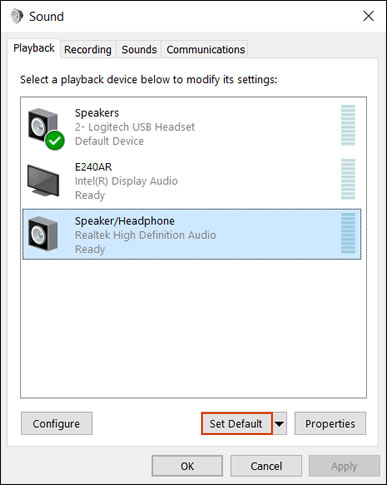
5.) Select the output device connected with the HDMI cable, and then click Set Default.
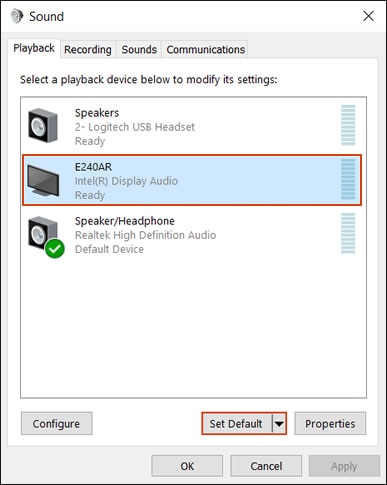
6.) Right-click the output device connected with the HDMI cable, and then select Show Disconnected Devices. The HDMI cable must be connected when it is configured.
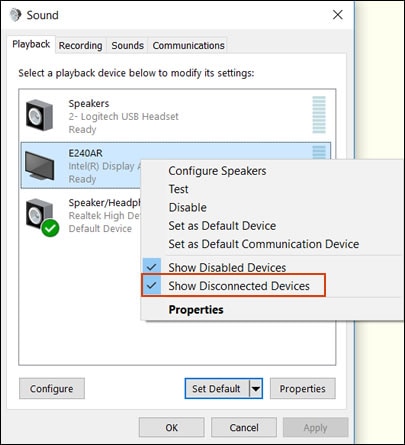
7.) To view all the available sound devices, right-click any device shown in the Sound window and select the Show Disabled Device and Show Disconnected Devices options.
You may also try these steps - HP PCs - Advanced HDMI Display and Sound Troubleshooting (Windows)
Hope this helps! Keep me posted.
Please click “Accept as Solution” if you feel my post solved your issue, it will help others find the solution.
Click the “Kudos, Thumbs Up" on the bottom right to say “Thanks” for helping!
Have a great day!
Asmita
I am an HP Employee
04-05-2020 01:08 AM
Hi @flcs
Welcome to the HP Support Community. I'd be happy to assist you with the HDMI sound output.
Please try these steps -
1.) Connect the HDMI cable to your computer and to your output device.
2.) In Windows, search for and open Control Panel.
3.) Click Sound, and then click the Playback tab.
4.) The Sound window opens. On the Playback tab, select Speaker/Headphone or Speakers and Headphones, and then click Set Default.
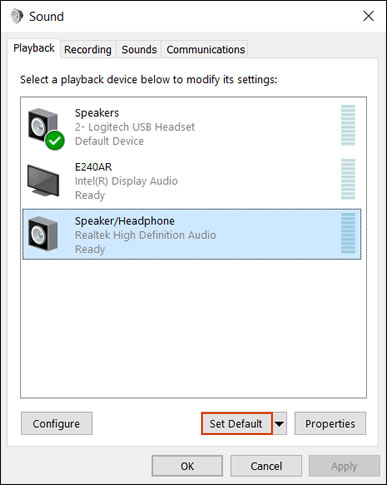
5.) Select the output device connected with the HDMI cable, and then click Set Default.
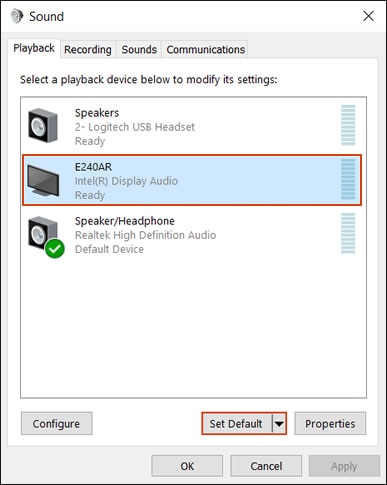
6.) Right-click the output device connected with the HDMI cable, and then select Show Disconnected Devices. The HDMI cable must be connected when it is configured.
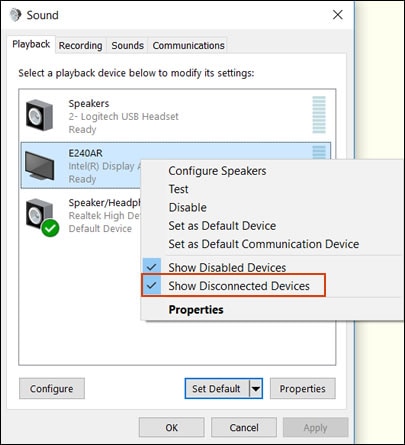
7.) To view all the available sound devices, right-click any device shown in the Sound window and select the Show Disabled Device and Show Disconnected Devices options.
You may also try these steps - HP PCs - Advanced HDMI Display and Sound Troubleshooting (Windows)
Hope this helps! Keep me posted.
Please click “Accept as Solution” if you feel my post solved your issue, it will help others find the solution.
Click the “Kudos, Thumbs Up" on the bottom right to say “Thanks” for helping!
Have a great day!
Asmita
I am an HP Employee
