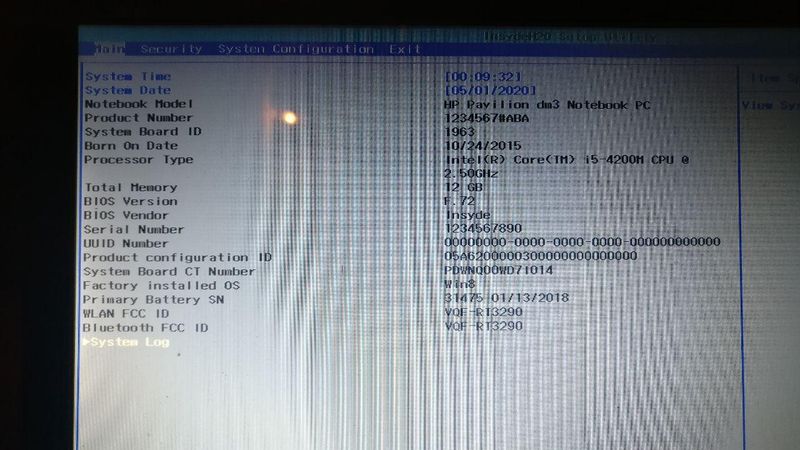-
×InformationNeed Windows 11 help?Check documents on compatibility, FAQs, upgrade information and available fixes.
Windows 11 Support Center. -
-
×InformationNeed Windows 11 help?Check documents on compatibility, FAQs, upgrade information and available fixes.
Windows 11 Support Center. -
- HP Community
- Notebooks
- Notebook Boot and Lockup
- Re: BIOS Options Grayed out

Create an account on the HP Community to personalize your profile and ask a question
05-01-2020 01:02 AM
hi, i have "HP ENVY 15-j110tx Notebook PC (ENERGY STAR)" BIOS version F.72 Insyde-2018 . in BIOS menu theres a wrong information such as serial number product number and are grayed out so i can not edit them. due to this HP support utility shows worng product information from BIOS and could download the updates as it ask me to login from right device.
I tried follwoing things and it didnt work
1. BIOS dosnt ask me to login from guest account, it just directly goest into BIOS menu with grayed menu
2. i tried pressing CTRL+A and CTRL+F1 it just beeps adn didnt work
3. i tried editing from HP BIOS configuration utility but it only shows 15 settings and output file doent content Serial number, model numer , UUID etc
things i am planing to do
1. use HP EEPROM utility and boot from pendrive and chnage them.
2. reset BIOS setup values
is there any way to edit the information?
how to log in BIOS as a guest?
Solved! Go to Solution.
Accepted Solutions
05-07-2020 07:03 PM
@jakash07 Certain options or details on BIOS are locked and appear to be grayed out by design, there's nothing that can be done to unlock or log in as guest as such, however, if you feel the information is incorrect, here's what you need to do:
Click here to perform a hard reset on your device
If the issue persists, after the above steps, try the below:
-
Turn off the notebook.
-
Plug the notebook into a power source using the power adapter.
-
With the notebook off, press and hold the Windows logo key
 and the B key at the same time.
and the B key at the same time.NOTE:
On some notebook models, it might be necessary to press and hold the Windows logo key
 and the V key.
and the V key. -
While pressing those keys, press and hold the Power button on the computer for 2 to 3 seconds, and then release the Power button but continue to hold the Windows logo key
 and the B or V key until the HP BIOS update screen displays or you hear a beeping sound (usually 8 beeps).
and the B or V key until the HP BIOS update screen displays or you hear a beeping sound (usually 8 beeps).The HP BIOS Update screen displays, and the BIOS update begins automatically. This might take several minutes, and you might hear additional beeping sounds.
-
If the HP BIOS Update screen does not display, repeat the previous steps. If the issue persists after repeating the steps, skip to the next step to Download a replacement BIOS file.
-
If the Power light turns off, the notebook has turned off because the Power button was held too long. Repeat the previous steps, making sure to hold the Power button for 2 to 3 seconds only.
-
CLICK HERE FOR MORE STEPS AND INSTRUCTIONS.
(By the end of this article all the issues should be resolved)
P.S: Welcome to HP Community 😉
Let me know how that pans out,
If you feel I was helpful, simply click on Accept as Solution to help the community grow,
That said, I will have someone follow-up on this to ensure you've been helped,
Just in case you don't get back to us,
have a good day, ahead.
Riddle_Decipher
I am an HP Employee
Learning is a journey, not a destination.
Let's keep asking questions and growing together.
05-07-2020 07:03 PM
@jakash07 Certain options or details on BIOS are locked and appear to be grayed out by design, there's nothing that can be done to unlock or log in as guest as such, however, if you feel the information is incorrect, here's what you need to do:
Click here to perform a hard reset on your device
If the issue persists, after the above steps, try the below:
-
Turn off the notebook.
-
Plug the notebook into a power source using the power adapter.
-
With the notebook off, press and hold the Windows logo key
 and the B key at the same time.
and the B key at the same time.NOTE:
On some notebook models, it might be necessary to press and hold the Windows logo key
 and the V key.
and the V key. -
While pressing those keys, press and hold the Power button on the computer for 2 to 3 seconds, and then release the Power button but continue to hold the Windows logo key
 and the B or V key until the HP BIOS update screen displays or you hear a beeping sound (usually 8 beeps).
and the B or V key until the HP BIOS update screen displays or you hear a beeping sound (usually 8 beeps).The HP BIOS Update screen displays, and the BIOS update begins automatically. This might take several minutes, and you might hear additional beeping sounds.
-
If the HP BIOS Update screen does not display, repeat the previous steps. If the issue persists after repeating the steps, skip to the next step to Download a replacement BIOS file.
-
If the Power light turns off, the notebook has turned off because the Power button was held too long. Repeat the previous steps, making sure to hold the Power button for 2 to 3 seconds only.
-
CLICK HERE FOR MORE STEPS AND INSTRUCTIONS.
(By the end of this article all the issues should be resolved)
P.S: Welcome to HP Community 😉
Let me know how that pans out,
If you feel I was helpful, simply click on Accept as Solution to help the community grow,
That said, I will have someone follow-up on this to ensure you've been helped,
Just in case you don't get back to us,
have a good day, ahead.
Riddle_Decipher
I am an HP Employee
Learning is a journey, not a destination.
Let's keep asking questions and growing together.