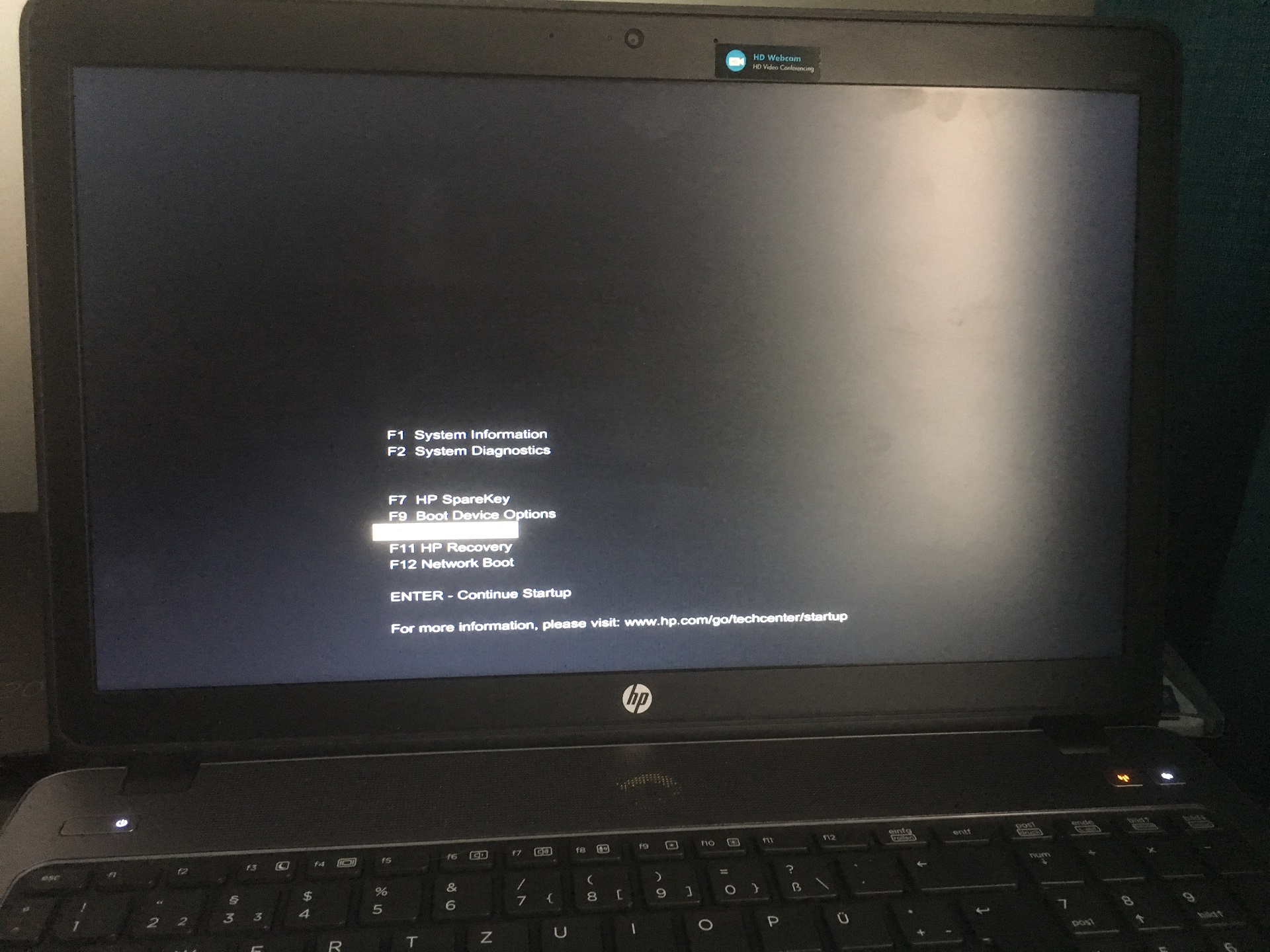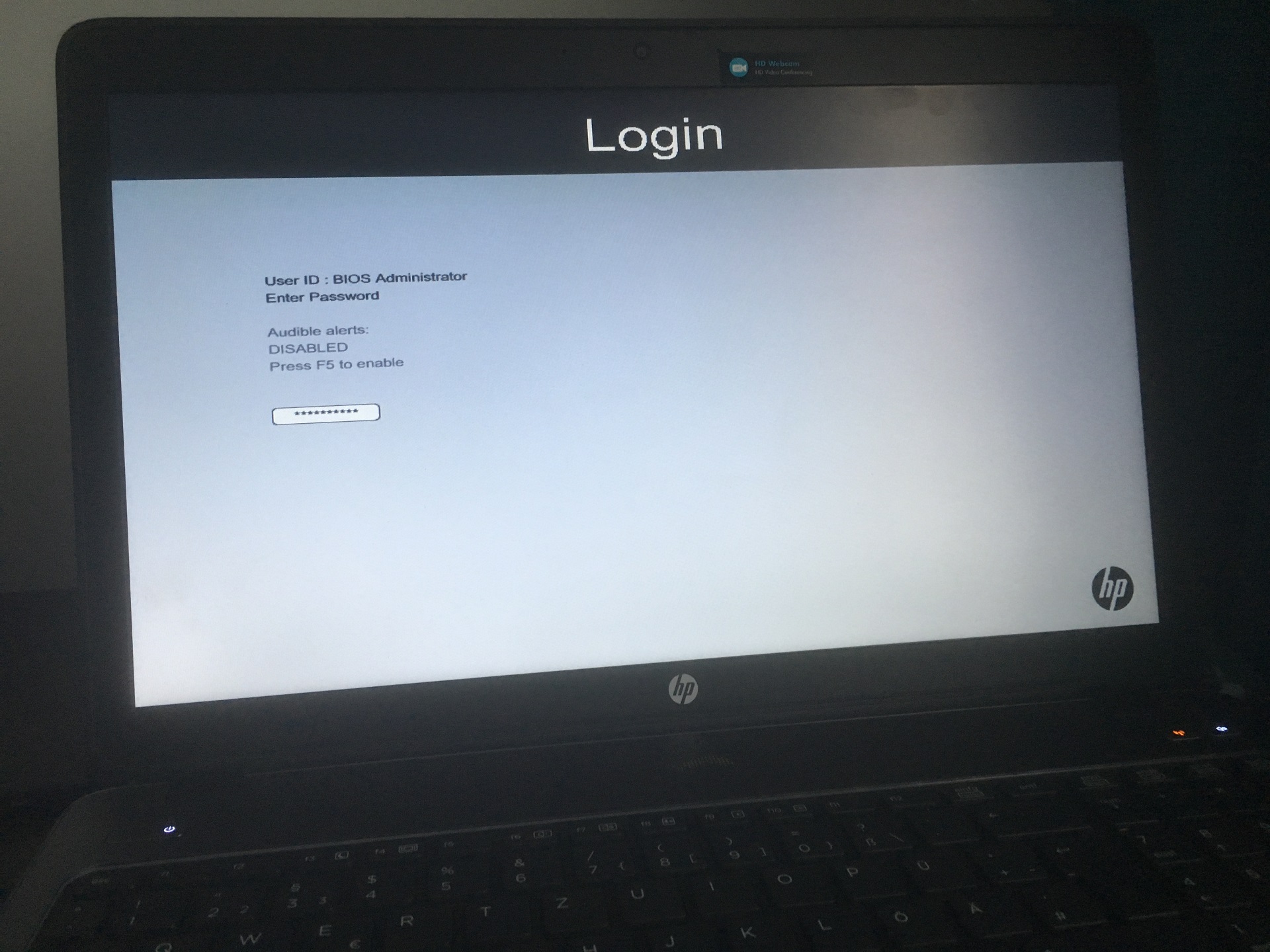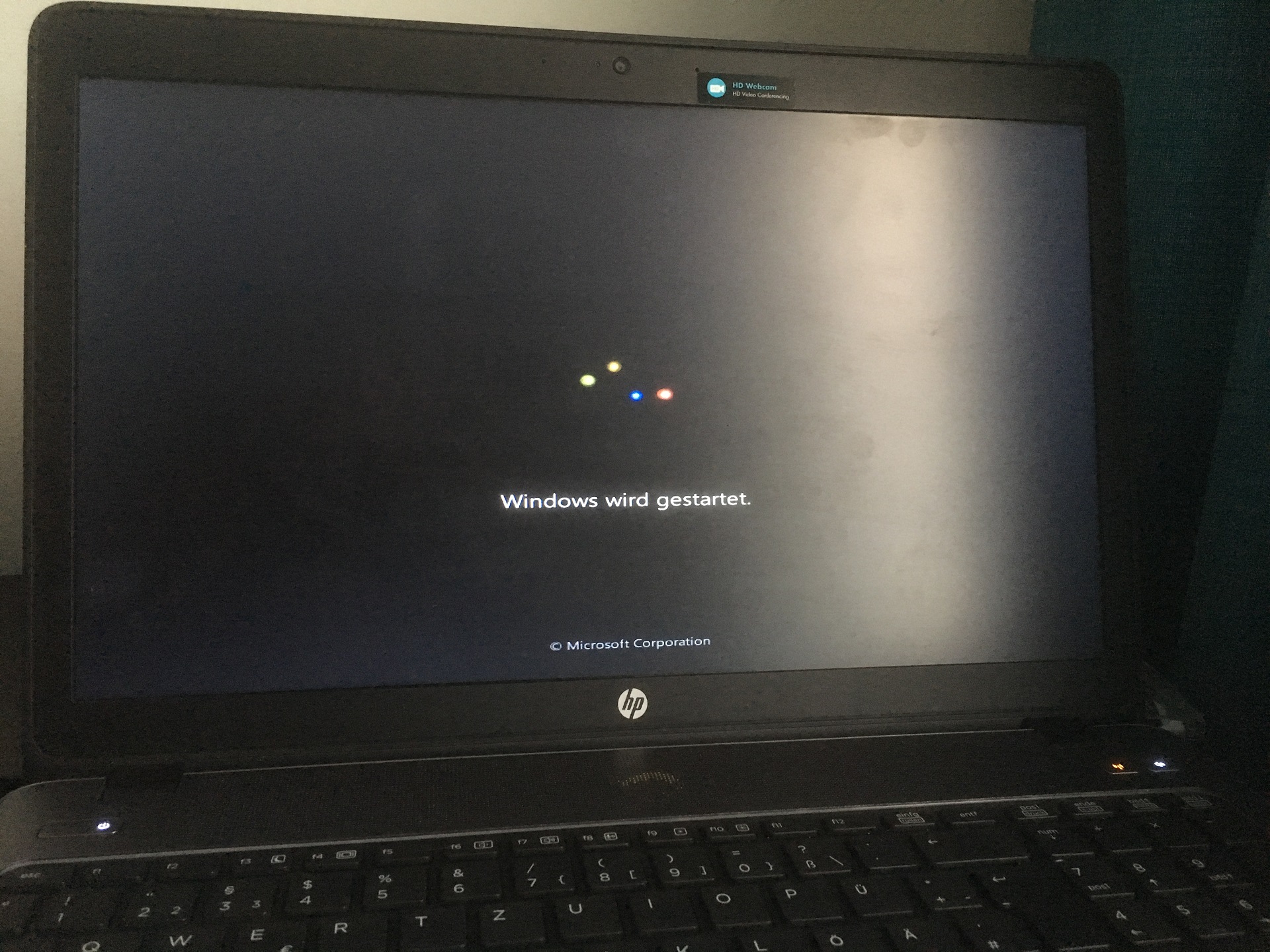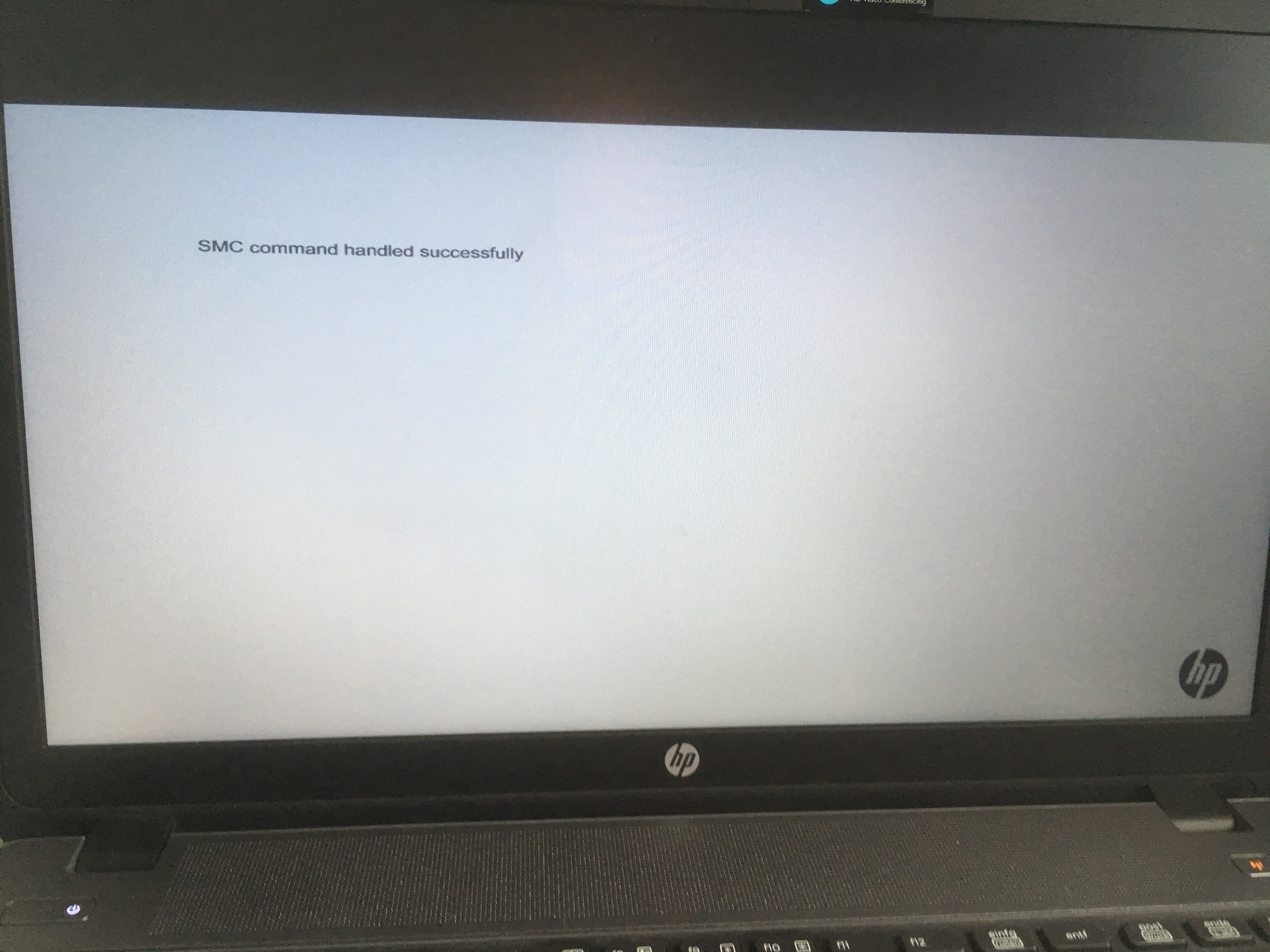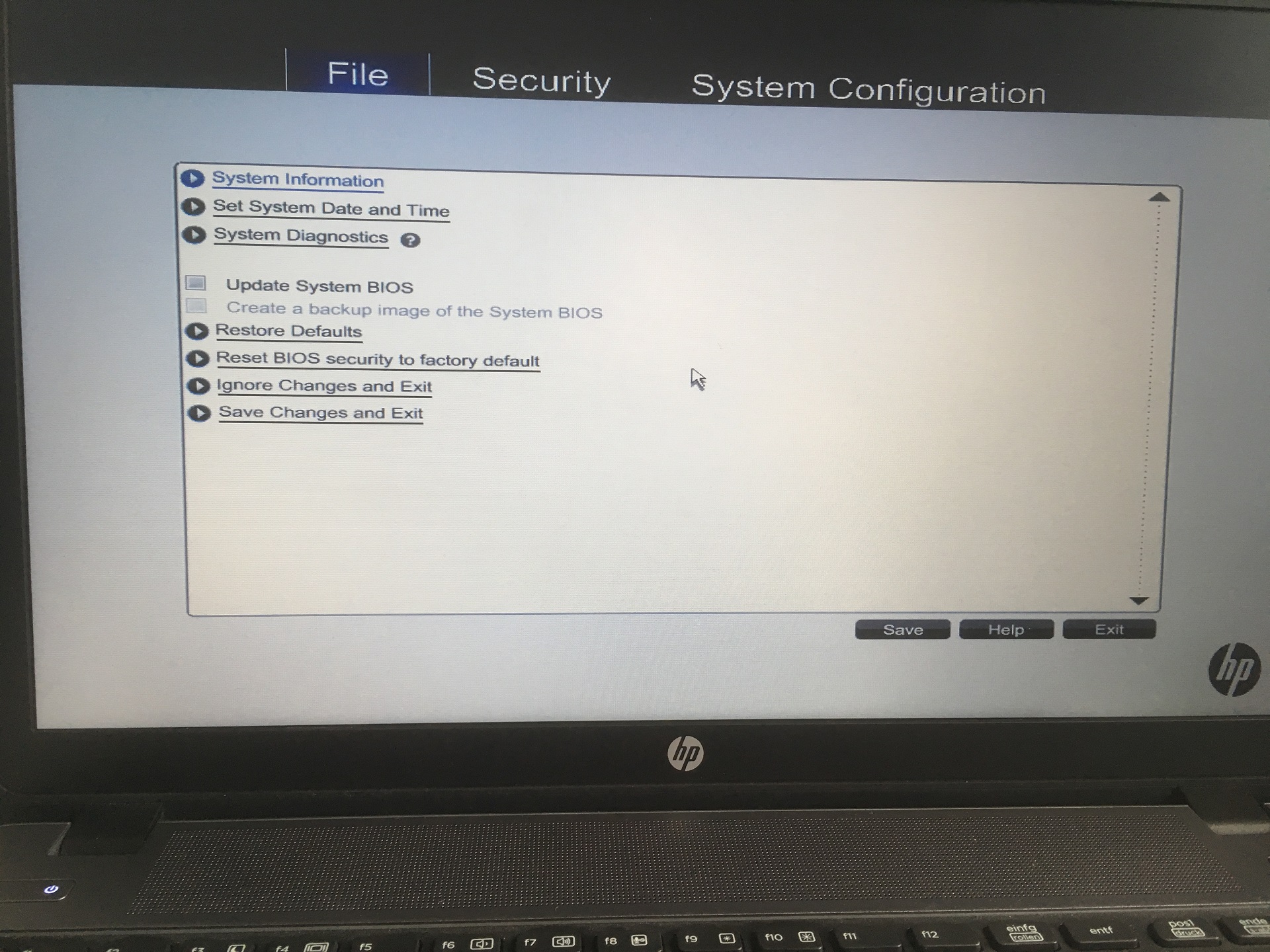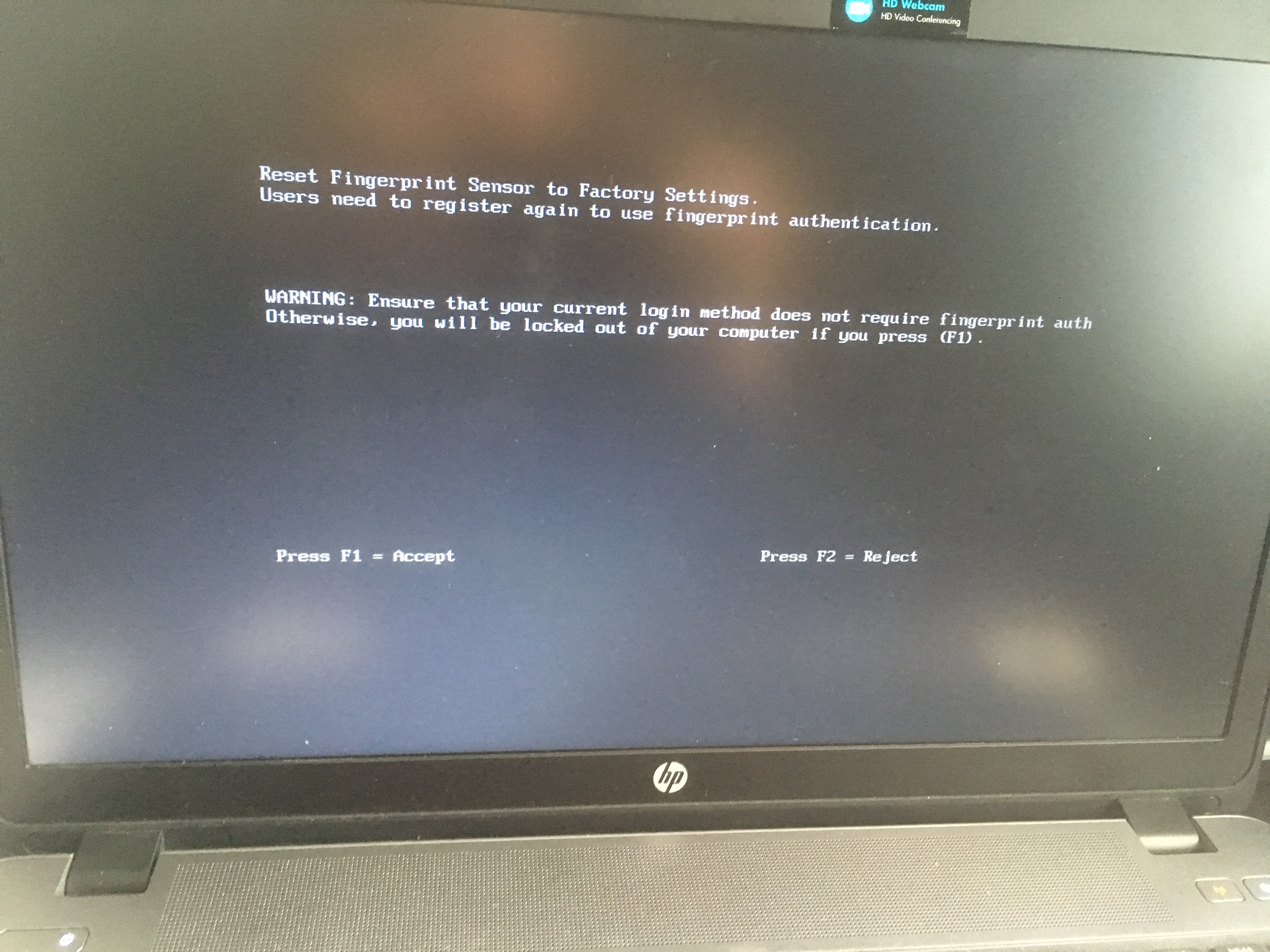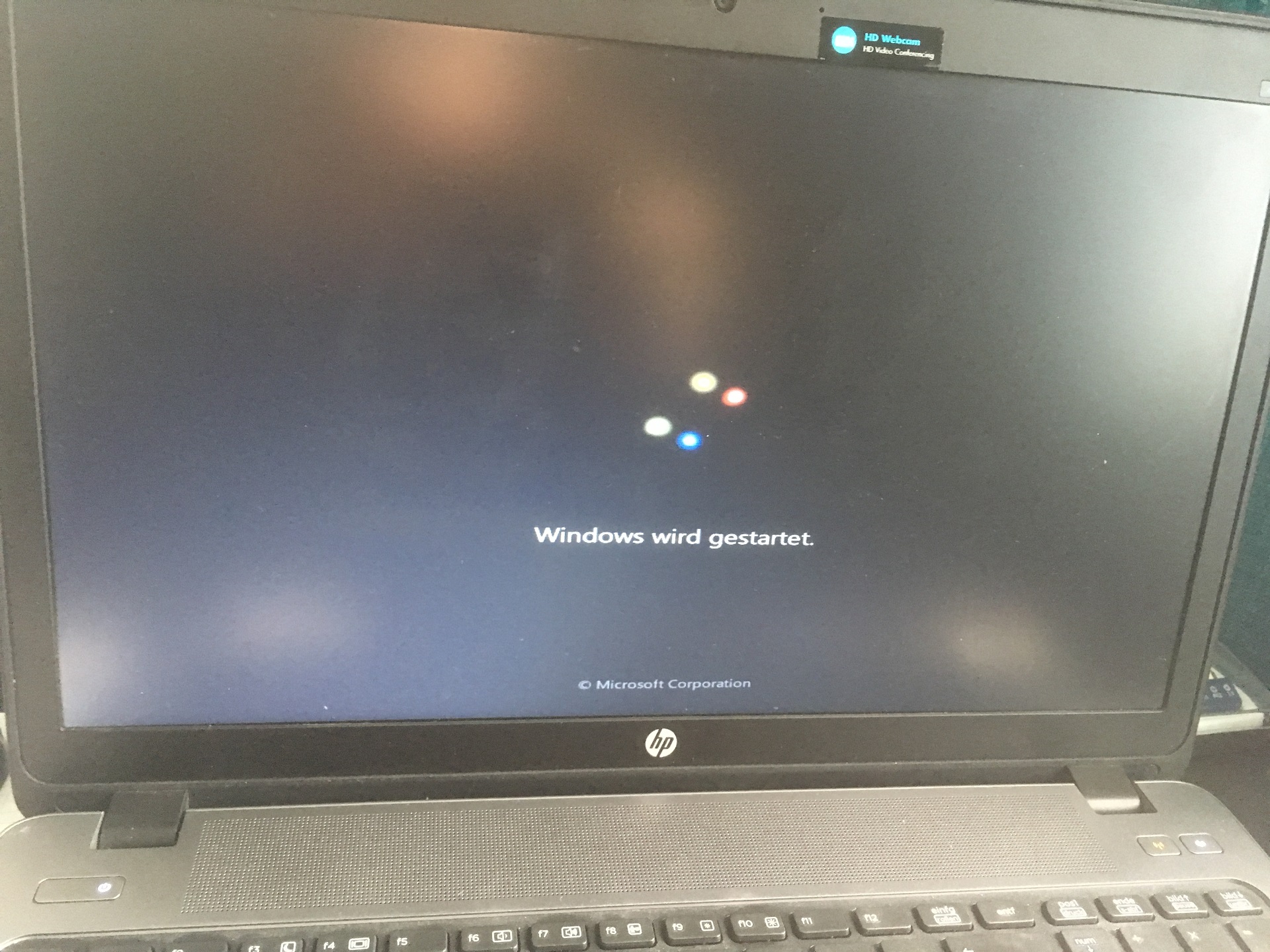-
×InformationWindows update impacting certain printer icons and names. Microsoft is working on a solution.
Click here to learn moreInformationNeed Windows 11 help?Check documents on compatibility, FAQs, upgrade information and available fixes.
Windows 11 Support Center. -
-
×InformationWindows update impacting certain printer icons and names. Microsoft is working on a solution.
Click here to learn moreInformationNeed Windows 11 help?Check documents on compatibility, FAQs, upgrade information and available fixes.
Windows 11 Support Center. -
- HP Community
- Notebooks
- Notebook Boot and Lockup
- Re: BIOS not accessible

Create an account on the HP Community to personalize your profile and ask a question
03-27-2017 09:50 AM
Hello,
i have a Problem with 2 Laptops.
I dont have access to the BIOS. When I press F7 nothing happens. With the HP SpareKey Option I can select the Users and log in with the BIOS Password, then Windows starts. But the first login prompt is the UEFI not the normal Windows Login Screen.
What happens Before: I run the WSUS Offline Update on 8-9 Machines. On three of the Laptops the same Error as mentioned above happened. The Solution was to run a small System Check through the UEFI.
On these 2 Machines that Solution not worked. I possibly made then diverse false changes in the BIOS and this brings me to that Problem.
A Solution in this Forum that worked was the CMOS Battery Reset. The Warranty of the Laptops is expired and as in the Service and Maintainance Guid mentioned i would have to remove a lot of Parts including the System Board to get through the CMOS-Battery. Maybe there is a other Solution for this.
Thanks
Best Regards
David
Solved! Go to Solution.
Accepted Solutions
03-31-2017 01:04 PM
@dave135 wrote:Thanks a lot for the help.
(...)
I contacted the HP Support and they send me the File an the Instructions. The Instructions say i have ti press F10 to see the Option for BIOS Password Recovery and before i should press Windows+Arrow Key Up+Arrow Key Down. The F10 for BIOS Setup doesnt work like i mentioned above.
(...)
Hi David,
You are welcome.
With regards to the SMC.bin file, ;et me clarify.
Yyou need to press F10 after you use the file and after you unlock the BIOS. The file unlock the BIOS once and after it is unlocked, you need to press F10, load BIOS and inside the BIOS there will be an option to reset security settings and remove the passwords. If you do not enter the BIOS but use the key and load Windows, you will need to repeat the procedure to unlock the BIOS once again and then enter BIOS to completely remove the password.
Here are the necessary instructions you need to follow
Please make sure USB pendrive is formatted to FAT32 (not NTFS, not else)
Follow these steps to clear an unknown password for the BIOS administrator:
1. Save the attached SMC.bin file to a blank USB pendrive.
2. Shut down the notebook. Insert the USB pendrive into any USB port. (If this notebook has both USB 2.0 and 3.0 ports, use a USB 2.0 port.)
3. Press and hold the following three keys at the same time:
the Windows key (near alt) , the Up-Arrow key, and the Down-Arrow key
4. Click one and release the power button
You will understand it worked
5. Once you see a grey "SMC Command" screen, release the three keys mentioned in step 3.
(Note: Steps 3, 4, and 5 signal the BIOS of this notebook to examine the USB ports and the HP_TOOLS partition for an SMC.bin file, and if it detects one, to run its command. This SMC.bin file contains the command to allow access into the BIOS as a BIOS administrator without supplying a password.)
You should see something on your screen
6. Read the grey screen about "SMC Command":
6a. If you see a message "SMC Command failure", contact HP support and attach photo of the F1 System Information
screen.
6b. On the other hand, if you see no "SMC Command" message of any sort, try steps 3, 4, and 5 again. You may also use a different brand and smaller capacity USB key. If that does not succeed, contact HP support. Pay attention to step 3 - press and hold the 3+1 button at the same time or very very fast one after another.
6c. If you see a message "SMC Command success", then the command has worked. Follow the on-screen instructions and restart the device. Begin tapping the F10 key (or the Esc key) like tap-tap-tap during start, so that the machine will go into the BIOS setup screen. (For this boot only, the machine should let you enter Setup without having to supply an administrator password. If the unit is restarted without performing the next step, the process will need to be ran again).
7. From the File screen in the BIOS, highlight and select the option to "Reset BIOS Security to factory defaults". (This will clear the old unknown password.) Follow the prompts, and restart the notebook when prompted. Reminder: if this notebook uses
BitLocker full disk encryption software, please choose to NOT reset the TPM! If it does not use BitLocker, you can also clear the TPM.
8. If you wish to set a new administrator BIOS password, you may do so on a future boot cycle by pressing F10 and setting a fresh BIOS admin password within the BIOS setup screen.
If there is any difficulty, particularly at steps 6a or 6b, contact HP support
If the above does not help, please contact HP Business support via chat and then via email > http://www8.hp.com/us/en/contact-hp/support.html
*** HP employee *** I express personal opinion only *** Joined the Community in 2013
03-28-2017 01:42 PM - edited 03-28-2017 01:45 PM
Hi @dave135
Thank you for posting in the HP Support forum. Welcome!
Thank you for the detailed description and the pictures of the issue. Rarely can I see someone posting with so detailed info - this is much appreciated. You have done great job.
In order to enter the BIOS, you need to use F10 / BIOS option.
However, based on the pictures and your description I understand your BIOS is locked with a password. Someone or something pushed passwords to the BIOS. The password needs to be removed in order to get into the BIOS. SMC.bin file can be used to remove the password and reset security related settings.
Most business class notebooks (including yours Elitebook and Probook) have better security. You will have to contact HP Business Support for assistance on removing the password as it cannot be removed in the forum or via other means.
Here is how
>> http://www8.hp.com/us/en/contact-hp/ww-phone-assist.html
>> http://www8.hp.com/us/en/contact-hp/business-support.html
HP Business support should be able to send you a customised SMC.bin file for each of the affected computers + instructions which you can use to reset the password. Don't attempt other methods.
Note that assistance for such issues is usually free of charge for business class computers no matter than the warranty has expired. For business class HP computers the warranty is for the parts only, basic support and general assistance is free of charge (usually).
Hope this helps. Provide your feedback/update and let me know if you face any issues.
*** HP employee *** I express personal opinion only *** Joined the Community in 2013
03-31-2017 08:32 AM
Thanks a lot for the help. I originally planned to post even more Pictures. Just let me know.
I contacted the HP Support and they send me the File an the Instructions. The Instructions say i have ti press F10 to see the Option for BIOS Password Recovery and before i should press Windows+Arrow Key Up+Arrow Key Down. The F10 for BIOS Setup doesnt work like i mentioned above.
I send that as a answer to the Mail the HP Support send me. Maybe they can help me and its only a Software Problem.
Thanks anyway,
Best Regards,
David
03-31-2017 01:04 PM
@dave135 wrote:Thanks a lot for the help.
(...)
I contacted the HP Support and they send me the File an the Instructions. The Instructions say i have ti press F10 to see the Option for BIOS Password Recovery and before i should press Windows+Arrow Key Up+Arrow Key Down. The F10 for BIOS Setup doesnt work like i mentioned above.
(...)
Hi David,
You are welcome.
With regards to the SMC.bin file, ;et me clarify.
Yyou need to press F10 after you use the file and after you unlock the BIOS. The file unlock the BIOS once and after it is unlocked, you need to press F10, load BIOS and inside the BIOS there will be an option to reset security settings and remove the passwords. If you do not enter the BIOS but use the key and load Windows, you will need to repeat the procedure to unlock the BIOS once again and then enter BIOS to completely remove the password.
Here are the necessary instructions you need to follow
Please make sure USB pendrive is formatted to FAT32 (not NTFS, not else)
Follow these steps to clear an unknown password for the BIOS administrator:
1. Save the attached SMC.bin file to a blank USB pendrive.
2. Shut down the notebook. Insert the USB pendrive into any USB port. (If this notebook has both USB 2.0 and 3.0 ports, use a USB 2.0 port.)
3. Press and hold the following three keys at the same time:
the Windows key (near alt) , the Up-Arrow key, and the Down-Arrow key
4. Click one and release the power button
You will understand it worked
5. Once you see a grey "SMC Command" screen, release the three keys mentioned in step 3.
(Note: Steps 3, 4, and 5 signal the BIOS of this notebook to examine the USB ports and the HP_TOOLS partition for an SMC.bin file, and if it detects one, to run its command. This SMC.bin file contains the command to allow access into the BIOS as a BIOS administrator without supplying a password.)
You should see something on your screen
6. Read the grey screen about "SMC Command":
6a. If you see a message "SMC Command failure", contact HP support and attach photo of the F1 System Information
screen.
6b. On the other hand, if you see no "SMC Command" message of any sort, try steps 3, 4, and 5 again. You may also use a different brand and smaller capacity USB key. If that does not succeed, contact HP support. Pay attention to step 3 - press and hold the 3+1 button at the same time or very very fast one after another.
6c. If you see a message "SMC Command success", then the command has worked. Follow the on-screen instructions and restart the device. Begin tapping the F10 key (or the Esc key) like tap-tap-tap during start, so that the machine will go into the BIOS setup screen. (For this boot only, the machine should let you enter Setup without having to supply an administrator password. If the unit is restarted without performing the next step, the process will need to be ran again).
7. From the File screen in the BIOS, highlight and select the option to "Reset BIOS Security to factory defaults". (This will clear the old unknown password.) Follow the prompts, and restart the notebook when prompted. Reminder: if this notebook uses
BitLocker full disk encryption software, please choose to NOT reset the TPM! If it does not use BitLocker, you can also clear the TPM.
8. If you wish to set a new administrator BIOS password, you may do so on a future boot cycle by pressing F10 and setting a fresh BIOS admin password within the BIOS setup screen.
If there is any difficulty, particularly at steps 6a or 6b, contact HP support
If the above does not help, please contact HP Business support via chat and then via email > http://www8.hp.com/us/en/contact-hp/support.html
*** HP employee *** I express personal opinion only *** Joined the Community in 2013
04-01-2017 02:21 AM
I press the right keys as you mentioned but nothing has changed.
Then i rename the File (the original File was 8 to 10 numbers with smb.bin) to the Serialnumber.SMB.bin. >nothing has happened
Then i used a smaller USB-Stick (from 32GB to 4GB)>nothing has happened
Then i rename the File to SMB.bin>nothing has happened
The i delete the other Data on the Stick, so there was only the SMB File>nothing has happened
Then i realized the smaller USB-Stick was formated with NTFS instead of FAT32, so changed that and>IT WORKS.
Thanks a lot, Sir. I really appreciate it.
Best Regards,
David
02-26-2018 09:31 AM
Hello Dave.
I have a similar problem with beeing locked out of bios. My laptop is the exact same one. A probook 450 G0.
Is there a chance you still have the .bin file to unlock the bios?
Would it work on my laptop also?
I dont seem to be able to contact hp support over chat.
Thanks for any help!
02-26-2018 12:39 PM
Dear @piko1337
The SMC.bin file is tight to the particular computer based on unique identifiers and after identification by HP. Otherwise it would have been a security breach/hole in the system. Additionally, once HP generate the file it is valid for 7 days.
You need to reach to HP.
- Case and chat systems are available via http://support.hp.com
- Phone numbers - international >> http://www8.hp.com/us/en/contact-hp/ww-phone-assist.html
- USA phone number >> 1-800-334-5144 (toll free)
The instructions posted above with regards to the .bin file usage are applicable once you receive your copy.
Hope this helps !
*** HP employee *** I express personal opinion only *** Joined the Community in 2013
02-26-2018 01:06 PM
Thank you for the fast reply and the aditional explanation.
i have been trying to contact support over their chat feature, but it was loading a bit and the message appeared that it is unnavilable at the moment. Later on i discovered i got a email from them with a case number and other details from my support request. Does this mean that they will contact me back and try to resolve my problem? And in what way do they contact me ( over email).?
02-26-2018 10:02 PM - edited 02-26-2018 10:03 PM
I do not work for HP and I don't know details about HP internal procedures.
If you have a ticket number - it may be still active or closed. If I were you, I wouldn't rely on the fact that they would contact me if I never reached to them properly the first time.
If you have difficulties with the chat option, try :
- clearing the temporary files and cache of the browser
- try with a different browser
- try turning off extensions or pop-up blockers
If you still can't chat with HP, give them a call - phone numbers are provided above.
@piko1337 wrote:Thank you for the fast reply and the aditional explanation.
i have been trying to contact support over their chat feature, but it was loading a bit and the message appeared that it is unnavilable at the moment. Later on i discovered i got a email from them with a case number and other details from my support request. Does this mean that they will contact me back and try to resolve my problem? And in what way do they contact me ( over email).?
*** HP employee *** I express personal opinion only *** Joined the Community in 2013
Didn't find what you were looking for? Ask the community