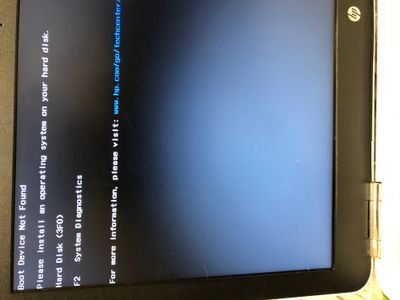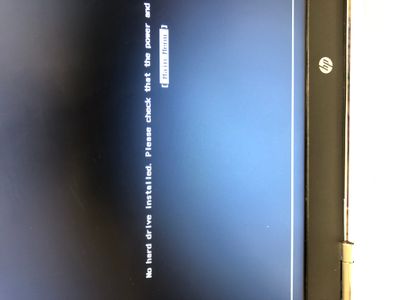-
×InformationNeed Windows 11 help?Check documents on compatibility, FAQs, upgrade information and available fixes.
Windows 11 Support Center. -
-
×InformationNeed Windows 11 help?Check documents on compatibility, FAQs, upgrade information and available fixes.
Windows 11 Support Center. -
- HP Community
- Notebooks
- Notebook Boot and Lockup
- Boot device not found(error 3F0)

Create an account on the HP Community to personalize your profile and ask a question
03-07-2022 02:36 PM
I spilled tea over my laptop by accident which was silly of me, but i acted fast as i knew what to do, i turned off the computer and flipped it upside down so the water will come out then dried it with a towel. Im not sure if the computer worked after that, because as soon as i got rid of the water inside i opened the computer up to check on it and fixed a couple of things inside but couldve also touched some wires which caused this hard drive problem but im not sure. Ive been trying alot lately but nothing seems to work. I think the problem with the boot device not being found is fixable and no need for replace but again, im not sure. Please help me with this problem id be very glad
i also ran the diagnostics
03-10-2022 09:47 AM
Thank you for posting on the HP Support Community.
Don't worry as I'll be glad to help, I appreciate your efforts to try and resolve the issue. I recommend you perform the following steps to isolate the issue and arrive at a fix:
Firstly, let's perform a Hard Reset: Follow steps from the link: https://hp.care/2GnkMa8.
Next: Restore BIOS default settings.
- Turn off the computer and wait five seconds.
- Press the Power button to start the computer and repeatedly press the F10 key to enter the BIOS setup menu.
- On the BIOS Setup screen, press F9 to select and load the BIOS Setup Default settings.
- Press F10 to Save and Exit.
- Use the arrow keys to select Yes, then press Enter when asked Exit Saving Changes?
- Follow the prompts to restart your computer. (If the error message displays proceed to the next step)
Next: Test the hard drive using HP PC Hardware Diagnostics
Please click here to download sp98768.exe, or go to the HP PC Hardware Diagnostics Supporting Website.
- Plug the AC adapter into the computer.
- Press the Power button for at least five seconds to turn off the computer.
- Turn on the computer and start pressing Esc repeatedly, about once every second. When the menu appears, press the F2 key.
- When the HP PC Hardware Diagnostics menu displays, click Component Tests.
- In the Component Tests menu, click Hard Drive.
- Click Quick Test.
- Click Run once. If the computer has more than one hard drive, click Test All Hard Drives. The Quick Test begins.
- If the computer has more than one hard drive, select the drive you want to test. To test all the hard drives, select Test All Hard Drives.
When a test is complete, the results display on the screen. Test results are also available in the Test Logs on the main menu.
If the hard drive passes the Quick Test, but a problem still exists with the hard drive, run the Extensive Test. This test includes the SMART Check, Short DST, Optimized DST, and Long DST. To run a specific test, select it from the Hard Drive Tests menu.
Hope this helps! Keep me posted for further assistance.
Please click “Accept as Solution” if you feel my post solved your issue, it will help others find the solution. Click the “Kudos, Thumbs Up" on the bottom right to say “Thanks” for helping!
ECHO_LAKE
I am an HP Employee
03-10-2022 12:57 PM
Thank you for posting back.
The last thing I can suggest try and restore the OS back to the factory default, which will isolate whether it’s a software or hardware issue. The HP Cloud Recovery Tool allows you to download recovery software to a USB drive. You can use the downloaded recovery image file in order to install the Windows operating system.
- Click here: https://support.hp.com/in-en/document/c04758961#AbT3to perform System Recovery (Windows 10) This document is for Notebook PCs as well.
- Click here: https://support.hp.com/in-en/document/c06162205 to Use the HP Cloud Recovery Tool (Windows 10)
Hope this helps! Keep me posted for further assistance.
Please click “Accept as Solution” if you feel my post solved your issue, it will help others find the solution.
ECHO_LAKE
I am an HP Employee