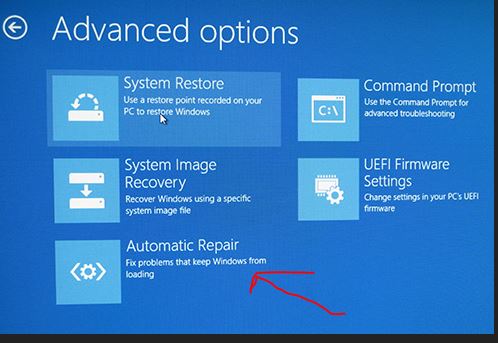-
×InformationNeed Windows 11 help?Check documents on compatibility, FAQs, upgrade information and available fixes.
Windows 11 Support Center. -
-
×InformationNeed Windows 11 help?Check documents on compatibility, FAQs, upgrade information and available fixes.
Windows 11 Support Center. -
- HP Community
- Notebooks
- Notebook Boot and Lockup
- Can't Login to my HP Pavilion Notebook

Create an account on the HP Community to personalize your profile and ask a question
07-24-2017 06:38 AM
I can't login to my HP Pavilion Notebook. Yesterday I updated the graphics card driver using the "AMD Driver Autodetect" tool. Whenever I'm trying to login today, I get to see HP's logo for couple of seconds, then a white dotted progress bar is circling around at the botton on a completely black screen. I do see the mouse pointer and I can move it, but that's the only thing I can do. I tried pressing 'Escape' key while booting and then selecting the recovery option, but the system is showing the following message and is not allowing me to do the recovery.
Your PC needs to be repaired.
A required device isn't connected or can't be accessed.
Please help.
Regards,
T Das
Solved! Go to Solution.
Accepted Solutions
07-24-2017 08:57 AM
thanks for posted a real model number
why not use the HP drivers, and not from AMD,?
came with windows 10
as old as 2015 PC. or brand new sold. 2017
so i guess you have never seen your support page
from HP
15.201.1101.1008 Rev.B (2016 release)
why not use only HP drivers. and win....
what to do is use the standard windows 10 , return to a previos state.
before changing any drivers
we do a save to a restore point. under windows 10
then if problem come up, we do this.
getting into w10 safe mode to load your hp driver is not easy. (now)
the HP file to run is
SP72773.exe
rev B
put it on USB stick (give the the stick a name, like stick 1. or ROVER 1. what ever but make it unique to your world.
then get into windows, restore mode, and can even use command prompt
go reach this file and run it.
by direct command.
F11 mode (power on hammer F11) see recover, this will be the most easy way to recover
id run the exe above. first.
the amd you used, driver is no good. sorry.
in the old days, it was F8 , boot safe mode, then click EXE file above.
now with w10, we need to use new recovery windows
in my w10 there is and advanced options page
if your restore points are up to date, then item 1 below works.
if not, autorepair might?
if not i go to command prompt
then
type diskpart
wait 1 to 10 seconds. bingo its running (my pc is complex has vast partitions and 4 drives)
dispart V10.. bla bla
type List volumn (1 space)
mine is disk 4, a 14gb, i can unplug it and see it go way, after typing List disk.
put it back
type list volumn enter, see ROVER 1, mine is 😧
type exit (exits diskpart app)
type 😧 (what your is)
type DIR enter...
see that exe, type its full name sp12345.exe
i Like command prompt mode, so tend gravate there..
do not play in diskpart, only use the List commands and ext.
or google this, Windows 10 safe mode, (reads like a bad dream, considering how nice F8 was_)
07-24-2017 08:57 AM
thanks for posted a real model number
why not use the HP drivers, and not from AMD,?
came with windows 10
as old as 2015 PC. or brand new sold. 2017
so i guess you have never seen your support page
from HP
15.201.1101.1008 Rev.B (2016 release)
why not use only HP drivers. and win....
what to do is use the standard windows 10 , return to a previos state.
before changing any drivers
we do a save to a restore point. under windows 10
then if problem come up, we do this.
getting into w10 safe mode to load your hp driver is not easy. (now)
the HP file to run is
SP72773.exe
rev B
put it on USB stick (give the the stick a name, like stick 1. or ROVER 1. what ever but make it unique to your world.
then get into windows, restore mode, and can even use command prompt
go reach this file and run it.
by direct command.
F11 mode (power on hammer F11) see recover, this will be the most easy way to recover
id run the exe above. first.
the amd you used, driver is no good. sorry.
in the old days, it was F8 , boot safe mode, then click EXE file above.
now with w10, we need to use new recovery windows
in my w10 there is and advanced options page
if your restore points are up to date, then item 1 below works.
if not, autorepair might?
if not i go to command prompt
then
type diskpart
wait 1 to 10 seconds. bingo its running (my pc is complex has vast partitions and 4 drives)
dispart V10.. bla bla
type List volumn (1 space)
mine is disk 4, a 14gb, i can unplug it and see it go way, after typing List disk.
put it back
type list volumn enter, see ROVER 1, mine is 😧
type exit (exits diskpart app)
type 😧 (what your is)
type DIR enter...
see that exe, type its full name sp12345.exe
i Like command prompt mode, so tend gravate there..
do not play in diskpart, only use the List commands and ext.
or google this, Windows 10 safe mode, (reads like a bad dream, considering how nice F8 was_)
08-05-2017 09:58 AM
Thanks for your help. I have been able to resolve ths issue by creating a recovery USB from one of friend's laptop, and then used that USB to go back to the latest restore point that I had in my laptop. Then I downloaded the latest driver from the link that you provided and now everything is back to normal.
Regards,