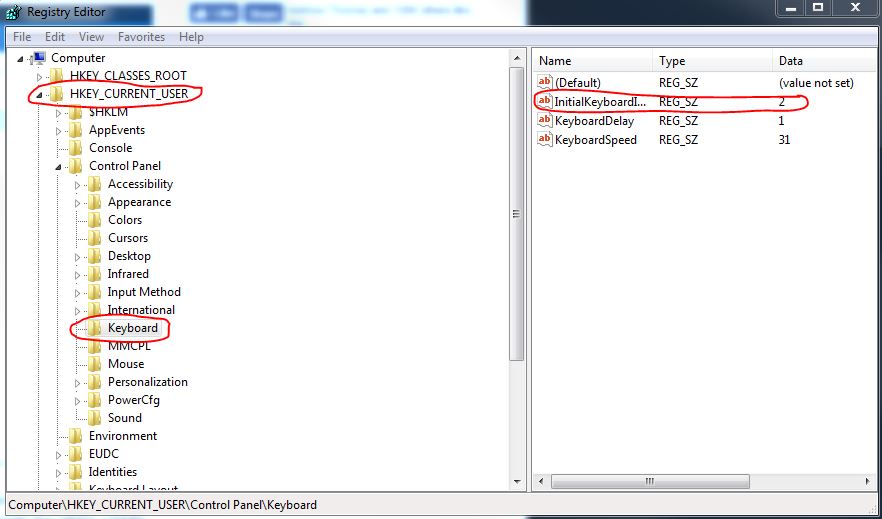-
×InformationNeed Windows 11 help?Check documents on compatibility, FAQs, upgrade information and available fixes.
Windows 11 Support Center. -
-
×InformationNeed Windows 11 help?Check documents on compatibility, FAQs, upgrade information and available fixes.
Windows 11 Support Center. -
- HP Community
- Notebooks
- Notebook Boot and Lockup
- Re: Change Num Lock default to 'ON' @ start-up (pref. withou...

Create an account on the HP Community to personalize your profile and ask a question
11-04-2016 04:51 PM
How do I change this to Default 'ON', @ Start-up, please - preferably without getting into (risky for non-expert) Regedit activity. Tks.
Solved! Go to Solution.
Accepted Solutions
10-30-2018 03:12 PM
You can just restart you pc press f10 enter bios the advanced options scroll down and num lock on when booting needs to be checked then save and exit bios....
11-09-2016 08:27 AM - edited 11-09-2016 08:30 AM
Hello, @Cleggie – Greetings!
Thanks for accessing the HP Support Forums for extra support. I will do my best to assist you with this issue 🙂
I understand you need to always keep the “Num lock” on. I am afraid we need to keep some changes in the registry. But I will try making it as simple as possible. Also, will take a backup of the registry before we begin to make it a safe procedure. Please find the steps below:
- Press “Windows logo key” + “R” to get the run pop-up window. Type “regedit” and press ok.
- To back up the entire registry, click Computer. Click “File”, and then click “Export”. Type a name for the backup file and save the backup copy to the location of your choice.
- Now, expand HKEY_CURRENT_USER – Control Panel – Keyboard. Double-click the “InitialKeyboardIndicators” value in the right pane and set it to “2”.
- Next, expand the “HKEY_USERS” folder. You’ll now need to repeat the above process several times, changing the “InitialKeyboardIndicators” value under each folder inside the HKEY_USERS folder.
- Start by going to HKEY_USERS - .DEFAULT - Control Panel - Keyboard, and changing the InitialKeyboardIndicators value to 2. Next, repeat the process for the folder below the .DEFAULT folder–it’ll start with an “S-“.
- Repeat this process for the remaining folders inside HKEY_USERS, changing the Control Panel\Keyboard\InitialKeyboardIndicators setting under each one.
- Once you’re done, you should just be able to reboot and Windows 10 should automatically enable Num Lock at boot.
Please let me know if this resolves the issue, or if you require further assistance.
Cheers 🙂
Please click "Accepted Solution" on the post that solves your issue to help others find the solution. To show appreciation for my help, please click the "Thumbs Up Icon" below!
DVortex
I am not an HP Employee
11-09-2016 03:54 PM
Tks Dvortex, but it's a brand new Laptop. Not prepared to risk doing all this, via RegEdit - too risky, even with a backup beforehand.
I'll just get used to Turning on NumLock 'ON' when I start, but it's a pretty silly set up for a company, as good as HP claims to be, & who provides a Num Keypad section of the keyboard, but which can't EASILY be set to default 'ON'!
Was this designed for Trump & Co?
Tks., but no thanks.
Cleggie
11-10-2016 07:44 AM
Hello @Cleggie,
Thanks for the update.
I certainly understand your concern. Let me also tell you that this issue is not specific to HP laptops. It's basically a feature in Windows 10 laptops.
Also, after digging in many Windows forums, I found the below-mentioned solution of disabling the Hybrid Start up which was suggested by Windows. Feel free to try:
- Press Win + X and click on Control Panel.
- Select "Power Plan" from control panel.
- Now click on "Choose what the power buttons do" on the left side panel.
- Now select "Change settings that are currently unavailable".
- Scroll down and uncheck "Turn on fast startup (recommended)".
- Restart the system and the NumLock should retain the last configuration.
Let me know how that goes. Thank you!
Cheers 🙂
Please click "Accepted Solution" on the post that solves your issue to help others find the solution. To show appreciation for my help, please click the "Thumbs Up Icon" below!
DVortex
I am not an HP Employee
05-08-2019 05:06 PM
Hi, Probably_dns (or not!).
I was delinquent for not responding/thanking you & clicking the Accepted as Solution button for your simple input/advice.
Makes one wonder how/why these companies employ techies who provide unecessaryily complicated solutions!