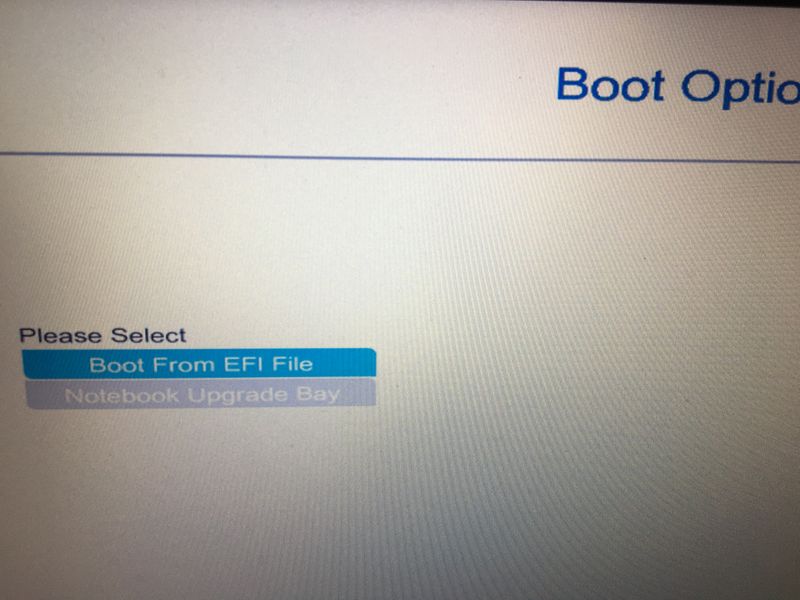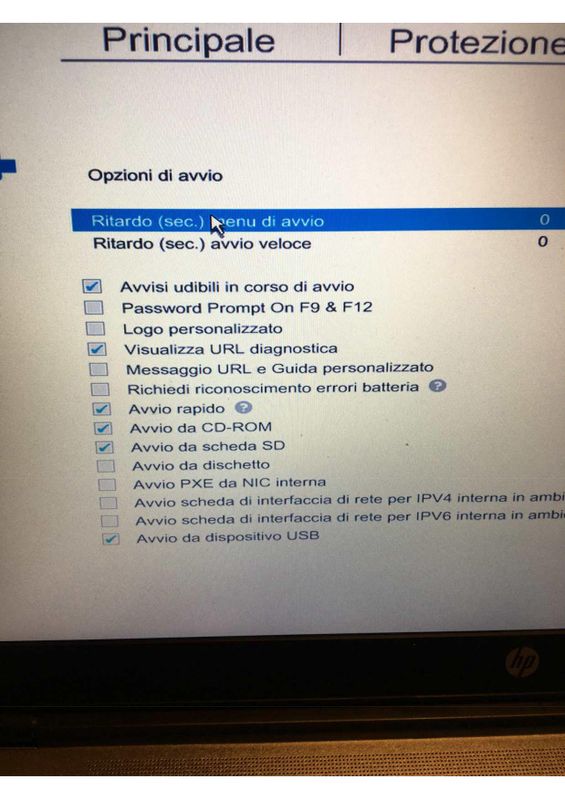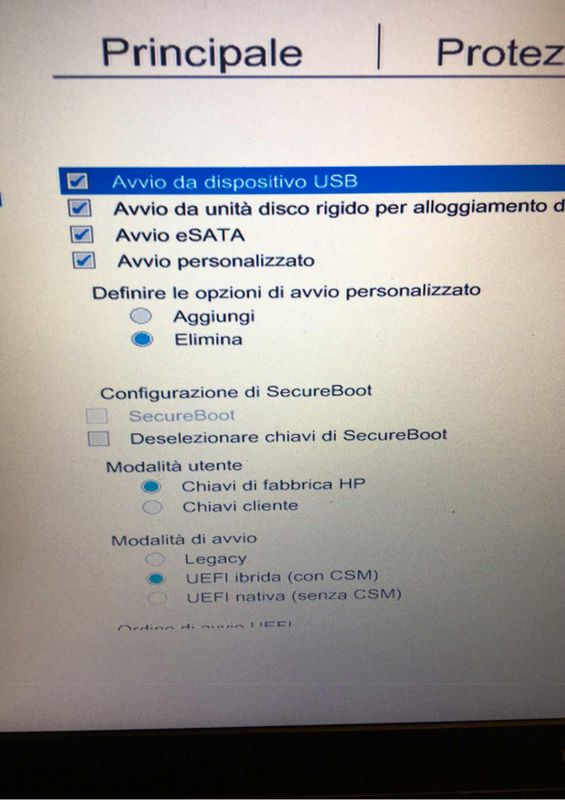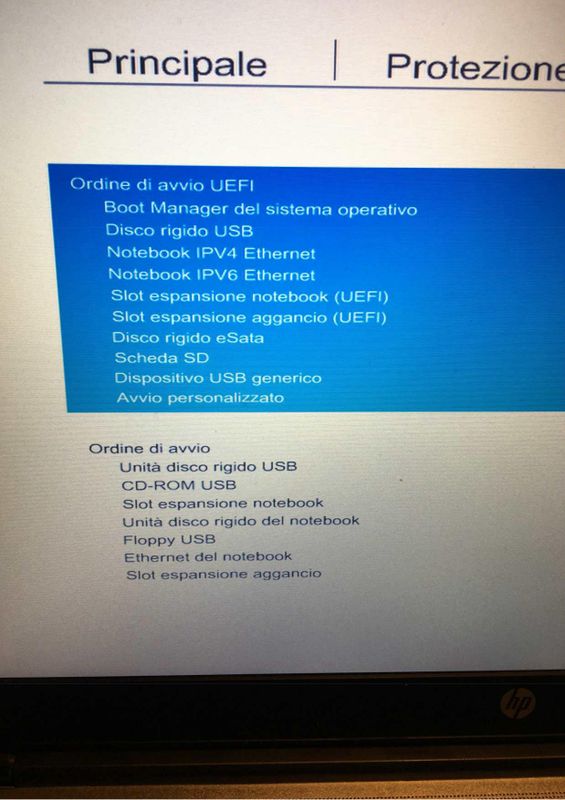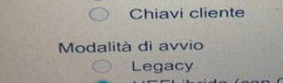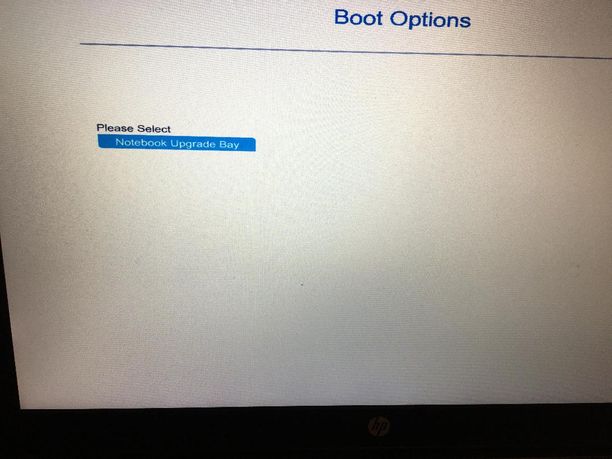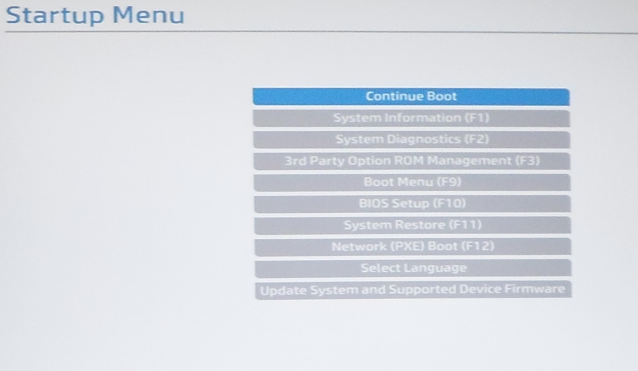-
×InformationNeed Windows 11 help?Check documents on compatibility, FAQs, upgrade information and available fixes.
Windows 11 Support Center. -
-
×InformationNeed Windows 11 help?Check documents on compatibility, FAQs, upgrade information and available fixes.
Windows 11 Support Center. -
- HP Community
- Notebooks
- Notebook Boot and Lockup
- ERROR 3F0 Boot device not found with HD TOSHIBA MQ01ABF050

Create an account on the HP Community to personalize your profile and ask a question
01-18-2020 09:46 AM
That's definitely very crazy/looney case
Above in earlier posts you confirm that other HDDs work fine with this HP Probook. Is this correct ?
It is just this drive which the hardware diagnostics (BIOS) cannot detect?
- Make sure the HDD is inside the HP Probook. If you press F9 during the start up, what options do you see there ? Can you post pictures ?
- Make sure the HDD is inside the HP Probook. If you press F10 during the start up and go to the BIOS -> Advanced section -> Boot options, what options you see there, is the HDD in the list ?Can you post pictures ?
- Is the HDD inserted inside the PC (not via HDD caddy, for example) ? Can you make pictures of the PC and post them showing how well it is inserted ?
Thank you for your cooperation.
*** HP employee *** I express personal opinion only *** Joined the Community in 2013
01-18-2020 10:51 AM
That's definitely very crazy/looney case
I'm agree with you 😞
Above in earlier posts you confirm that other HDDs work fine with this HP Probook. Is this correct ?
Correct.
It is just this drive which the hardware diagnostics (BIOS) cannot detect?
Yes
- Make sure the HDD is inside the HP Probook. If you press F9 during the start up, what options do you see there ? Can you post pictures ?
- Make sure the HDD is inside the HP Probook. If you press F10 during the start up and go to the BIOS -> Advanced section -> Boot options, what options you see there, is the HDD in the list ?Can you post pictures ?
- Is the HDD inserted inside the PC (not via HDD caddy, for example) ? Can you make pictures of the PC and post them showing how well it is inserted ?
01-18-2020 11:15 PM - edited 01-18-2020 11:20 PM
Thank you for your cooperation - it is appreciated.
Well, this HDD seems invisible for the PC, so far.
One last thing to try:
Can you go to the BIOS (F10) and switch to Legacy mode
- Make sure you do save the changes
- Exit from the BIOS only after saving the changes
Press and hold the power-on button for 5-6 seconds until the device powers off completely
Turn the PC back on
Try pressing Esc repeatedly and then F9 to open the Boot menu.
While in Legacy mode, do you see a Toshiba HDD internal drive there from the options ?
Can you post pictures afterward ?
============================
- You mentioned in the first post that this may have happened due to firmware upgrade ? Can you elaborate ? Did you update the BIOS recently ? What is the BIOS version you how use - you can see it from the Esc options ?
*** HP employee *** I express personal opinion only *** Joined the Community in 2013
01-19-2020 09:38 AM
After you try the Legacy option, please, let me know how it goes.
If it does not help, try restoring the previous version of the BIOS - I can see that latest is from September 2019, previous one is from May 2019. Here are instructions (there are 2 methods available for the business class devices such as Probook) >> https://support.hp.com/emea_africa-en/document/c02693833
Current and previous version of the BIOS for your model are all available here should you need the USB method of recovery >> https://support.hp.com/bg-en/drivers/selfservice/swdetails/hp-probook-650-g1-notebook-pc/5405400/swI...
*** HP employee *** I express personal opinion only *** Joined the Community in 2013
01-20-2020 11:50 AM - edited 01-20-2020 11:52 AM
@w2fdr wrote:I never do before a bios roll back ...
Is it allowed by the current bios ?
Honestly, I am not 100% sure if it is allowed.
Some BIOS versions block reverting back to previous version. Some do not. Usually, if a BIOS downgrade is blocked, this is written in the BIOS update information. However, in this case, this is not written. So, usually it should allow you revert back.
If you use the keyboard keys options to revert, the PC will revert back to the previously installed BIOS version.
If you use the USB key option, I suggest you choose first n-1, if not working try n-2 or n-3, etc....
Let me know how it goes.
By the way, thank you for your updates and persistence - it is now obvious it should somehow be related to the BIOS update performed previously , you have literally exhaused all options in the configuration. I hope the BIOS downgrade works. Looking forward to your news.
*** HP employee *** I express personal opinion only *** Joined the Community in 2013
01-20-2020 02:21 PM - edited 01-22-2020 02:00 PM
New
update ...
this is the start .
I try to flash the older bios avaiable (1.4)
I created the usb key and start the flash procedure.
Turning on the pc and pressing Win+B keys.
The screen remain black and only the led of caps-look flash. No sound from device 😞 after 10 min. I turn off the pc with no result.
Tring to flash with option one inside windows I get :
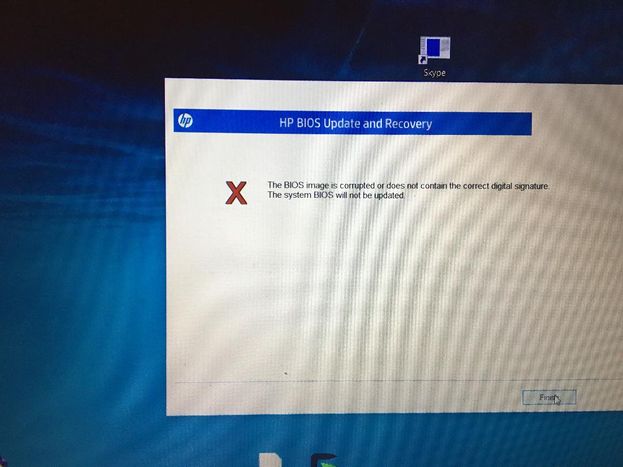
i'm losing hope ;-(
01-20-2020 03:05 PM
Make sure that the USB device is prepared as per the article. Its volume name should be called HP_Recovery as the software creates it this way
Make sure the USB device is inserted/plugged in.
Start the PC like you would usually do , press Esc repeatedly to open the HP Start up meny but now choose the appropriate option at the button to update/restore BIOS/firmwmare
Eventually follow the on-screen instructions
*** HP employee *** I express personal opinion only *** Joined the Community in 2013