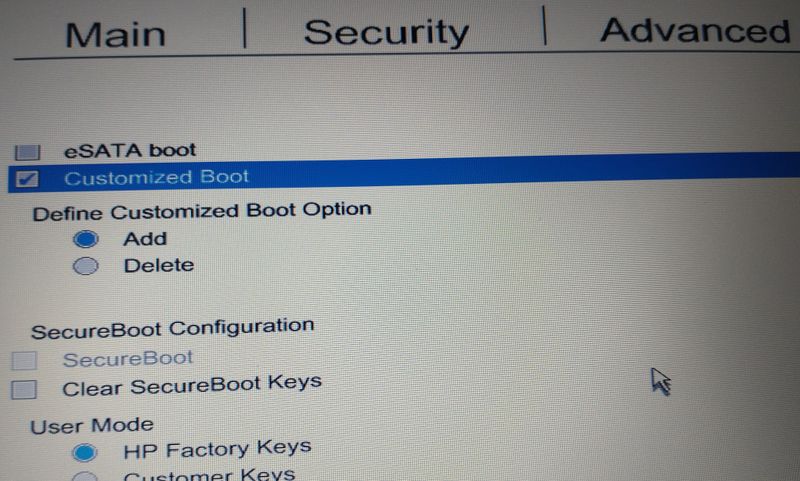-
×InformationNeed Windows 11 help?Check documents on compatibility, FAQs, upgrade information and available fixes.
Windows 11 Support Center. -
-
×InformationNeed Windows 11 help?Check documents on compatibility, FAQs, upgrade information and available fixes.
Windows 11 Support Center. -
- HP Community
- Notebooks
- Notebook Boot and Lockup
- Elitebook 8570w - No bootable image found, notebook will be ...

Create an account on the HP Community to personalize your profile and ask a question
08-13-2021 07:53 AM - edited 08-13-2021 07:55 AM
Hello,
I'm running Windows 10 64bits on a 128GB msata and also have a 1TB HDD as additional storage in the Sata bay. Everything runs fine.
Now, I would like to upgrade my Elitebook 8570w from actual msata to a 256GB one AND use UEFI Native boot (currently the Boot Mode is on UEFI Hybrid with CSM).
So I created a bootable USB stick with Windows's Media Creation Tool, changed Boot Mode to UEFI Native without CSM and managed to launch Windows 10 installation.
But after the install when laptop restarts, the following error message is displaying :
"No bootable image found, notebook will be shutdown"
What I am doing wrong here ?
Why it boots from msata in UEFI Hybrid but not in UEFI Native boot ?
Can someone give me a procedure to install Windows 10 on msata with UEFI Native mode boot ?
Solved! Go to Solution.
Accepted Solutions
09-17-2021 02:24 PM
Hi Tk_srq,
Thank you very much for your help.
I finally found a way to bypass the non-boot on msata.
I created new 16MB MSR and 100 MB EFI partition on HDD drive and then create a new bootloader on the EFI partition (with help found on How to Repair EFI/GPT Bootloader on Windows 10? | Windows OS Hub (woshub.com)).
The system now boots from EFI partition on HDD which launch the OS installed on the msata, the whole thing in native UEFI 🙂
08-13-2021 10:00 AM
Booting in UEFI native mode requires the drive to be formatted in GPT mode, not MBR. My guess is that your install media is MBR mode, since you used Hybrid UEFI -- and that then probably installed WIndows in MBR mode, as well.
You have to recreate the install media, this time, to support UEFI.
I am a volunteer and I do not work for, nor represent, HP

08-17-2021 01:01 PM
Hi @WAWood
Thanks.
I’ve managed to install Windows with a GPT install media.
But I still have the same error message “No bootable image found, notebook will be shutdown”.
I think there is a problem with the UEFI autoboot, because when I manually select the EFI file to launch by pressing F9 key at booting, windows start without problem.
Do you know how to setup the boot order in order to auto start on this EFI file ?
09-02-2021 02:07 AM
@Tk_srq
Switched to UEFI with CSM. Now the error message is :
BootDevice Not Found
Please install an operating system on your hard disk.
Hard Disk - (3F0)
F2 System Diagnostics
For more information, please visit: www.hp.com\go\techcenter\startup
09-02-2021 12:19 PM
Ok, the UEFI with CSM mode didn't do any good.
My Elitebook 850 G1 has the same boot options as yours: legacy, uefi+csm and uefi. Last year, I installed Win10 on a new 2.5" SSD in the uefi mode. When I checked the uefi boot order in F10 upon completion of the Win10 installation, I didn't see OS Boot Manager or the SSD drive entry. all I saw were a half dozen of bogus entries like: SD card, notebook upgrade bay, eSATA hard drive and so on (The laptop even doesn't have eSATA). After tries and errors I eventually I got OS Boot Manager but I just cannot remember how I did it.
Here's a suggestion for you. Remove the HDD from the laptop, set the boot mode to uefi and restart to see if it boots off of the msata.
Booting from either uefi or uefi+csm yields the same error "no boot device (image) found." Our uefi BIOS is a spotty system. Perhaps, the BIOS tries to boot from the HDD first and, because it's not bootable, it ends up with the no boot device error.
09-07-2021 05:13 PM
Well nothing is easy to fix when it comes to a boot issue.
My laptop BIOS has a customized boot option. With the option enabled, you can manually add a boot path. If it's correct and accurate, the BIOS can run the Windows boot loader from the path. This option, if you have, should be in the Boot Options in the Advanced. Here's a screen shot of the option in my BIOS. Let me know if you have one or not.
09-08-2021 02:39 AM
@Tk_srq
Yes I have this option but tried it without success.
I’m not sure if I correctly entered the path to the boot loader, could you show yours ?
Also did you change the boot order to start on Customized Boot ?