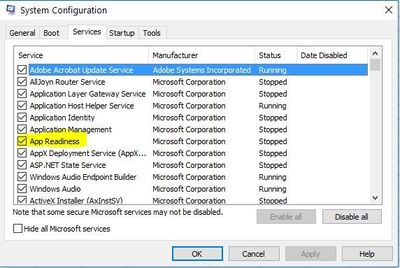-
×InformationNeed Windows 11 help?Check documents on compatibility, FAQs, upgrade information and available fixes.
Windows 11 Support Center. -
-
×InformationNeed Windows 11 help?Check documents on compatibility, FAQs, upgrade information and available fixes.
Windows 11 Support Center. -
- HP Community
- Notebooks
- Notebook Boot and Lockup
- Envy x360

Create an account on the HP Community to personalize your profile and ask a question
09-11-2017 06:51 PM
Solved! Go to Solution.
Accepted Solutions
09-15-2017
09:30 AM
- last edited on
04-01-2024
07:55 AM
by
![]() AndressaR
AndressaR
You can follow the below workaround to fix the issue.
1. Press the Windows  and R keys together to open the run command box.
and R keys together to open the run command box.
2. Type msconfig and press enter.
3. Go to the services tab and Uncheck or disable App Readiness. Refer to this image:
4. Click on Apply and click on OK.
5. Restart your computer.
Hope this helps. Good luck again! 🙂
09-12-2017 04:36 PM
Let me take a moment to thank you for posting on the HP Support Forums.
I understand that you have an HP Envy x360 series laptop. I read that after you sign in to Windows, the display goes blank. You have reset the laptop to its original factory settings and the again after the Windows updates, the issue persists. I'll be glad to assist you with this case.
To provide an accurate resolution, I need a few more details:
- Please let me know the exact laptop model no. This link will help you to find the model no: http://hp.care/2bygf7l
The evidence indicates that there is a conflict in the display drivers. I recommend you to perform the following steps to isolate the issue and arrive at a fix:
- Please start the laptop in safe mode. You may refer to the steps mentioned under "Entering Safe Mode from outside Windows" from this HP article.
- In safe mode, open the device manager.
Figure : Example of the Display adapters
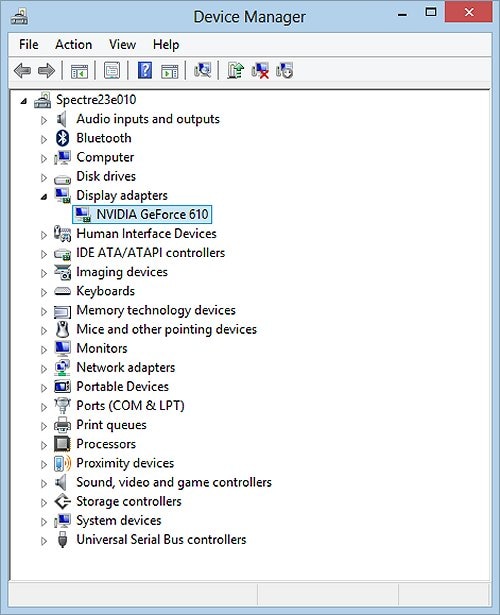
- Expand "display adapters". Right click on the display drivers in it and select uninstall.
- Close the device manager.
- Restart the laptop. During the restart, WIndows should automatically reinstall the display drivers.
I sincerely hope this fixes the issue. Let me know. All the best! 🙂
09-14-2017 06:21 AM
Thanks for replying.
You do not have to uninstall the PnP monitor drivers.
Do let me know the exact model no. of your laptop. This link will help you to find the model no: http://hp.care/2bygf7l
I'll watchout for your reply.
Thanks!
09-14-2017 08:03 AM
Got it. Thanks!
I searched for the latest drivers for the Intel® HD Graphics 620: http://ftp.hp.com/pub/softpaq/sp80501-81000/sp80555.exe
NOTE: Please start safe mode with networking for the internet to work.
You may restart the laptop once the installation is complete.
Hope this works out. Let me know.
09-15-2017
09:30 AM
- last edited on
04-01-2024
07:55 AM
by
![]() AndressaR
AndressaR
You can follow the below workaround to fix the issue.
1. Press the Windows  and R keys together to open the run command box.
and R keys together to open the run command box.
2. Type msconfig and press enter.
3. Go to the services tab and Uncheck or disable App Readiness. Refer to this image:
4. Click on Apply and click on OK.
5. Restart your computer.
Hope this helps. Good luck again! 🙂
09-16-2017 10:32 AM - edited 09-16-2017 10:32 AM
I'm glad to know that the suggested solution helped. Ideally, the issue should not arise again. I suggest you to keep your laptop updates always.
Please feel free to reachout for any questions. Take care!