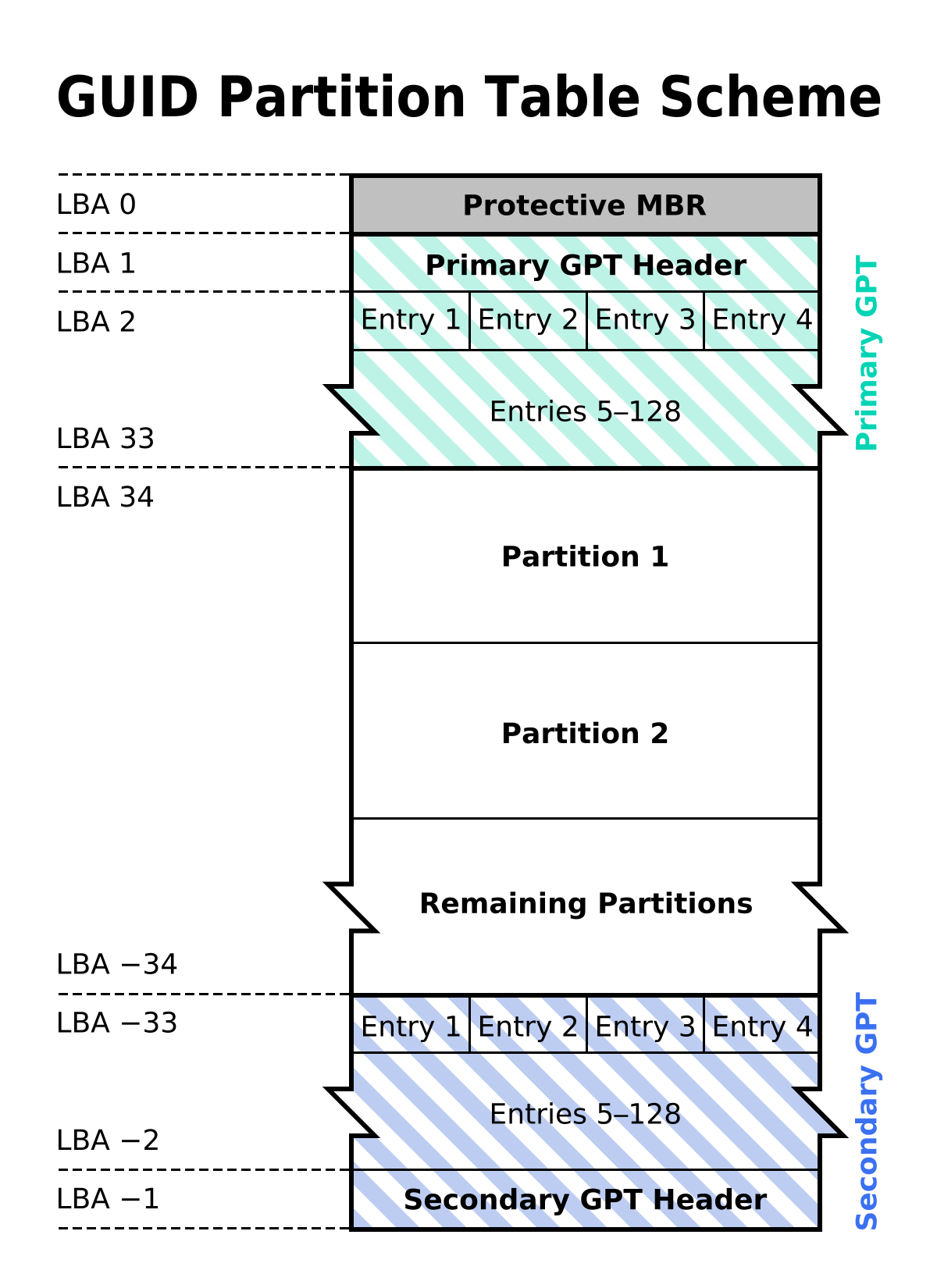-
×InformationNeed Windows 11 help?Check documents on compatibility, FAQs, upgrade information and available fixes.
Windows 11 Support Center. -
-
×InformationNeed Windows 11 help?Check documents on compatibility, FAQs, upgrade information and available fixes.
Windows 11 Support Center. -
- HP Community
- Notebooks
- Notebook Boot and Lockup
- [F.39 BIOS] [HP dv4 5109tx] Not booting in UEFI mode at all.

Create an account on the HP Community to personalize your profile and ask a question
07-10-2017 05:23 PM
I have a HP Dv4 5109tx laptop that is on BIOS vF.39/Insyde H20 Setup utility F3.7 and was running on Windows 10 v1703 on BIOS mode.
The disk has been replaced and it is running on a Seagate ST1000LX001 1TB SSHD. Recently, I decided to convert the disk to GPT using MBR2GPT utility, The conversion completed successfully without any issues. However, after switching the system firmware to pure UEFI (Legacy support = disabled), the machine does not boot up and reports that no OS is installed on the disk (Error: 3F0).
However, I have verified that the ESP (EFI Sys Partition) is present and also that the file BootX64.efi is present under
<ESP>\EFI\Boot\, the rest of the boot files are also present and I can check them manually under the Windows Recovery. I have also tried recreating them couple of times.
The Type ID for ESP is set correctly and it is formatted as FAT32. But the machine still reports the same error.
Infact, when I created a pure EFI bootable device using Rufus and tried to boot with it, I get the same message. Also, when I enable Legacy support -> press F9 on boot and then select Boot from EFI device, I don't see the FAT32 devices being listed. Rather I get a blank file explorer.
From the options provided, HP DV4 5109tx appears to support UEFI. But I am not sure why I can't boot into UEFI mode at all..via Internal HDD or USB.
How can boot with a UEFI USB device on my laptop? Can anyone help with this?
Solved! Go to Solution.
Accepted Solutions
07-16-2017 03:44 PM - edited 07-16-2017 03:45 PM
Alright Fellas, I got some good news. I was able to boot the laptop in UEFI mode.
In this process, I learnt a lot of EFI in general - boot order, boot variables, efibootmgr and EFI Shell commands.
So here is what i did -
My laptop which was running on F.39 BIOS did not boot in UEFI at all. Because it fails to recognize the ESP on GPT disk while booting. However, Network boot was still functional in UEFI mode. So, I connected a WDS Server (Windows Deployment Server) via lan cable and PXE booted it into Windows PE running in UEFI mode. Now, I can't proceed with installation of Windows here and expect it to boot in UEFI on reboot.
Simply because the problem is with the NVRAM. None of the entries within NVRAM mark the Internal hard drive as a UEFI bootable device. Therefore, I decided to mod the WDS Server so that I can boot into EFI Shell. I replaced the wdsmgfw.efi file with Shellx64.efi file. Once this was done, I was able to get into EFI Shell by pxebooting using WDS server.
I was in EFI Shell, so I could view the boot configuration using bcfg boot dump -v and also check the device handles related to disk by the command - dh -p DiskIO.
The device handle indicated that the first GPT partition on my disk is a EFI System partition. But the EFI variables on the firmware does not mention the same. This was the same case with the mapping table, the ESP was not recognized as a filesystem device (FSn: ) by the EFI Shell. But it was recognized as blockIO (BLKn: ).
But now, since I was in an EFI environment. I had the opportunity to boot into Windows. By chain booting though, not directly. So, I create a FAT partition on a pendrive, copy the bootx64.EFI and the BCD files for booting into the hard drive on the pendrive. Once I am in the EFI shell, I run the following commands
map -r >> To check if the FAT partition on the drive is recognized as a filesystem device (FS0: )
If it's still recognized as a block IO, then you run dh -p DiskIO which will provide you the device handle for the USB FAT Partition. On my machine the output (map and dh commands) was like this -
The EFI environment was recognizing the ESP but not treating it as a Filesystem device. Which is a pretty serious bug.
Basically, this means that every person running on F.39 BIOS when they convert their machine to UEFI, it might be non-bootable.
Now, All I have to do is to attach my FAT pendrive.
Identify it's device handle ID - 1E0, 1F1 etc. by running dh -p DiskIO
and then run reconnect 1C0.
After this, the FAT partition on the pendrive is recognized as a filesystem device, meaning I can browse the contents by typing in FS0: or FS1:
I then went into FS0:\EFI\Boot\ and typed in bootx64.EFI and the machine booted into Windows :).
Within Windows I tried EasyUEFI to add the boot entry to the firmware NVRAM to see if that works. Unfortunately, it didn't work. Changes lost on reboot. I also tried booting into Ubuntu 17.04 using a similar procedure as above.
In Ubuntu, I tried Efibootmgr to modify the NVRAM, this also didn't work. The changes were lost on reboot.
Now, I decided to use the EFI shell's native command -bcfg to create a new variable in NVRAM. I was able to create the variable and once I typed exit I could see the variable as a boot option on the HP BIOS boot menu. But when I reboot the machine, the changes made were again lost and the newly created variable was gone. I was now pretty confident that this was not a disk or Windows issue, since I was able to boot into Windows on EFI platform. Rather, this was a defect within the firmware which causes ESP partitions to be ignored while booting in GPT using the internal hard drive.
I tried reinstalling F.39 BIOS via Windows but that didn't help either. Finally, I decided to downgrade to F.37 BIOS. Once the BIOS flash was completed, the laptop rebooted and it showed me a blue screen stating "Flashing boot block" with a progress indicator.
The time, I saw the blue hp logo and the Windows spinning dots. Machine booted up directly in UEFI via the internal hard drive
So, I have to admit that savvy2 guess is pretty good 🙂 I don't think HP is going to release a fix for this problem even though this is a pretty serious problem within their BIOS. It breaks UEFI boot totally.
For those who are unable to boot in UEFI using the F.39 BIOS on HP dv4 5109tx. Please downgrade to F.37 using the above methods.
Thanks a lot for all your help! I will now mark this as resolved.
Peace!
07-11-2017 07:59 AM - edited 07-12-2017 06:47 AM
REDUX
the problem is using MBR2GPT at all
don't. do that, please.
ask why,?
a fresh HP media kit will do this, after backing up all data. 1st.
but you dont have the kit i bet.
you wanted to do an - total reformat. to GPT. this is an extreme risk action. bricking the HDD OS or losing all HP support on that HDD.
leaving onlh the HP media kit. as a fix.
this kit
https://support.hp.com/us-en/document/bph07143
07-11-2017 08:24 AM
In my experience if the computer does not have the operating system installed while in secure boot mode it will not boot even if you make the changes for it they might not work.
07-11-2017 06:48 PM
Thanks a lot guys for your responses. Unfortunately, it seems I wasn't clear enough on my original post. Here is some additional info.
@Dudefoxlive The system is obviously bootable in UEFI since they have provided the option to do so - Legacy Support - Enable/Disable. The disk has been converted to GPT now, therefore If I change to BIOS right it would definitely not boot up. Because UEFI machiines boot from GPT disks when it comes to Windows.
@savvy2 The machine was running fine in BIOS mode. I also knew that this laptop supports UEFI so I decided to convert my hard drive (which was MBR) to GPT using the MBR2GPT tool which comes with Windows 10 v1703. I have done this multiple times on servers as well as desktop machines, so I was expecting everything to go smoothly.
I don't think I am doing this backwards. GPT and MBR are different disk partition styles and not platform/firmware. What do you mean when you say "Asking GPT to read MBR"?
A UEFI machine boots from a GPT based disk. I successfully converted my disk to GPT and also ensured that the EFI System Partiton (ESP) contains the boot files required - \EFI\Boot\bootx64.EFI
This should have ideally worked without any problems. But from what I am seeing, it looks like the HP firmware is not detecting the EFI file even when legacy support is completely disabled.
What do you think?
"secure mode ,just blocks booting from none main HDD...."
Possibly, but even when I try using the F9 option, I get the same behavior. Here is an overview -
Legacy Support - Disabled; Secure boot - Disabled
Boot menu (F9) - No EFI device shown. Pendrive connected as a EFI device is not detected. HDD partitoned for EFI boot, not detected. Hard disk error (3F0) -> Not expected behavior.
Legacy Support - Enabled;Secure boot - grayed out.
Boot menu (F9) - No bootable device shown. Because both the attached disks are GPT based and not MBR based.
-> Expected behavior.
I tested the pendrive on my HP Z230 workstation today and it detected the pendrive as an EFI boot option without any issues. I was able to boot from the same pendrive. No changes made. The requirement as per UEFI is the file - \EFI\Boot\bootx64.EFI on a FAT32 volume. My entire pendrive is FAT32, also the HDD has the ESP which is a FAT32 Partition, and both of them are not recognized by this laptop.
Since the pendrive boots up on a workstation without any issues, that suggests that there is no problem with it. But there is a problem with the laptop configuration or the firmware itself.
@Dudefoxlive
" In my experience if the computer does not have the operating system installed while in secure boot mode it will not boot even if you make the changes for it they might not work. "
I hope that was true, because if it were I could have booted into USB/Internal drive just by disabling Secure boot.
Secure boot is a EFI specification, but i am starting to wonder if this machine even boots up in EFI mode.
--
I am doing some more research and I have some questions for you folks -
1. What does the HP_Tools partition contain? Is it required to UEFI boot the machine?
From initial search, it seems that the Tools_Partition only contains some UEFI specific diag tools and nothing related to the firmware itself.
2. Has anyone ever booted a dv4 5109tx or 5100tx into UEFI? Or has anyone booted up a machine running InsydeH20 Rev 3.7 on UEFI mode?
3. When I have configured the machine for Legacy support - Disabled. I see an additional item called "UEFI Device configuration". This just shows my hard drive information and nothing else. No option is modifiable within this menu or submenu. Does anyone how to configure my machine so that it sees the bootx64.efi file on the volume? Am I missing something in here?
Thanks a lot guys! 🙂
07-12-2017 06:08 AM - edited 07-12-2017 06:16 AM
ok , lots of confusion here,
the BIOS (now UEFI, grade BIOS) runs in both modes, GPT or MBR formatted HDD.
but never at the same time nor, can you flop back and forth at drop of hat.
pick one and use it. the HP guides are clear on how to install it.
the correct method is; ( not yours, this is FRESH LOAD)
set secure boot off, this is needed to boot , say a CD. and load a new OS. secure boot is just a blocking device. for virsus protection.
next decide which format suits your fancy, MBR oR GPT. most new PCs come set to GPT. (its complex format, not style.
GPT mode
set the BIOS to full UEFI mode. inside bios. (it works with only GPT HDD formatted correctly.) so set that now.
then using the HP media kit, install the OS using the Disks.
The install program will see you have set BIOS (to UEFI-GPT) and that format the drive first, doing allsteps needed )
reboot and its done.
WAY 2: (the magic conversion way, is not 100% prefect) (id ask for MS , newestest one, first I would)
the problem is that you are using MBR2GPT tools this is a Microsoft tool NOT HP , ask them how to use it.?
MS has many tools that undermine, HP structutures, even the MS install CD does that,,too.
https://duckduckgo.com/?q=MBR2GPT+fails&ia=web
I bet that magic tool has limitations,, what if it did not like the HP recovery partitions, and wrecks them. why do that?
that also kills the BIOS reload tool (windows +B) also. (potentially, after all , im not going to wreck mine on purpose to lean this, on all versions of MBR2GPT, released by MS) (only the DAY 1, bios files are erased that the ability to go to
say F39 BIOS. (when I say BIOS it means the contents of the BIOS ROM in total, not a mode)
other issues, i dont know the year of your PC.?
HP has many revisions to the BIOS (mostly to make UEFI work, on some machines 6 revsions to get it to work)!!!
HP BIOS: next..
read the "details' button pages and text release files to see whats up.... ill try that now... for you.
forget the pendrive, (usbstick)boots, its not a HDD. at all.
F.39 june4,2014 newest
8 versions released, id bet dollars to donuts, yours is not F39.
if you flash BIOS take every precaution to not mess it up. make darn sure its the rigth bios for your pc
and on a DV4 the battery is new and fresh, and charged, so if power AC drops, it dont corrupt the burn on the fly.
my guess is some DV4 are 5 years old.... or older, F13 is 2012. release.
f39 is UEFI patch.
and states
NOTE: HP strongly recommends transitioning promptly to this updatedBIOS version.
07-12-2017 06:32 AM
looks like the first DV4 was w7
on or about 2012 HP added EUFI GPT support for the W8 version of this laptop. with BIOS revision.
so that means DV4 can be set to version 13. for W7.
and a total of 8 revisions. on this older PC.
this document best tells what happend back in 2012....
http://h10032.www1.hp.com/ctg/Manual/c03654081.pdf
personally id have left it as it was, did the free w10 update last year, and left it alone.
IMO,
see the word BRICK here... ( means lost it all)
https://www.adaptiva.com/blog/2017/configmgr-geeks-guide-mbr2gpt-exe-tool/
and last here, read the limits, (id bet you there are more limits, to this)
do to this one fact.
1: PCs can be built ground up with all MS, OS and appl.s, no HP at all.
2: PCs can be setup in complex ways, that all the majors do.. and that custom structure sure as heck can undermine
any app this complex, (that is why I call it the magic APP, due to doing the impossible in some cases)
read this,
, you’ve stepped out of the realm of support
and read , its a one way trip.
If you ran,. 10 times on 10 diff, machines, and it worked 9 times.
in this case, be happy the magic worked, as there are no guarantees at all that it must.
zero.
and last this
To use the tool, the disk to be converted needs to have less than four partitions (meaning three partitions is the maximum).
think how that wrecks the PH support partitions, (potentially) Im no expert on HP structures, for GPT, not at all.
but do know not the rock HP boat of structures, just get "safe boot"
07-12-2017 06:41 AM - edited 07-12-2017 06:51 AM
and last but best..... ask MS
please try this....
why not tell MS what you just did and your MBR structures (all folders even hidden)
ask them for help.
i bet they fully know what when wrong and why, given the serious limits in MBR2gpt.EXE APP.
And limits not even yet known or not solved, Id bet they dont disclose all limits, with SPR report. showing this.
SPR are reports to file bugs. and at microsoft, a non open source OS , they don't air their dirty laundry.
hope im wrong there, but MS is known for hidding bugs....
I wonder if there is an upgrade to this app?
that scans the MBR disk and looks for any odd things there, and then pops a warning, you will lose
X,y,z if you proceed (ok y/n)
hidden files and folders can be problem, and others....
in end , MBR2GPT , is only for MS built pure systems, (a base) and will not run all all PC's made 2012 to now.
or my not run unless BIOS updated. (ROM FLASHED/burnt)
thanks for the very interesting topic, !!!
the MS page to ask is here, ask them why it wrecked HP MBR, they will tell you.
https://docs.microsoft.com/en-us/windows/deployment/mbr-to-gpt
07-12-2017 11:13 AM
@savvy2
Thanks for the reply! I am pretty familar with the MBR2GPT tool. I work for Microsoft :).
The tool won't touch partitions which have been marked as OEM. If a disk has a OEM partition, then we need to specify a manual mapping using the /map switch.
I have used this tool on custom built machines, Proliant servers and also on desktops.
MBR2GPT has nothing to wreck here. This situation does not apply here at all because I am talking about a clean disk which didn't even have the HP_Tools partition. It was a MBR disk at first (again without HP_Tools) which was converted to GPT using the tool. So, the tool has no HP Partitions to wreck here.
So, My question to you is - What's HP_Tools partition? How can I recreate this and how is this even relevant to the UEFI firmware boot? Shouldn't the UEFI boot capability be something which is embedded within the ROM Chip on the board?
Is this partition is a requirement for UEFI boot on the HP laptop?
The laptop in question was released around 2012 (dv4 5109tx) and I am definitely running on F.39 BIOS because I can see the version on the screen :). I also understand that this device is a class 2 UEFI machine meaning it works via a CSM and is not pure UEFI.
"A class 2 machine is a UEFI system that can launch UEFI applications but also includes the option to run in CSM mode. The majority of modern PCs are UEFI class 2 machines. Sometimes the choice to run UEFI applications vs. CSM is a one-or-the-other setting in the BIOS configuration, and other times the BIOS will decide which to use after selecting the boot device and checking whether it has a legacy bootloader or a UEFI application."
- http://wiki.osdev.org/UEFI#UEFI_class_0-3_and_CSM
The problem in here is why HP firmware on the laptop is not detecting a EFI bootable pendrive even when I disable CSM. The same pendrive is detected by a HP workstation running in UEFI.
Also why the boot from EFI file option is showing a blank file explorer window? If you happen to have a dv4 running on F.39 bios or older can you show me Boot from EFI file explorer menu?
Let me know your thoughts on this.
Thanks!