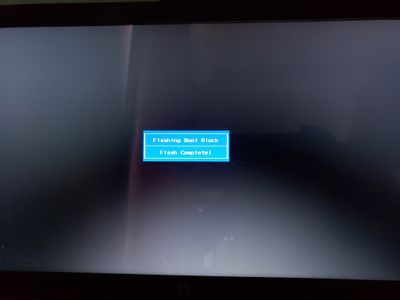-
×InformationNeed Windows 11 help?Check documents on compatibility, FAQs, upgrade information and available fixes.
Windows 11 Support Center. -
-
×InformationNeed Windows 11 help?Check documents on compatibility, FAQs, upgrade information and available fixes.
Windows 11 Support Center. -
- HP Community
- Notebooks
- Notebook Boot and Lockup
- Re: Flashing Boot Block - "Flash Complete"

Create an account on the HP Community to personalize your profile and ask a question
05-06-2020 05:46 PM
I kept on getting update messages from hp, and in attempt to keep my lapt top healthy and up to date I started a BIOS update.
After going through all of screens, I left the system alone as it began updating and everything was fine until it reached the following screen
the screen reads Flashing Boot Block - Flash Complete!
I do not know what's happening but it's been this way for well over an hour and doesnt seem to respond to any buttons inputs. The laptop is currently plugged into the power adapter as to not to die if it's not really stuck and is just taking a long time.
If there is anything I can do please let me know. Thank you.
05-19-2020 10:54 AM
Hi @Noble1phnx7
Welcome to the HP Support Community. I'd be happy to assist you.
A BIOS recovery is required to resolve this issue.
Click here to perform a hard reset on your device
If the issue persists, after the above steps, try the below:
-
Turn off the notebook.
-
Plug the notebook into a power source using the power adapter.
-
With the notebook off, press and hold the Windows logo key
 and the B key at the same time.
and the B key at the same time.NOTE:
On some notebook models, it might be necessary to press and hold the Windows logo key
 and the V key.
and the V key. -
While pressing those keys, press and hold the Power button on the computer for 2 to 3 seconds, and then release the Power button but continue to hold the Windows logo key
 and the B or V key until the HP BIOS update screen displays or you hear a beeping sound (usually 8 beeps).
and the B or V key until the HP BIOS update screen displays or you hear a beeping sound (usually 8 beeps).The HP BIOS Update screen displays, and the BIOS update begins automatically. This might take several minutes, and you might hear additional beeping sounds.
-
If the HP BIOS Update screen does not display, repeat the previous steps. If the issue persists after repeating the steps, skip to the next step to Download a replacement BIOS file.
-
If the Power light turns off, the notebook has turned off because the Power button was held too long. Repeat the previous steps, making sure to hold the Power button for 2 to 3 seconds only.
-
CLICK HERE FOR MORE STEPS AND INSTRUCTIONS.
Hope this helps! Keep me posted.
Please click “Accept as Solution” if you feel my post solved your issue, it will help others find the solution.
Click the “Kudos, Thumbs Up" on the bottom right to say “Thanks” for helping!
Have a great day!
KUMAR0307
I am an HP Employee