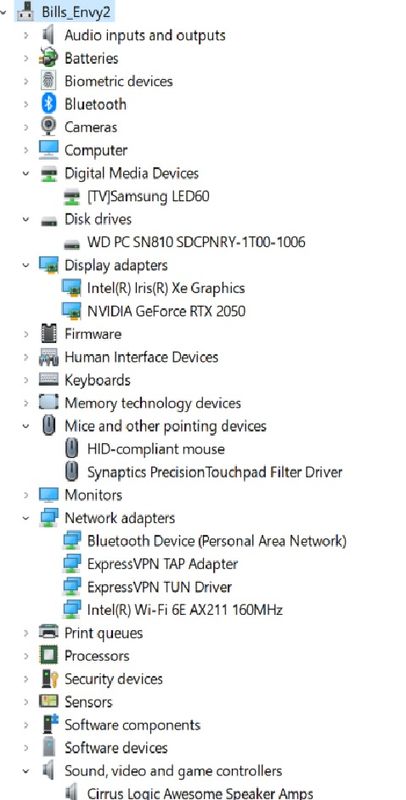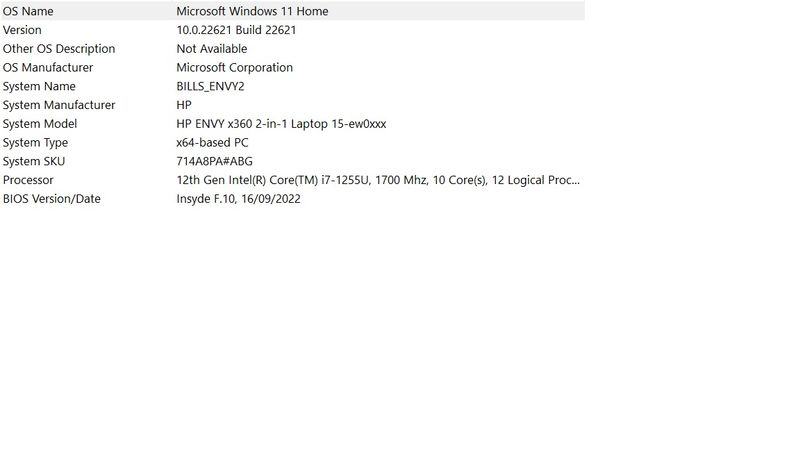-
×InformationNeed Windows 11 help?Check documents on compatibility, FAQs, upgrade information and available fixes.
Windows 11 Support Center. -
-
×InformationNeed Windows 11 help?Check documents on compatibility, FAQs, upgrade information and available fixes.
Windows 11 Support Center. -
- HP Community
- Notebooks
- Notebook Boot and Lockup
- HP Envy Won't Boot into Windows 11

Create an account on the HP Community to personalize your profile and ask a question
10-16-2022
01:01 AM
- last edited on
10-17-2022
08:26 AM
by
![]() VictorS
VictorS
Following BIOS update and various OS updates performed a data recovery (backup point prior to updates) and then notebook locked up at Windows boot. Notebook boots through the HP BIOS then displays a black screen with a flashing circular mouse pointer (occasionally flashing arrow pointer) and does not proceed past this point. I cannot find instructions for a Power Reset as the instructions are for non-relevant other models and I don't have instructions for this model.
I have performed a BIOS recovery and hardware BIOS system checks with no change to condition.
Solved! Go to Solution.
Accepted Solutions
10-28-2022 05:17 AM - edited 10-28-2022 05:18 AM
Hello @Hors1
Thanks for reporting.
Overall, things are looking good. Keep an eye on the notebook and report back if you are satisfied with the solution or not.
Kind regards
10-16-2022 06:46 AM
Hello @Hors1
Sorry to hear that you are having problems ... I would like to help you.
| The Windows file system could be corrupt or there is a hard disk error or undefined technical error. |
(1) Test your hardware Using the HP PC Hardware Diagnostics (UEFI)
--->>> Perform <Extensive Tests>
--->>> Perform <all> tests
https://support.hp.com/us-en/document/ish_2854458-2733239-16
See section <Running HP PC Hardware Diagnostics UEFI tests when Windows doesn't start>
See how it works:
https://www.youtube.com/watch?v=14GKIpGPNRM
(2) Please report your results ( error messages, take pictures )
( if serial number, device id, UUID, System Board CT Number is displayed, please blur )
10-16-2022 06:27 PM
Thank You Ub6424,
I have already run all the onboard hardware tests, without error or failure, and the problem is with the Windows 11 boot where system fails to load. System locked on black screen with flashing circular mouse pointer or, if I don't move mouse, just black screen. This symptom persists until again I turn off notebook.
10-16-2022 06:50 PM
Hello @Hors1
(1) Power off computer
(2) Disconnect charger
(3) Press and hold <power> button for 30 seconds
(4) Connect charger
(5) Use (another Windows computer) to create <USB flash drive>
HP Notebook System BIOS Update | F.07 Rev.A | 10.8 MB | Jul 17, 2022 | Download |
Follow --->>> BIOS Recovery Reinstall with USB
(6) Repeat reflash procedures:
- windows + b <USB flash drive> not connected
- windows + v <USB flash drive> not connected
- windows + b <USB flash drive> connected
- windows + v <USB flash drive> connected
Keep me updated
Kind regards
10-22-2022 04:11 AM
Hi Ub6424,
Sorry it has taken so long to respond but I have been incapacitated for the last week and unable to work on my notebook.
So far I have been able to regain control of the PC and recovered the BIOS and OS on several occasions, on each occasion reaching a point where I strike errors and need to restart again.
Currently I am at the stage of performing OS updates and restoring software and yet to reach the point of previous failures. If you don't mind I will report once I determine the cause of the failure in more detail or, hopefully, don't strike any problems. I should be able to resume my efforts in the next couple of days.
10-22-2022 04:42 AM - edited 10-22-2022 04:42 AM
Hello @Hors1
Thanks for reporting.
Let me check your basic system configuration. |
(1) Run msinfo32
- Select <System Summary>:
--->>> Copy/screenshot/paste following key/value pairs:
OS Name |
Version |
System Model |
System SKU ( equals HP product number (p/n) ) |
Processor |
BIOS Version/Date |
(2) Start Windows <Device Manager>
- Expand <Other devices> ?
- Expand <Disk drives>
- Expand <Display adapters>
- Expand <Network adapters>
- Expand <Sound, video and game controllers>
--->>> Send screenshot
(3) Please report your results
10-26-2022 12:34 AM
Hi Ub6424,
Things are finally looking up. Everything seems to be working OK - the only lasting issue is one I caused where I seem to have deleted a system folder 'Documents" while attempting to repoint it to a local folder rather than on Onedrive. I will have to continue to work through that while I transfer data files and apps from the old Notebook to the new one.
I have attached a copy of the data you requested
10-26-2022 01:46 AM
Hello @Hors1
(1) Create Windows system <restore point>
How to Create a System Restore Point on Windows 10 or Windows 11
(2) Download and install / update
If an error occurs continue with the next driver
Intel Chipset Installation Utility and Driver | 10.1.18950.8298 Rev.A | 0.5 MB | Aug 16, 2022 | Download |
Intel Innovation Platform Framework Processor Participant Driver | 1.0.10705.25772 Rev.A | 8.6 MB | Aug 16, 2022 | Download |
Intel Management Engine Interface (MEI) Driver | 2210.2.80.0 Rev.A | 2.8 MB | Aug 16, 2022 | Download |
Intel Serial IO Driver | 30.100.2148.1 Rev.A | 0.7 MB | Aug 16, 2022 | Download |
(3) Restart Windows
(4) Download and install / update
Intel High-Definition (HD) Graphics Driver | 31.0.101.3301 Rev.A | 631.5 MB | Aug 16, 2022 | Download |
NVIDIA Graphics Driver | 30.0.15.1278 Rev.A | 1018.5 MB | Aug 16, 2022 | Download |
Realtek High-Definition (HD) Audio Driver | 6.0.9373.1 Rev.A | 200.2 MB | Aug 16, 2022 | Download |
(5) Restart Windows
(6) Test your notebook
(7) Please report your results
10-26-2022 04:13 AM
Hello @Hors1
(1) Restart Windows
(2) Please check <Windows integrity>
Open cmd.exe (right click) as administrator and execute:
sfc /scannow
msdt.exe /id WindowsUpdateDiagnostic
Dism /Online /Cleanup-Image /ScanHealth
Dism /Online /Cleanup-Image /CheckHealth
Dism /Online /Cleanup-Image /RestoreHealth |
(3) Please report your results ( of each command )