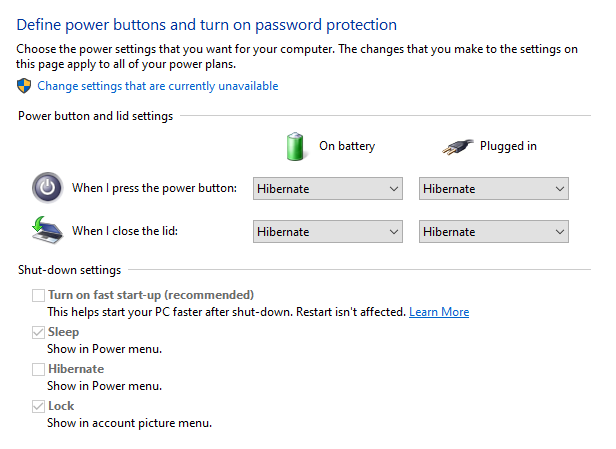-
×InformationNeed Windows 11 help?Check documents on compatibility, FAQs, upgrade information and available fixes.
Windows 11 Support Center. -
-
×InformationNeed Windows 11 help?Check documents on compatibility, FAQs, upgrade information and available fixes.
Windows 11 Support Center. -
- HP Community
- Notebooks
- Notebook Boot and Lockup
- HP Pavilion 17-ab301na Notebook Blue Screen VIDEO_DXGKRNL_FA...

Create an account on the HP Community to personalize your profile and ask a question
01-15-2020 01:56 AM
My HP Pavilion laptop is out of warranty, however, I have had constant issues with this and even with HP premium support, they were unable to resolve my blue screen problem "VIDEO_DXGKRNL_FATAL_ERROR" whenever I close the laptop lid and re-open.
HP Premium support have advised various fixes and the final one being a complete reset of the laptop after backing up everything. The close-open laptop lid still comes with blue screen as above.
Does anyone else have this issue?
I am wondering if the issue is with the Power Management of this laptop? Perhaps the sleep mode or some other setting needs to be tweaked somehow?
Any advice from HP or anyone on this forum much appreciated.
Frustrated is in an understatement!
Solved! Go to Solution.
01-16-2020 09:31 AM
Hello @bingbang
This is kind of a common scenario with some computers no matter the PC vendor.
- Your problem is known as Blue Screen of Death (BSOD). BSOD is kind of Windows self-protection feature. If you received a blue screen error, or stop code, the computer has shut down abruptly to protect itself from data loss.
- ROOT CAUSE - A hardware device, its driver, or related software might have caused this error.What you describe could happen because of incompatible with Windows driver (most often) or because of hardware issue (rarely).
HP has created an official articles about such issues, which you need to read/follow >> https://support.hp.com/gb-en/document/c03383935
Please, perform the necessary updates and software tweaks.
After the article steps, here are a couple of additional things you may also try :
Check Device Manager
1. Click on the Windows Start button, type and then open Device Manager
2. Locate System devices and expand the trail
3. Locate and right click on "Intel (R) Management Engine Interface" then select Properties
4. Select Power management tap
5. And uncheck "Allow the computer to turn off this device to save power"
6. Save it and close it.
Turn off Fast Startup
- Click on Start button
- Type control.exe and Go to Control Panel > Power Options > Choose what the power button does
- Click on “Change settings that are currently unavailable" and Uncheck "Turn on Fast Startup"
- Make sure you press "Save changes" button
Try updating the BIOS if you have not done this already
- what is a BIOS >> https://www.computerhope.com/jargon/b/bios.htm
- how to update it >> https://support.hp.com/in-en/document/c00042629
Uninstall 3rd party security products
Uninstall any 3rd party security apps (firewalls, antivirus, encryption programs) which you may have. Anything which is not Microsoft created.
If they are not developed correctly, they (their drivers) might prevent Windows from going into Sleep mode properly
Scan your computer for viruses/malware/unwanted apps
.... Run the free ESET Online Scanner >> http://download.eset.com/special/eos/esetonlinescanner_enu.exe
Scan your PC for viruses, threats and unwanted/unsafe applications - remove if anything found.
.... Run AdwCleaner >>https://www.malwarebytes.com/adwcleaner/
If nothing helped
- Avoid using Sleep mode, use Hibernation instead. This is configured in Control Panel -> Power options
- For my Windows 7 HP I have disabled Sleep mode and configured Hibernation instead. For my particular case, the AV driver prevents correct Sleep so I just turned to Hibernation instead (just my story)
*** HP employee *** I express personal opinion only *** Joined the Community in 2013
01-20-2020 11:45 AM
@bingbang wrote:AH NO! I still get the blue screen again, even after the above suggestions.
Is there a HP place I can take this laptop into?
In your previous post, you mentioned that you performed only two of my suggestion (the first two). I suggested that you also update BIOS, scan your PC for viruses/malware, uninstall 3rd party security apps (any non-Microsoft security app).
I also suggested you visit Control Panel -> Power options and disable the option for the PC to go to Sleep. Instead, configure the PC to go into hibernation mode >> https://www.youtube.com/watch?v=OFfDSEoneok
- Did you perform all of these ? Literally all of them ?
Please, post your update.
To answer your question - yes, there are places where you bring your PC to be checked but if you want, you can save some $$ and do it yourself. Let me know which option you prefer and I will post again
*** HP employee *** I express personal opinion only *** Joined the Community in 2013
01-21-2020 08:04 AM
Hello,
I have managed to perform the following steps you provided above.
To "Allow the computer to turn off this device to save power".
I have done the "Turn off Fast Startup".
I have updated the BIOS via the HP Support Assistant.
I have used the AdwCleaner to check for Malware.
I have set the Power Options to Hibernation too.
I will let you know how this performs in the next few hours/days.
01-21-2020 01:32 PM
Good to hear. Hope all is fine now.
😉
Let me know how it goes
*** HP employee *** I express personal opinion only *** Joined the Community in 2013