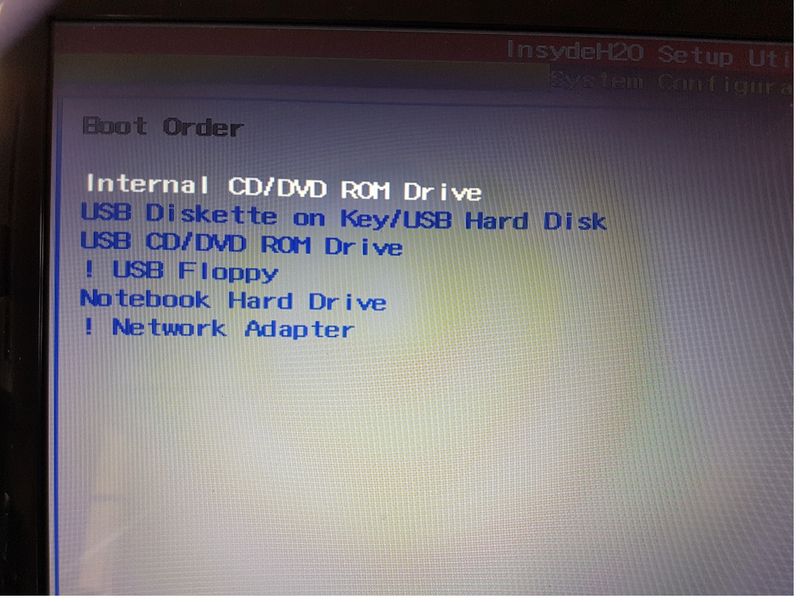-
×InformationNeed Windows 11 help?Check documents on compatibility, FAQs, upgrade information and available fixes.
Windows 11 Support Center. -
-
×InformationNeed Windows 11 help?Check documents on compatibility, FAQs, upgrade information and available fixes.
Windows 11 Support Center. -
- HP Community
- Notebooks
- Notebook Boot and Lockup
- Re: HP Pavilion dv6-6b60se Entertainment Notebook PC will no...

Create an account on the HP Community to personalize your profile and ask a question
03-21-2019 02:49 AM
I've been in the BIOS and put the USB options at the top of the start up order.
It has BIOS F.1B - 10/23/2012
Product number is A6P38EA#ABV
Thought the Bios might not be the latest version, so visited HP update and it told me that there were no updates avaialble for my Notebook
Under normal boot since running Macrium Reflect I get the options to boot into Windows 10 option, or Macrium Reflect Recovery.
I created a recovery USB drive in Windows for an upcoming hard drive change to SSD drive, as recommended in the howtogeek upgrade to a larger hard drive article. I discovered the inability to boot to the USB when testing booting with the recovery USB drive in place.
What is going wrong, any ideas ?
Solved! Go to Solution.
Accepted Solutions
03-21-2019 07:43 AM
Check for an option called Fast Startup in Windows. This basically logs the user off and puts the system into hibernation.
To check this go to the classic control panel, Power Options, and choose what the lid does when closed. If fast startup is enable disable it. I have seen many times where a hiberated system will not allow the user into the BIOS or boot menu.
you can also try pressing esc on startup to enter the pause menu to select Boot menu.
03-21-2019 03:11 AM - edited 03-21-2019 03:13 AM
Hi,
Have you checked UEFI boot menu? Is there an option for your USB device? Are you experiencing booting into the recorded image itself? Try using USB 2.0 port. Make sure USB boot is enabled in BIOS, disable Secure Boot and enable Legacy Mode (as stated in previous answer, I'm a bit late).
Also moving from HDD to SSD in-place using software like Macrium probably won't work because of (likely) missing storage drivers.
Sincerely,
Hexawolf.
03-21-2019 03:47 AM - edited 03-21-2019 03:48 AM
Hi
This was a crazy American forum, it may still be.
Things like a Ford Cortina car is acceptable.
A Ford ***ort Mexico would be banned/barred because of the word E**ort.
Annoying if your model of PC or piece of hardware/software contravenes some list you don't know about.
See what I mean...
You used a bad word: *****. Please clean up the language and try again.
03-21-2019 03:55 AM
Hi,
Turn off the PC by holding the power button. Press the power button and continuously press ESC until the startup menu appears. Press F9 for boot menu. Do you see the USB in the list?
Try a different USB port.
You could also clone the drive to the new drive using software from the manufacturer of the SSD.
You could also perform a clean install of Windows 10 and have a "fresh start" on the new drive. You do not need a product key and you can create a bootable pendrive with Windows 10 on it from Microsoft support page:
https://www.microsoft.com/en-us/software-download/windows10
Hope it helps,
David
Please click on thumbs up for thanks
Please click on accept as solution if answered your question
03-21-2019 07:43 AM
Check for an option called Fast Startup in Windows. This basically logs the user off and puts the system into hibernation.
To check this go to the classic control panel, Power Options, and choose what the lid does when closed. If fast startup is enable disable it. I have seen many times where a hiberated system will not allow the user into the BIOS or boot menu.
you can also try pressing esc on startup to enter the pause menu to select Boot menu.