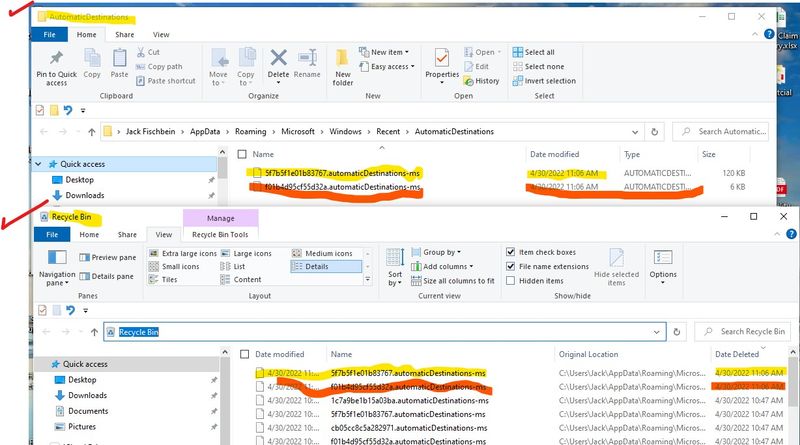-
×InformationNeed Windows 11 help?Check documents on compatibility, FAQs, upgrade information and available fixes.
Windows 11 Support Center. -
-
×InformationNeed Windows 11 help?Check documents on compatibility, FAQs, upgrade information and available fixes.
Windows 11 Support Center. -
- HP Community
- Notebooks
- Notebook Boot and Lockup
- LAPTOP WILL NOT SHUTDOWN

Create an account on the HP Community to personalize your profile and ask a question
04-22-2022 01:13 PM
My HP Notebook will NOT shut down. I select Shutdown, the screens say "Shutting Down" but do not actually shut down. Please advise
Solved! Go to Solution.
Accepted Solutions
05-03-2022 11:36 AM
After a few days since performing a "clean boot", everything is working again.
- Shutdown is normal
- Restart is normal
- Desktop now automatically refreshes
Not sure why it took a couple of days to kick in. Hopefully it is not just a fluke. I will update the drivers... just because 🙂
Thank you so much for walking me through the process in an understandable way!
Thank YOU!!!!
Jack
04-25-2022 12:05 PM
Hi @JacknTX
Welcome to the HP Support Community. I see that you are not able to shut down your system. Do not worry, I am here to help you with it.
May I know if you have made any recent hardware or software changes to your system?
Could you tell me if you have updated the drivers of your system?
Please try the steps below and let me know if that makes any difference:
- Go to your Device Manager. You can find this option by searching for "device manager" in Cortana, or by going through your PC Settings. Below is a complete step-by-step instruction with pictures.
- Scroll down and expand the option named "System Devices".
- Find the hardware named "Intel(R) Management Engine Interface".
- Right-click on it, and click "Properties".
- Go to the tab named "Power Option".
- Finally, uncheck the option that allows the computer to save power.
- Click on OK, and try to shut down your PC as normal.
Also, try updating Windows and check if the issue persists.
Hope this helps! Keep me posted.
Please click “Accept as Solution” if you feel my post solved your issue, it will help others find the solution.
Click the “Yes" on the bottom right to say “Thanks” for helping.
I am an HP Employee
04-28-2022 05:09 AM
Hello @JacknTX
We haven’t heard from you in a while, this post is with reference to the thread you had created with your
friendly neighborhood (HP Support Community).
I would like to know if the resolution we provided worked for you? If you have any other queries, feel free to reply at any time, and thank you for being a valuable member of our HP Family.
If you would like to thank us for our efforts to help you, go to the public post & give us a virtual high-five by clicking the "Thumbs Up" icon below, followed by clicking on the "Accept as solution" on my public post.
Have a great day ahead!
I am an HP Employee
04-28-2022 11:50 AM
I followed your instruction by did not find a "Power Options" (see attached). I entered Power Options in the start window and found ways to change the timing of power functions. I could not find any place to uncheck power savings.
Additionally, now my desktop will NOT automatically refresh 😞
Frustrated,
Jack
04-28-2022 02:29 PM
Alright!
Not an issue. I can totally understand your concern.
-Open Run Command ( Press Windows key + R)
-Copy, paste then click ok on the file path below:
C:\Users\%username%\AppData\Roaming\Microsoft\Windows\Recent\AutomaticDestinations
Delete everything inside the AutomaticDestinations folder
Restart PC and check
If the issue still persists do clean boot:
A “clean boot” starts Windows with a minimal set of drivers and startup programs so that you can determine whether a background program is interfering with your game or program.
- In the search box on the taskbar, type msconfig and select System Configuration from the results.
- On the Services tab of System Configuration, select Hide all Microsoft services, and then select Disable all.
- On the Startup tab of System Configuration, select Open Task Manager.
- Under Startup in Task Manager, for each startup item, select the item and then select Disable.
- Close Task Manager.
- On the Startup tab of System Configuration, select OK. When you restart the computer, it's in a clean boot environment.
troubleshooting reference: https://support.microsoft.com/en-us/help/929135...
-Restart PC and check
Let me know!
Please click “Accept as Solution” if you feel my post solved your issue, it will help others find the solution.
Click the “Yes" on the bottom right to say “Thanks” for helping.
I am an HP Employee
04-29-2022 10:48 AM
Hi @JacknTX
I hope you are doing good.
We reached out but never heard back. Do you still need assistance? Let me know if there is anything else you need assistance with.
Please click “Accept as Solution” if you feel my post solved your issue, it will help others find the solution.
Click the “Yes" on the bottom right to say “Thanks” for helping.
Have a great day!
Thanks!
I am an HP Employee
05-02-2022 09:39 AM
Nirvana,
I followed you instructions for deleting files inside the Automatic Destinations folder. Two files would not delete. I continued the process. The notebook would not restart (the screen continued to show "restarting" but it did not restart of shutdown.
After I turned off the notebook. I decided to run the program again. This time the two programs mentioned above were still in the Automatic Destinations folder as well as in the Recycle folder. (see photo). I got the same result. No restart or shutNe down.
Next I performed the "Clean Boot" per instructions. Sill no restart of shutdown and my desktop will not automatically resfresh.
Jack
05-03-2022 09:19 AM
Thanks for performing the steps shared. I am sorry that the issue still persists.
Let's update the drivers of your system and check if the issue persists. Here is a link that will help you update the drivers: https://support.hp.com/us-en/document/ish_2857204-2362249-16
If the above step doesn't work, let's perform a system file check. Follow the steps using the link shared on this Microsoft page: https://support.microsoft.com/en-us/topic/use-the-system-file-checker-tool-to-repair-missing-or-corr...
Let me know the outcome of it.
Please click “Accept as Solution” if you feel my post solved your issue, it will help others find the solution.
Click the “Yes" on the bottom right to say “Thanks” for helping.
I am an HP Employee
05-03-2022 11:36 AM
After a few days since performing a "clean boot", everything is working again.
- Shutdown is normal
- Restart is normal
- Desktop now automatically refreshes
Not sure why it took a couple of days to kick in. Hopefully it is not just a fluke. I will update the drivers... just because 🙂
Thank you so much for walking me through the process in an understandable way!
Thank YOU!!!!
Jack
05-03-2022 12:11 PM
That's great!
I am happy to hear that the issue is resolved. You can also update the drivers. If you need any assistance in the future, you can contact us here.
Have a lovely day ahead.
Please click “Accept as Solution” if you feel my post solved your issue, it will help others find the solution.
Click the “Yes" on the bottom right to say “Thanks” for helping.
I am an HP Employee