-
×InformationNeed Windows 11 help?Check documents on compatibility, FAQs, upgrade information and available fixes.
Windows 11 Support Center. -
-
×InformationNeed Windows 11 help?Check documents on compatibility, FAQs, upgrade information and available fixes.
Windows 11 Support Center. -
- HP Community
- Notebooks
- Notebook Boot and Lockup
- Laptop doesn't see my usb boot device

Create an account on the HP Community to personalize your profile and ask a question
11-01-2020 02:15 PM - edited 11-01-2020 02:17 PM
Many youtube videos and forums on this site says that you must turn on legacy boot, but there is no option in bios. Computer launched for the first time.
Solved! Go to Solution.
Accepted Solutions
11-05-2020 02:38 PM
I reviewed your post and I understand that you are unable to boot the computer using the USB recovery media.
Don’t worry, I assure you I will try my best to get this sorted.
I recommend just disable the secure boot and it will automatically enable the legacy support.
Here is how it is done.
-
Use the right arrow key to choose the System Configuration menu, use the down arrow key to select Boot Options, and then press Enter.
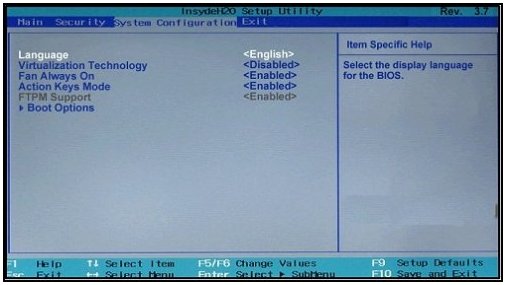
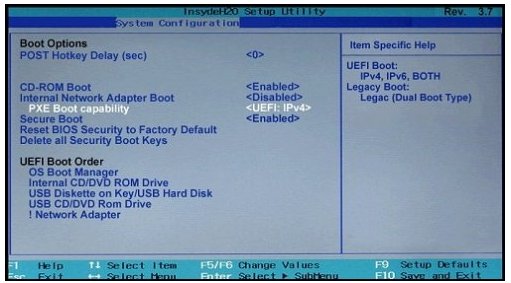
-
Use the down arrow key to select Secure Boot, press Enter, and then use the down arrow key to modify the setting to Disable and press Enter.
-
Use the arrow keys to select Legacy Support and press Enter, and then use the arrow keys to modify the setting to enable and press Enter.
-
Press F10 to accept the changes and exit or use the left arrow key to select the Exit, use the down arrow key to select Exit Saving Changes and then press Enter to select Yes.
-
The Computer Setup Utility closes and the Operating System Boot Mode Change screen displays, prompting you to confirm the Boot Options change. Type the code shown on the screen, and then press Enter to confirm the change.
-
The Computer Setup Utility closes and the computer restarts.
-
Turn the computer off and try to boot from the Recovery media once again.
Let me know how it goes and you have a great day!
P.S: Welcome to the HP Support Community 😊
If you wish to show appreciation for my efforts, mark my post as Accept as Solution. Your feedback counts!
Cheers!
Stay Home – Stay Safe
The_Fossette
I am an HP Employee
11-05-2020 02:38 PM
I reviewed your post and I understand that you are unable to boot the computer using the USB recovery media.
Don’t worry, I assure you I will try my best to get this sorted.
I recommend just disable the secure boot and it will automatically enable the legacy support.
Here is how it is done.
-
Use the right arrow key to choose the System Configuration menu, use the down arrow key to select Boot Options, and then press Enter.
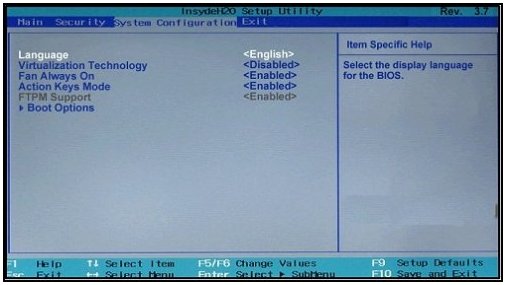
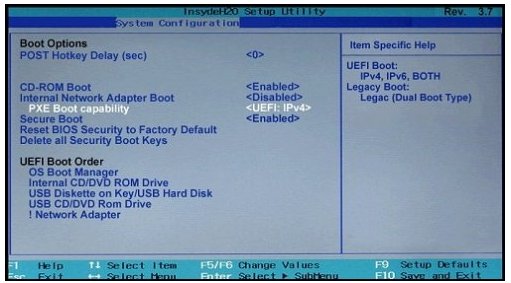
-
Use the down arrow key to select Secure Boot, press Enter, and then use the down arrow key to modify the setting to Disable and press Enter.
-
Use the arrow keys to select Legacy Support and press Enter, and then use the arrow keys to modify the setting to enable and press Enter.
-
Press F10 to accept the changes and exit or use the left arrow key to select the Exit, use the down arrow key to select Exit Saving Changes and then press Enter to select Yes.
-
The Computer Setup Utility closes and the Operating System Boot Mode Change screen displays, prompting you to confirm the Boot Options change. Type the code shown on the screen, and then press Enter to confirm the change.
-
The Computer Setup Utility closes and the computer restarts.
-
Turn the computer off and try to boot from the Recovery media once again.
Let me know how it goes and you have a great day!
P.S: Welcome to the HP Support Community 😊
If you wish to show appreciation for my efforts, mark my post as Accept as Solution. Your feedback counts!
Cheers!
Stay Home – Stay Safe
The_Fossette
I am an HP Employee
