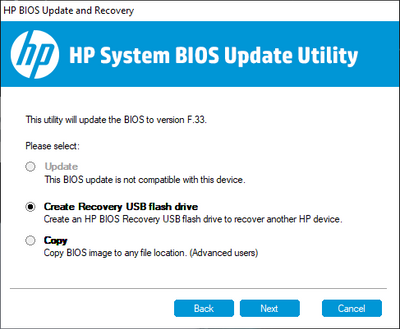-
×InformationNeed Windows 11 help?Check documents on compatibility, FAQs, upgrade information and available fixes.
Windows 11 Support Center. -
-
×InformationNeed Windows 11 help?Check documents on compatibility, FAQs, upgrade information and available fixes.
Windows 11 Support Center. -
- HP Community
- Notebooks
- Notebook Boot and Lockup
- Re: Laptop doesnt't shut down after F.34 Bios update

Create an account on the HP Community to personalize your profile and ask a question
10-11-2020 09:39 AM
I installed the BIOS update(version F.34) from the drivers and software page of my dashboard and after installing my PC while shutting down only the screen is turned off fans and power LED are still running continuously same happens if I put it to sleep mode and it doesn't wake, and I've to press and hold the power button to wake it,Please help me resolve this issue
10-13-2020 02:47 PM
@cpm_25 Welcome to HP Community!
I understand that the laptop shut down after the BIOS update.
In that case, please rollback the BIOS and check.
1) Shutdown the computer.
2) Hold down the Windows and B button together while the computer is still turned off.
3) Turn on the computer and continue to hold the Windows and B button until a BIOS Recovery screen appears.
4) Follow on-screen instructions and click on OK
Try updating the computer, this will install the latest updates -
Step 1 Windows Updates -
1) In the search box, type, and open Windows Updates.
2) Check for updates.
3) If the updates are available, click on install and restart the computer.
Step 2 Install updates using HP Support Assistant
- In the search box, type, and open HP Support Assistant.
- Check for updates.
- If the updates are available, click on install and restart the computer.
Note: If you do not have HP Support Assistant installed, Click here to download the same.
Keep us posted,
If you would like to thank us for our efforts to help you,
Give us a virtual high-five by clicking the 'Thumbs Up' icon below, followed by clicking on the "Accept as solution" on this post,
Have a great day!
10-13-2020 07:38 PM
Thanks for replying, I tried doing that win key+b and it didn't work the same bios version F.34 was installed, I guess that's because I did a factory reset thinking it was OS problem. So if I get the bios version F.33 file I'll try to rollback using usb.
10-14-2020 11:14 AM
I understand your concerns.
Please click to download the BIOS F.33.
https://ftp.hp.com/pub/softpaq/sp101001-101500/sp101124.exe
Have a nice day!!
10-14-2020 05:57 PM - edited 10-14-2020 11:43 PM
Hey, the BIOS setup which you gave is not allowing to install it. Please confirm whether the setup is compatible with my laptop hardware or no.
My laptop product name is - HP Pavilion Laptop 15-cc1xx
I even tried doing rollback using the USB and it was unable to perform the operation.
10-15-2020 09:26 AM
I understand your concerns.
In that case, I would suggets you conatct our phone support and check for the support option. They will help you.
Here is how you can get in touch with phone support.
1)Click on this link - www.hp.com/contacthp/
2)Select the product type.
3)Enter the serial number of your device or select let HP detect your product option.
4)Select the country from the drop-down.
5)You should see the HP phone support number or Chat option listed.
We are experiencing longer than expected wait times to reach an agent due to the CoViD-19 impact and there might have been issues in you getting the expected resolution on the issue.
Have a nice day!!