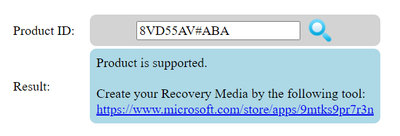-
×InformationNeed Windows 11 help?Check documents on compatibility, FAQs, upgrade information and available fixes.
Windows 11 Support Center. -
-
×InformationNeed Windows 11 help?Check documents on compatibility, FAQs, upgrade information and available fixes.
Windows 11 Support Center. -
- HP Community
- Notebooks
- Notebook Boot and Lockup
- Re: Laptop stuck in a boot cycle

Create an account on the HP Community to personalize your profile and ask a question
10-06-2022 11:11 PM
So my laptop was shut down in the middle of a windows update and ever since it has been stuck in a loop where it turns on for a short while then turns off. I have tried to reinstall windows 10 with a USB flash drive, though the same outcome happens. Am I forgetting to do some crucial step?
Solved! Go to Solution.
Accepted Solutions
10-08-2022 10:59 AM
@BlightedLime wrote:The USB drive was being read, everytime the laptop booted up the USB drive's light would flash. I could select the USB drive from the boot menu but it would always turn off when I selected it. T
Something does not seem right.
You put the USB in and power up
F9 brings up a list of devices to boot
You select the USB and the LED on the USB does not turn on or flash any more??
That indicates that a bootable OS was not installed on the USB drive. When you ran the OS (cloud ?) install it should have taken about 15 - 20 minutes to download and install the OS onto the flash.
Something must have gone wrong., I really recommend you take the system to a shop that can re-install windows for you.
Also, do not attempt to update the bios like I suggested in an earlier post.. I suspect the problem is the settings in the bios (not the bios itself) and something going wrong with the re-install of the OS. There is probably nothing wrong with the laptop itself. You need a professional to look at it.
Check warranty, some retail shows offer 2 year
Thank you for using HP products and posting to the community.
I am a community volunteer and do not work for HP. If you find
this post useful click the Yes button. If I helped solve your
problem please mark this as a solution so others can find it


10-07-2022 11:52 AM - edited 10-07-2022 11:55 AM
You may need to restore your laptop from the HP cloud recovery
I am guessing that your product ID is 6WC39UA#ABA
If I am wrong please change it at the below website
https://d34z73bbtpzgej.cloudfront.net/
Post the full product ID here if the above site does not recognized your laptop
I have never done a cloud recovery from HP but I understand you may need a 32gb USB flash drive.
From what you described it seems you need to do a factor reinstall
instructions are here
https://support.hp.com/us-en/document/ish_4511095-4511141-16
Thank you for using HP products and posting to the community.
I am a community volunteer and do not work for HP. If you find
this post useful click the Yes button. If I helped solve your
problem please mark this as a solution so others can find it


10-07-2022 06:01 PM
I've tried to boot it via the 32gb USB with cloud recovery on it though it doesn't seem to have solved it. It is still stuck in the loop of booting on and off again. While my product ID is different (it is: 8VD55AV) the site said it should still work.
10-07-2022 09:23 PM
Sanity check: Please press ESC after powering on and run the disk diagnostic for one pass to ensure the disk is OK.
Then go into bios and verify you have secure boot enabled and the boot device is "Windows boot manager"
Verify the date and time are correct.
I am unsure why the system is constantly rebooting. It is stuck in a startup repair loop?
You need to do a startup repair of the system that was installed from the cloud.
When booting the 32gb flash is there an option to repair such as shown in below image that is 3:40 minutes into this video.
if not then ***
Select the repair options.
Select startup repair
*** if the 32gb boot USB does not have the repair option then you need to download the Microsoft windows 10 installation media.. I think it takes 8gb USB flash.
https://www.microsoft.com/en-us/software-download/windows10
Your product is supported by the cloud
after executing the bold blue URL in the dialog box did you enter 8VD55AV#ABA when asked for Product ID?
Thank you for using HP products and posting to the community.
I am a community volunteer and do not work for HP. If you find
this post useful click the Yes button. If I helped solve your
problem please mark this as a solution so others can find it


10-08-2022 01:46 AM
I ran the system diagnostic again and everything passed, secure boot is enabled and it is using the windows boot manager, the date and time are correct. I made sure to say that the product ID was 8VD55AV when downloading the cloud fix. The laptop doesn't get to that point where the windows logo even appears, it just starts up to a block screen then turns off immediately. It then just keeps turning on and off until it runs out of battery. When I try and boot the 32gb flash drive the same thing happens where the computer turns off and turns on to a black screen before shutting off a few seconds later.
10-08-2022 07:50 AM
Not good.
When you put the USB in and booted the system did the USB LED (if any) flash indicating data was being read from it?
Possibly the USB was not used. Did you use the F9 key to force the USB to be read as described here?
If you cannot select the USB flash drive from the Boot Menu, disable Secure Boot and enable Legacy Mode in BIOS
If none of these options (F1, F2, F9i etc) show up then
Please try the bios recovery shown in step 3 below. There is a video.
https://support.hp.com/us-en/document/ish_3932413-2337994-16
Thank you for using HP products and posting to the community.
I am a community volunteer and do not work for HP. If you find
this post useful click the Yes button. If I helped solve your
problem please mark this as a solution so others can find it


10-08-2022 10:26 AM
The USB drive was being read, everytime the laptop booted up the USB drive's light would flash. I could select the USB drive from the boot menu but it would always turn off when I selected it. The options to use F1, F2, and such are available.
10-08-2022 10:59 AM
@BlightedLime wrote:The USB drive was being read, everytime the laptop booted up the USB drive's light would flash. I could select the USB drive from the boot menu but it would always turn off when I selected it. T
Something does not seem right.
You put the USB in and power up
F9 brings up a list of devices to boot
You select the USB and the LED on the USB does not turn on or flash any more??
That indicates that a bootable OS was not installed on the USB drive. When you ran the OS (cloud ?) install it should have taken about 15 - 20 minutes to download and install the OS onto the flash.
Something must have gone wrong., I really recommend you take the system to a shop that can re-install windows for you.
Also, do not attempt to update the bios like I suggested in an earlier post.. I suspect the problem is the settings in the bios (not the bios itself) and something going wrong with the re-install of the OS. There is probably nothing wrong with the laptop itself. You need a professional to look at it.
Check warranty, some retail shows offer 2 year
Thank you for using HP products and posting to the community.
I am a community volunteer and do not work for HP. If you find
this post useful click the Yes button. If I helped solve your
problem please mark this as a solution so others can find it