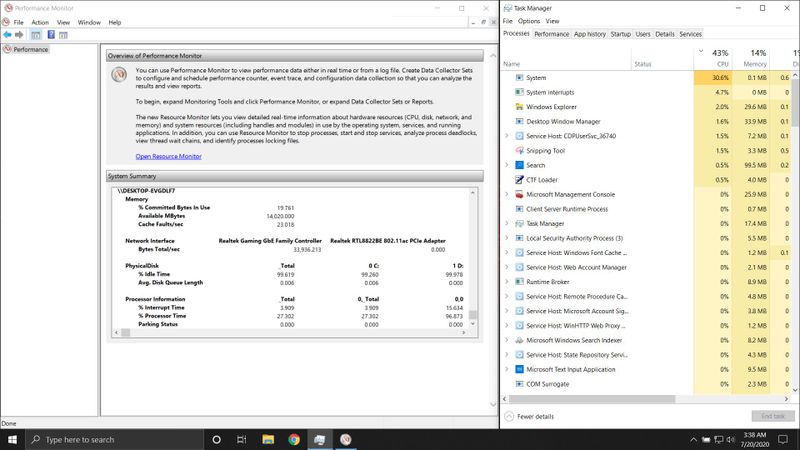-
×InformationNeed Windows 11 help?Check documents on compatibility, FAQs, upgrade information and available fixes.
Windows 11 Support Center. -
-
×InformationNeed Windows 11 help?Check documents on compatibility, FAQs, upgrade information and available fixes.
Windows 11 Support Center. -
- HP Community
- Notebooks
- Notebook Boot and Lockup
- MY HP OMEN faces high CPU usage on idle and the entire syst...

Create an account on the HP Community to personalize your profile and ask a question
06-27-2020 09:10 PM - edited 06-27-2020 09:16 PM
I am facing this issue and there is no solution to this problem on my end unless HP provides a BIOS update with a fix for this issue. The problem is this https://en.wikipedia.org/wiki/Interrupt_storm ( Interrupt storm). There are many Omen 15CE-073tx and omen users facing the same issue where the system process chews up CPU and the entire system with 120hz and all the beast power feels laggy and stuttering. In the task manager it shows System and on clicking it and going to detail and in its location it shows ntoskrln.exe. Then I used windows performance analyzer and this the result.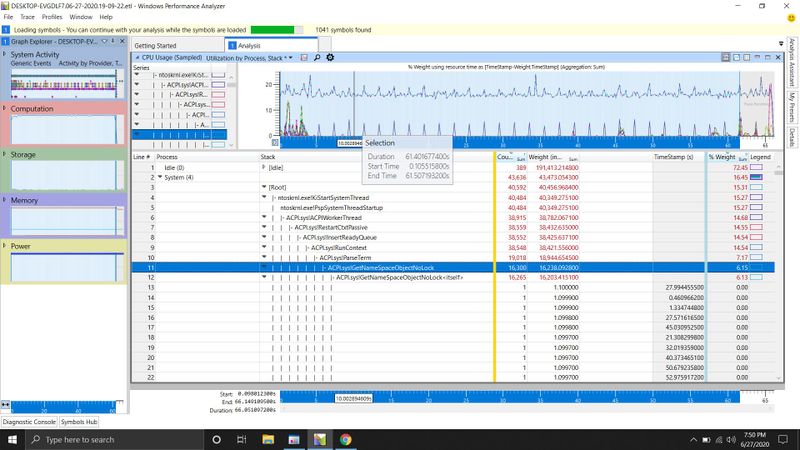
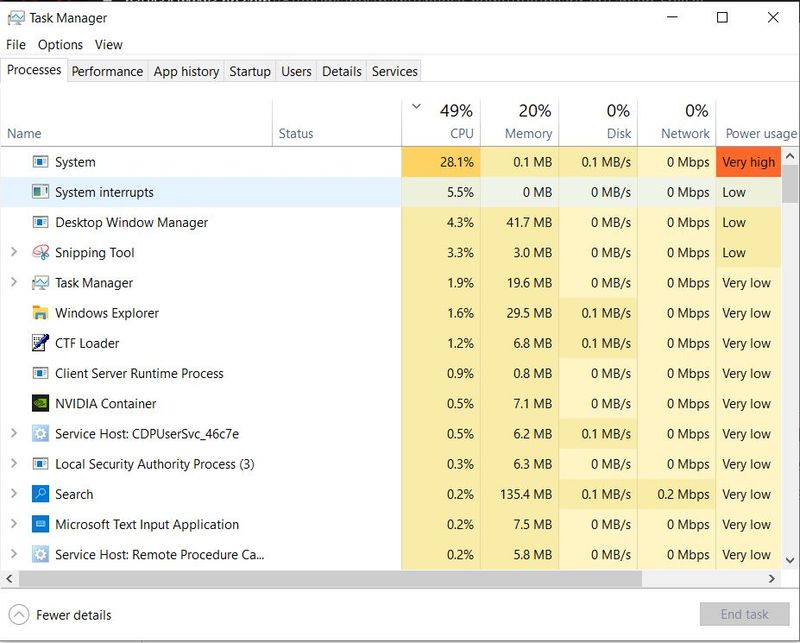
I have my BIOS and windows updated and neither downgrading our updating anything ever fixes it.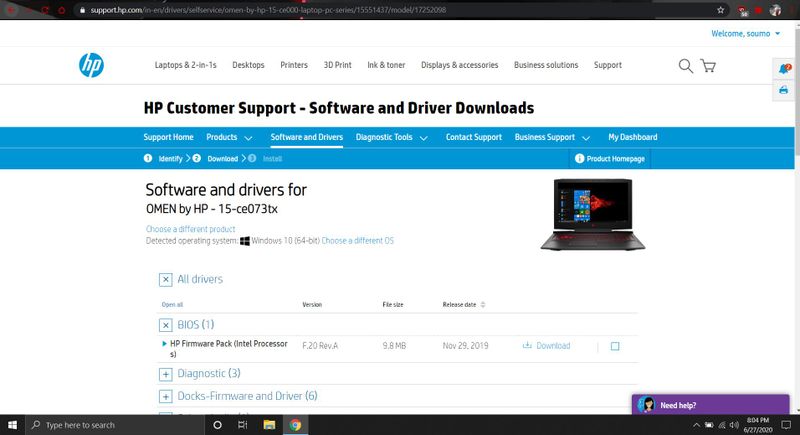
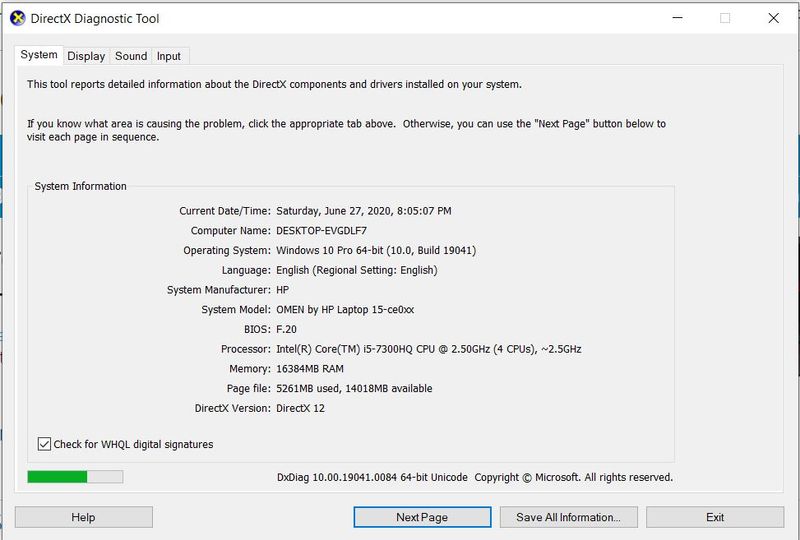
07-02-2020 03:11 PM
Thank you for posting on HP Support Community.
Don't worry as I'll be glad to help, I have a few troubleshooting steps we could try to fix the issue:
- Shut down the computer, and then inspect and clean the exterior vents to remove dust buildup by blowing air through the vent openings. Dust can accumulate inside the vent openings and around internal cooling components, preventing the removal of heat.
For more information on reducing heat inside your computer, see Reducing Heat Inside the PC.
- After you remove the dust, turn on the computer. If the error message persists, continue with these steps.
- Perform a hard reset. Performing a hard reset can reset recorded thermal values in memory and enable you to use the computer again, even if only for a short time to access and save any important files before service.
For more information on performing a hard reset, see Use Hard Reset to Resolve Hardware and Software Issues.
- In some cases, updating the BIOS might help prevent this error from occurring. For more information on how to update the BIOS, see Updating the BIOS.
Hope this helps! Keep me posted for further assistance.
Please click “Accept as Solution” if you feel my post solved your issue, it will help others find the solution.
ECHO_LAKE
I am an HP Employee
07-07-2020 05:13 PM
Thank you for posting back.
I appreciate your efforts to try and resolve the issue. I would suggest performing system factory reset will put the computer back to the original factory settings in this way all corrupted and outdated software will be removed.
While doing the recovery there is an option to back up your personal files. If you have not previously done one now is a good time.
Restoring Files that were Backed Up Using HP Recovery Manager (Windows )You can also contact HP support for assistance. They can remotely access your system to help alleviate difficulties: www.hp.com/contacthp/
The HP Cloud Recovery Tool allows you to download recovery software to a USB drive. You can use the downloaded recovery image file in order to install the Windows operating system.
- Click here: https://support.hp.com/in-en/document/c04758961#AbT3to perform System Recovery (Windows 10)
- Click here: https://support.hp.com/in-en/document/c06162205 to Use the HP Cloud Recovery Tool (Windows 10)
Hope this helps! Keep me posted for further assistance.
Please click “Accept as Solution” if you feel my post solved your issue, it will help others find the solution.
ECHO_LAKE
I am an HP Employee
07-11-2020 11:52 AM
Thank you for posting back.
If it's a BIOS update issue then we can roll back BIOS version.
-
Turn off the computer, and then connect the power cord.
-
Press and hold the Windows key and the B key at the same time, and then press and hold the Power button for 2 to 3 seconds.

-
Release the Power button but continue pressing the Windows and B keys. You might hear a series of beeps.
-
If the HP BIOS Update screen does not display, repeat the previous steps but press the Windows key and the V key. If the screen still does not display, your computer might not support the feature or there is a hard drive issue. Continue to the next section to Recover the BIOS using a USB recovery drive.
-
Hope this helps! Keep me posted for further assistance.
Please click “Accept as Solution” if you feel my post solved your issue, it will help others find the solution.
ECHO_LAKE
I am an HP Employee
07-20-2020 08:57 PM
Thank you for posting back.
As we have limited support boundaries in the support community as of now.
I would request you to reach out to our Support and our Support Engineers should be able to check the available service options in order to diagnose the computer physically. HP Support can be reached by clicking on the following link: www.hp.com/contacthp/
Please feel free to contact us here anytime you need any further assistance. Please click “Accept as Solution” if you feel my post solved your issue, it will help others find the solution.
ECHO_LAKE
I am an HP Employee