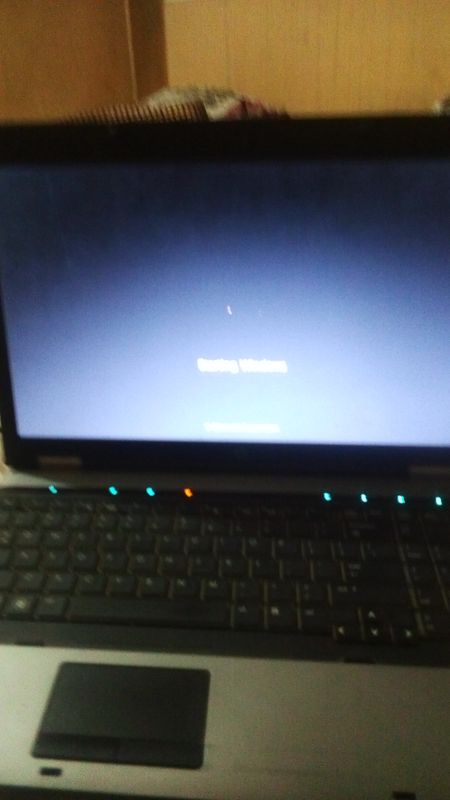-
×InformationNeed Windows 11 help?Check documents on compatibility, FAQs, upgrade information and available fixes.
Windows 11 Support Center. -
-
×InformationNeed Windows 11 help?Check documents on compatibility, FAQs, upgrade information and available fixes.
Windows 11 Support Center. -
- HP Community
- Notebooks
- Notebook Boot and Lockup
- Re: My HP notebook 6550b is not booting after I switch it on

Create an account on the HP Community to personalize your profile and ask a question
01-02-2019 04:46 AM
Accepted Solutions
01-02-2019 04:55 AM
Hi
As it takes several hours for piccies to be approved, and you haven't given any indication of any remedial action, I can only give loose suggestions.
First:- Turn off the computer, press and hold the PWR button for 4 seconds.
Then - Leave only keyboard and mouse connected, disconnect all externally connected
devices such as Docking Station, USB storage devices, displays, and printers.
Unplug the AC adapter from the computer.
Next - Press and Hold the Power button for 15 seconds to Hard Reset.
AND/OR - Power on your PC, press Esc (repeatedly), then F2 at the prompt.
Choose System Tests (Fast Test does a 4 minute hardware check).
AND/OR - Windows Logo key + Ctrl + Shift + B
AND/OR - If you’re using multiple displays, try projecting video to a different monitor.
Press the Windows Logo key + P, select a display, and then press Enter.
01-02-2019 04:55 AM
Hi
As it takes several hours for piccies to be approved, and you haven't given any indication of any remedial action, I can only give loose suggestions.
First:- Turn off the computer, press and hold the PWR button for 4 seconds.
Then - Leave only keyboard and mouse connected, disconnect all externally connected
devices such as Docking Station, USB storage devices, displays, and printers.
Unplug the AC adapter from the computer.
Next - Press and Hold the Power button for 15 seconds to Hard Reset.
AND/OR - Power on your PC, press Esc (repeatedly), then F2 at the prompt.
Choose System Tests (Fast Test does a 4 minute hardware check).
AND/OR - Windows Logo key + Ctrl + Shift + B
AND/OR - If you’re using multiple displays, try projecting video to a different monitor.
Press the Windows Logo key + P, select a display, and then press Enter.