-
×InformationNeed Windows 11 help?Check documents on compatibility, FAQs, upgrade information and available fixes.
Windows 11 Support Center. -
-
×InformationNeed Windows 11 help?Check documents on compatibility, FAQs, upgrade information and available fixes.
Windows 11 Support Center. -
- HP Community
- Notebooks
- Notebook Boot and Lockup
- Re: Need help with HP Elitebook 8730w BIOS password reset

Create an account on the HP Community to personalize your profile and ask a question
09-25-2016 04:45 AM
Dear Community, I have a HP Elitebook 8730w and I forgot the BIOS password. I tried all I could remember, I slept several days over it to remember, but I am lost. I contacted HP support but they told me they would not help with a file like smc.bin (which was mentioned in many forums). Any idea how to solve the problem ? I need to change the HDD but do not dare to do so as I cannot set up the new HDD or SSD in the BIOS.
Help would very much be appraciated. I do not direclty post P/N and S/N due to privacy regulations in this forum. But if somebody can help me, please send message and I will post all the necessary details.
I am student and have low budget so I was gladly using this older but fine Elitebook. But now i am real trouble.
Solved! Go to Solution.
Accepted Solutions
09-25-2016 05:38 AM
Download these files.
https://www.dropbox.com/sh/zu4kdgxm052l87d/AAAMi-kfX4AVH8oTCbsOM4X9a?dl=0
Insert clean USB flash drive.
Then run USB Image tool.
Choose the flash drive then click on RESTORE.
After restore remove flash drive.
Insert flash drive into locked laptop and boot. ”If HDD is installed remove before booting.”
At C:\OUTPUT type CD.. “Then hit enter”
Type HPBR “Then hit enter”
First thing is to save your settings.
Select #3 re-program.
Press “S” to save system information.
Type HPBR and hit enter.
Select “FIRST RUN”
Then select model.
After reboot repeat same as above but this time SELECT “SECOND RUN”
Some instructions here. “If you cannot boot from USB there are instructions to make a bootable HDD.”
http://mazzifsoftware.blogspot.com/2014/01/hp-bios-unlock-for-dos.html
More here.
http://forums.mydigitallife.info/threads/49497-HP-Probook-Elitebook-BIOS-Password-Reset-Utility
REO
I must inform you that these services are not endorsed by HP, and that HP is not responsible for any damage that may arise to your system by using these services. Please be aware that you do this at your own risk.
09-25-2016 05:38 AM
Download these files.
https://www.dropbox.com/sh/zu4kdgxm052l87d/AAAMi-kfX4AVH8oTCbsOM4X9a?dl=0
Insert clean USB flash drive.
Then run USB Image tool.
Choose the flash drive then click on RESTORE.
After restore remove flash drive.
Insert flash drive into locked laptop and boot. ”If HDD is installed remove before booting.”
At C:\OUTPUT type CD.. “Then hit enter”
Type HPBR “Then hit enter”
First thing is to save your settings.
Select #3 re-program.
Press “S” to save system information.
Type HPBR and hit enter.
Select “FIRST RUN”
Then select model.
After reboot repeat same as above but this time SELECT “SECOND RUN”
Some instructions here. “If you cannot boot from USB there are instructions to make a bootable HDD.”
http://mazzifsoftware.blogspot.com/2014/01/hp-bios-unlock-for-dos.html
More here.
http://forums.mydigitallife.info/threads/49497-HP-Probook-Elitebook-BIOS-Password-Reset-Utility
REO
I must inform you that these services are not endorsed by HP, and that HP is not responsible for any damage that may arise to your system by using these services. Please be aware that you do this at your own risk.
09-25-2016 08:09 AM
Your very very welcome @cecilia78.
Give yourself a pat on the back also.
This is the list of EliteBooks and ProBooks it works on.
Save that program and you could help someone with the same problem in the future.
REO
01-29-2018 03:51 AM
Does this solution work for a Windows 7 / 64 Bit machine?
I know that the BIOS change takes place before Windows loads, but the downloaded modules mention "32" in their names...
Thanks in advance for your reply
03-02-2019 02:22 AM
Dear Sir,
in my case i'm using HP Elitebook 8730w, in the menu in dos where i should choose my type of laptop exist #17 Probook 8730w, not Elitebook. And when i choose 17, it says: The current BIOS does not support this feature.
Any ideas?