-
×InformationWindows update impacting certain printer icons and names. Microsoft is working on a solution.
Click here to learn moreInformationNeed Windows 11 help?Check documents on compatibility, FAQs, upgrade information and available fixes.
Windows 11 Support Center. -
-
×InformationWindows update impacting certain printer icons and names. Microsoft is working on a solution.
Click here to learn moreInformationNeed Windows 11 help?Check documents on compatibility, FAQs, upgrade information and available fixes.
Windows 11 Support Center. -
- HP Community
- Notebooks
- Notebook Boot and Lockup
- Re: No Sleep Option in Power Settings

Create an account on the HP Community to personalize your profile and ask a question
04-06-2020 12:31 PM
Hello All,
I'm not sure since when but I seem to have the option for sleep in the power settings missing. I've searched thoroughly about this issue and what I understood is that it's usually a display driver issue. I've received an update for the Intel 620 graphics a while back (which also deleted the intel control panel and replaced it with the new command center). I cannot roll back the driver, I tried uninstalling and reinstalling it; i tried doing it from the HP drivers website (it told me Windows version not supported, i tried from Intel's website it failed as well, I also tried through windows update and it also failed) but every time i uninstall it it simply reinstalls on restart. I'm running Windows 10 home so I cannot access Local Group Policy.
Any help would be appreciated.
Solved! Go to Solution.
Accepted Solutions
04-10-2020 06:34 PM
@of123 InstantGo (previously called Connected Standby) is a smart feature in Windows 10/8 that allows your PC to maintain network connectivity when your screen is off in sleep mode. However, Any attempt to disable InstantGo may likely disable the regular Standby/Sleep mode too, as most devices supporting Connected Standby does not support traditional sleep options.
If you’ve disabled InstantGo, you have to turn it on again. Follow these steps:
- Open the Registry Editor. Navigate to the following key:
HKEY_LOCAL_MACHINE\SYSTEM\CurrentControlSet\Control\Power - On the right side pane, double-click CsEnabled and set its value to 1.
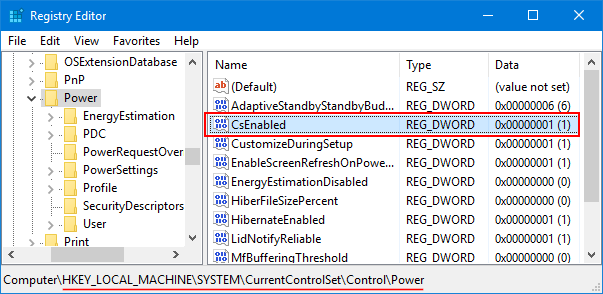
- When it’s done, close the Registry Editor and reboot your computer.
P.S: Welcome to HP Community 😉
Keep us posted,
If you would like to thank us for our efforts to help you,
Give us a virtual high-five by clicking the 'Thumbs Up' icon below, followed by clicking on the "Accept as solution" on this post,
Have a great day!
Riddle_Decipher
I am an HP Employee
04-10-2020 06:34 PM
@of123 InstantGo (previously called Connected Standby) is a smart feature in Windows 10/8 that allows your PC to maintain network connectivity when your screen is off in sleep mode. However, Any attempt to disable InstantGo may likely disable the regular Standby/Sleep mode too, as most devices supporting Connected Standby does not support traditional sleep options.
If you’ve disabled InstantGo, you have to turn it on again. Follow these steps:
- Open the Registry Editor. Navigate to the following key:
HKEY_LOCAL_MACHINE\SYSTEM\CurrentControlSet\Control\Power - On the right side pane, double-click CsEnabled and set its value to 1.
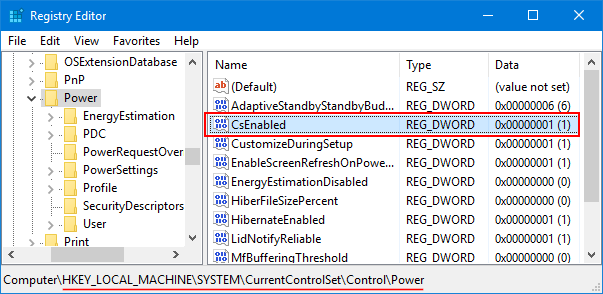
- When it’s done, close the Registry Editor and reboot your computer.
P.S: Welcome to HP Community 😉
Keep us posted,
If you would like to thank us for our efforts to help you,
Give us a virtual high-five by clicking the 'Thumbs Up' icon below, followed by clicking on the "Accept as solution" on this post,
Have a great day!
Riddle_Decipher
I am an HP Employee
04-13-2020 10:39 AM
@of123 It's a possible change due to a recent update installed in the background, as a part of the windows updates, that said, I'm glad it's been sorted and I hope you have an awesome day, ahead.
Riddle_Decipher
I am an HP Employee
Didn't find what you were looking for? Ask the community
