-
×InformationNeed Windows 11 help?Check documents on compatibility, FAQs, upgrade information and available fixes.
Windows 11 Support Center. -
-
×InformationNeed Windows 11 help?Check documents on compatibility, FAQs, upgrade information and available fixes.
Windows 11 Support Center. -
- HP Community
- Notebooks
- Notebook Boot and Lockup
- Re: Preparing Automatic Repair Loop

Create an account on the HP Community to personalize your profile and ask a question
06-27-2025 04:09 AM
Hi,
I'm just wandering if anyone has been successful in fixing the Preparing Automatic Repair loop problem. My laptop was working was working fine and left it close overnight. The following morning this issue came out of the blue. So far i have done the following :
1. Hard resetting a number of times
2. Invoke system function by pressing ESC key few times when starting up.
3. Full System Diagnostic via function key F2 with no problem identified.
4. System Recovery via function key F11 does not appear to work as it simply return back to the looping prcocess.
Please note that my laptop is using Windows 10
Much appreciated for any guidance.
06-27-2025 05:59 AM
I think you are stuck in a startup repair loop as described in this Microsoft Windows document.
Since Windows cannot start then you need to enter Windows safe mode from outside of Windows
Hold down the shift key and turn the power on. If windows does not start in safe mode then read this article about safe mode. Skip down to 'Enter safe mode from outside windows. If F11 does not get you into system recovery then try turning the power on and off three or more times in a row.
Since the startup repair fails then do the restore point.
This video describes how to use a restore point.
===if you cannot get into safe mode====
1 - see if you have cloud recovery
Go to the below site and enter your product ID including the 3 characters after the # character
If you have cloud recovery you can restore your system using a 32gb flash.
It may take an hour or more to create the recovery USB.
https://d34z73bbtpzgej.cloudfront.net/
2 - do a clean install of windows 10 or 11.
https://www.microsoft.com/en-us/software-download/windows10
https://www.microsoft.com/en-us/software-download/windows11
make sure you get home or pro that matches your license.
Thank you for using HP products and posting to the community.
I am a community volunteer and do not work for HP. If you find
this post useful click the Yes button. If I helped solve your
problem please mark this as a solution so others can find it


07-02-2025 07:12 PM
Hi Beemer,
Many thanks for taking some time to reply. I have tried a number of your suggestions below :
- Holding down the shift key then turn on the power on
- Power on and off a few times
- F11 System Recovery
All of the above takes me back to the looping screen displaying 'Preparing Automatic Repair'
Unforutnately, my system backup is on my laptop too and so i cannot do the the iCloud option.
Sad to say that nowadays when you buy a laptop you don't get a copy of a bootable removable disk which i think we should.
The last thing which i am yet to try is downloading Windows 10.
07-04-2025 05:56 AM
Hi Beemer,
I managed to create a Windows 10 USB successfully however i can't seem to boot on it even after changing the boot sequence to USB. I have also disabled CD-ROM Boot and Secure Boot options but no luck.
07-07-2025 10:39 AM
USB may not have been formatted properly.
You tried the windows repair, it did not work, and you cannot get your system to boot. Try a windows install with the option to keep files
Basically you download the latest window 10 (should work for 11), create a USB boot drive, boot up the USB version of Windows, do the install, but select the option that preserves all your data. You will need to know if using Windows Home, Pro or some other version.
Using another system go here and download the windows installation media. Specify the 16gb flash and be sure to check the 'Create installation media (USB)' and uncheck the 'Use the recommended options for this PC'
Insert the USB in to the system you need to repair and turn it on. Press ESC or DEL or F12 so that you can get into the bios and change the boot device. For example, the one with the dark bar highlight.
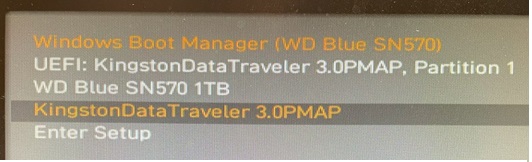 |
After the USB boots up select the language and agree to the fine print, if any.
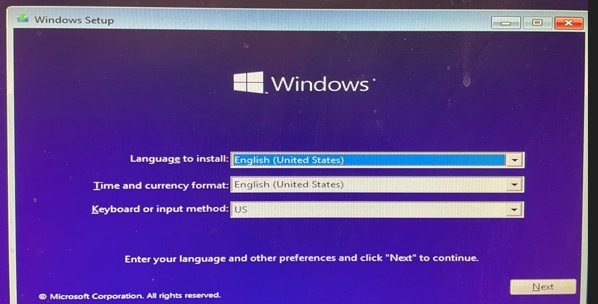 |
Once you agree the option to either install or repair will be shown. Since the repair did not work then chose install.
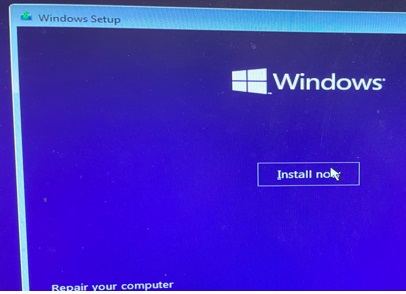 |
You must then pick the OS that was licensed. If there is no option for the correct OS you forgot to uncheck the 'Use the recommended options' earlier.
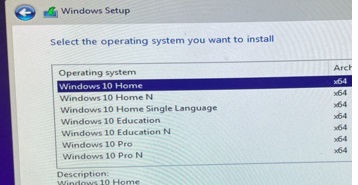 |
The next screen will ask if you want to upgrade and preserve files or do a clean install and lose all your stuff.
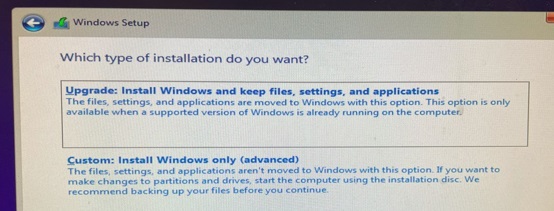 |
Log into windows using your Microsoft account (or your email) credentials. Use whatever credential you used to activate windows originally. Install the HP support assistant and let it download drivers.
Thank you for using HP products and posting to the community.
I am a community volunteer and do not work for HP. If you find
this post useful click the Yes button. If I helped solve your
problem please mark this as a solution so others can find it



