-
×InformationNeed Windows 11 help?Check documents on compatibility, FAQs, upgrade information and available fixes.
Windows 11 Support Center. -
-
×InformationNeed Windows 11 help?Check documents on compatibility, FAQs, upgrade information and available fixes.
Windows 11 Support Center. -
- HP Community
- Notebooks
- Notebook Boot and Lockup
- Stream 14 not booting (Black Screen)

Create an account on the HP Community to personalize your profile and ask a question
09-10-2018 05:23 AM
Hello,
I have a friends HP Stream 14 which seems to have a strange booting issue.
On First boot, it will load fine into BIOS and OS, you can log in and use as normal, however after about 30 minutes the screen will go black and will stop responding - the external monitor will also go black. The laptop will then not power on again for about 12 hours or so.
I don't believe the device to be overheating as it is not hot to touch, I was also able to perform a battery test using the HP diagnostics which said the battery was fine - however trying to perform the Fast, Quick or Extended components test immidiatly causes the issue of black screen.
The power light does come on, and does remain on (until you force power down / full discharge occurs)
Powered down, removed battery, held power button to discharge any electrical build up - reconnected battery - still black screen.
External Monitor also shows black screen (goes into power save mode after a few seconds)
There are no BIOS beeps, so unsure if device is POSTing or not
Have allowed a full battery discharge - no change.
Holding Windows + B Key, and the powering on to attempt the BIOS recovery does not work (again making me think the device is immediatly failing POST)
No extra peripherals are attached during any of these tests - even disconnected the Wireless module to check.
Disconnected RAM and powered on - no BIOS beeps to indicate RAM has been removed.
No inidcation parts are overheating, no damage to motherboard to indicate either.
The other thing to note is that my friend indicated that he assumed the laptop was overheating after about 30 minutes of use, (even though there are no signs of this, no heat on battery or chassis) - he said he placed the laptop in the fridge to cooldown (to which I almost face planted the desk when he told me) but said that if he keeps it in the fridge - it works perfectly until he is finished and turns it off (he only uses it for music, so he places the device in the fridge, starts the music connected to a bluetooth speaker, and closes the fridge door) - No sign of condensation / water damage.
Could it be a motherboard / other hardware issue and the cool temperature of the fridge is simply masking the issue, making it look like an overheat problem?
Any suggestions?
Many Thanks,
Liam
Solved! Go to Solution.
09-11-2018 12:34 PM
Welcome to HP Forums,
This is a great place to get support, find answers and tips to your technical queries.
Could you please help me with the EXact mode name or the product number.
Follow the below steps to boot into BIOS page.
1. Turn on or restart the computer.
2. While the display is blank, press the f10 key to enter the BIOS settings menu.
3. Press the f9 key to reset the BIOS to the default settings.
4. Press the f10 key to save the changes and exit the BIOS settings menu.
And check if the if the if the laptop shut down in BIOS.
Perform a BIOS defaults using this link: https://support.hp.com/us-en/document/c04831065
Once done Update the BIOS using this link: https://support.hp.com/in-en/document/c00042629
Keep me posted, how it goes!
If the information I've provided was helpful, give us some reinforcement by clicking the Accepted Solution and Kudos buttons, that'll help us and others see that we've got the answers!
Have a great day!
Cheers:)
Raj1788
I am an HP Employee
09-12-2018 01:48 AM
Hi Raj1788,
Exact model is listed at the top of the original post:
HP Stream 14-AX050SA
Also the device cannot boot to BIOS as mentioned it fails almost immediatly showing signs of it not performing POST, so pressing F10 and following those instructions do not do anything, (also on the Stream its the "ESC" key for entering BIOS but that doesn't work either.)
Thanks,
Liam.
09-12-2018 06:52 AM
Thanks for the reply,
Use the following steps to open the System Tests menu when Windows won't start.
-
Hold the power button for at least five seconds to turn off the computer.
-
Turn on the computer and immediately press Esc repeatedly, about once every second. When the menu appears, press the F2 key.
-
On the main menu, click System Tests.
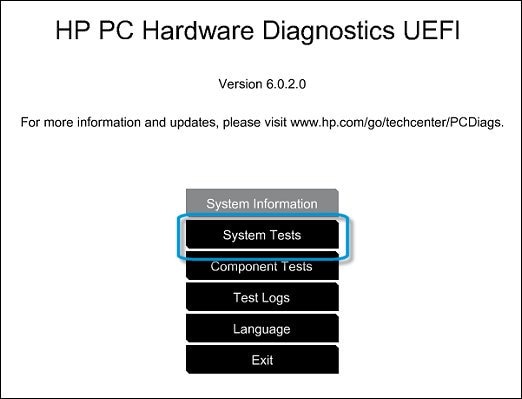
-
The System Tests menu displays.
Run the Extensive Test
The Extensive Test checks your system to make sure that the main components are functioning properly. It provides a more comprehensive test than the Quick Test. These tests run consecutively through the listed components, and can take 2 or more hours to complete.
The following tests are performed:
-
Battery check
-
Processor check
-
System board check
-
Hard drive SMART check
-
Hard drive short DST check
-
Hard drive optimized DST check
-
Hard drive long DST check
-
Memory extensive check
-
Video memory check
You cannot use your computer during the test. The Extensive Test takes 2 or more hours to complete, depending on the system configuration. You can cancel at any time by pressing the Escape key (Esc).
Use the following steps to run the Extensive Test.
-
From the main menu, click System Tests, then click Extensive Test.
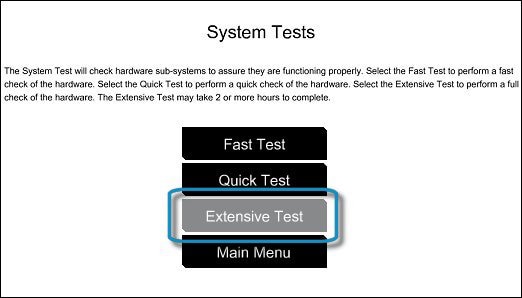
-
Click Run once, or Loop until error.
While the test is running, the time remaining and test result for each component are shown on the screen. The test can take 2 or more hours to complete.
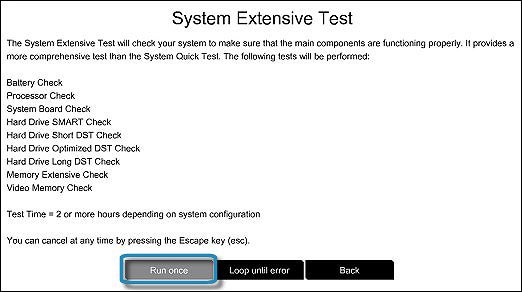
-
If a component fails a test, write down the failure ID (24-digit code) so you have it available when you contact HP Customer Support. The information is also available in Test Logs on the main menu.
If the system doesn't boot to System Diagnostics page it could be a hardware issue.
I have sent you a private message, for more details that cannot be shared in a public post.
Can you please check your inbox on the forums page for the private message.
Have a great day!
Raj1788
I am an HP Employee
06-04-2019 04:22 PM
Hi,
So about 4 months ago i purchased this Hp Stream 14 model 14-cb102ca and after using it for around 3 months this problem started to show:
-If i shut down, restart and update my laptop it shuts down everything only leaving the power adapter light on if plugged in and the light on the side to signify that "it is on" but its not turning on and not only does it start to heat up very slowly but the screen nor the keys with a light seem to be turning on unless the monitore and finally, cant hear any of the fans moving and i needed some help since i am not sure whether the battery is removable or not. It usually takes the laptop from 30 minutes all the way to 12 hours to boot back up.
My friend has the same model and she does not have this problem so i was wondering how to fix this and prevent it!
01-12-2020 05:30 AM
Hi @Fishindad68
Welcome to the HP Support Community. I'd be happy to assist.
Please try these steps - Computer Does Not Start
Hope this helps! Keep me posted.
Please click “Accept as Solution” if you feel my post solved your issue, it will help others find the solution.
Click the “Kudos, Thumbs Up" on the bottom right to say “Thanks” for helping!
Have a great day!
Asmita
I am an HP Employee
