-
×InformationNeed Windows 11 help?Check documents on compatibility, FAQs, upgrade information and available fixes.
Windows 11 Support Center. -
-
×InformationNeed Windows 11 help?Check documents on compatibility, FAQs, upgrade information and available fixes.
Windows 11 Support Center. -
- HP Community
- Notebooks
- Notebook Boot and Lockup
- Re: Support Assistant Indicating a BIOS Update That is NOT C...

Create an account on the HP Community to personalize your profile and ask a question
01-16-2021 08:27 AM
The Assistant alerted me to a "new" BIOS update, F.43. When I tried to install it, the install app indicates that it's not compatible with my laptop. On the HP Laptop Support page for my laptop, it also indicates that F.43 is the current BIOS.
I don't want to brick my laptop with the wrong BIOS.
What do you suggest?
Thanks!'
-bjk
01-16-2021 08:50 AM - edited 01-17-2021 08:56 AM
Edits - Update Content
==============================================================
Welcome to the HP Community.
Reminder to those reading:
Do NOT respond to individuals who post phone numbers or email addresses.
These might be scammers trying to steal your information / money.
HP does not post phone numbers or email in Community messages.
==============================================================
The Update may not be needed or the Update might have other issues.
Suggestion / Solution
- Delete (or at least Delay) BIOS updates that appear in the HP Support Assistant Action List.
- Manage BIOS updates manually, only when connected to AC power, and only on your schedule.
Notes
In particular, BIOS Updates might best be installed manually, only when necessary (you are trying to fix a problem), and only when you are ready to complete the task.
References - BIOS Updates
Need Help? HP Documents – How to Update the BIOS
HP Notebook PCs - Updating the BIOS (Basic Input Output System)
HP Desktop PCs - Updating the BIOS (Basic Input Output System)
>>> Select the option to manually install the BIOS update.
=======================================================================
Control HP Support Assistant behavior
- Set HP Support Assistant to notify you before updating.
- Select your Updates based on Action list results
For example, Modify the HPSA Action List when
- Update is unwanted,
- Update won't install,
- Update would be better delayed for another time.
HP Support Assistant - Settings - Version 8.8.x
You may change the way HPSA updates your device.
Example - HPSA set to Notify as opposed to "Automatic Updates"
Open HPSA
If you have not done so, Sign in
Click Settings
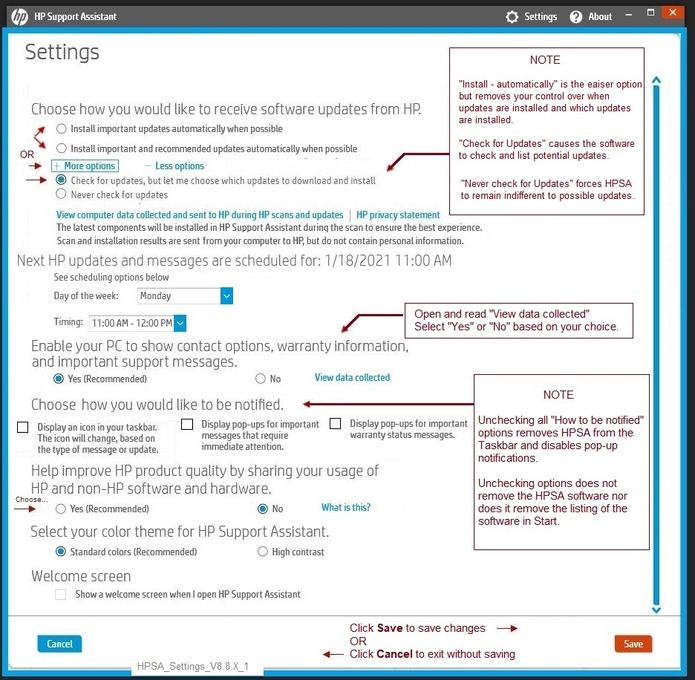
HP Support Assistant Update List
After having adjusted the Settings to Check / Notify but NOT automatically update,
Open HPSA
If you have not done so, Sign in
Select your Device
Check for Updates
View / Modify the Action List
Action List Options
Select item(s) in the list (left column) for "group" / batch actions
Delete (Trash) any item in the list that
- You know to be wrong
- The computer refuses to install
- You do not want / need
Delay any item in the list that you might want, but "not today"
Download / Install any Update you want to install
Example - HPSA - Action List
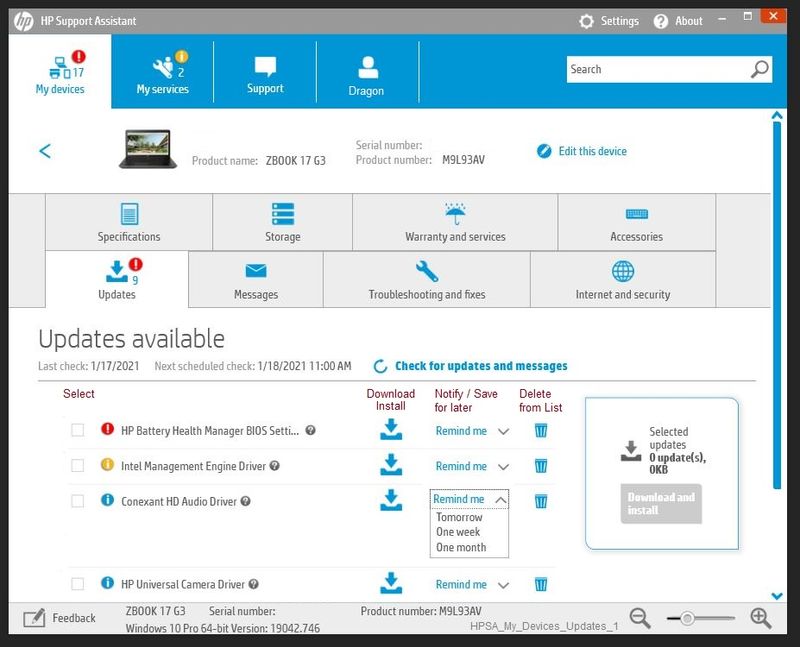
Device Home Page - References and Resources – Learn about your Device - Solve Problems
NOTE: Content depends on device type and Operating System
Categories: Alerts, Warranty Check, HP Drivers / Software and BIOS, How-to Videos, Bulletins/Notices, How-to Documents, Troubleshooting, Manuals > User Guide, Service and Maintenance Guide (Replacement Parts and Procedures), Product Information (Specifications), more
When the website support page opens, Select (as available) a Category > Topic > Subtopic
HP Spectre 15-bl000 x360 Convertible PC
Thank you for participating in the HP Community.
The Community is a separate wing of the HP website - We are not a business group of HP..
Our Community is comprised of volunteers - people who own and use HP devices.
Click Thumbs Up to say Thank You.
Question Resolved / Answered, Click "Accept as Solution" .



01-16-2021 05:38 PM
Thanks for that quick reply!
So, I should ignore the HP Assistant. No problem!
I should also ignore the HP Laptop Support site that provides firmware updates too? When I went to the HP site (which should be the bible for the laptop), it also lists the the same BIOS version my Spectre does not want to install.
01-17-2021 09:14 AM
I've just installed HPSA version 8.8.x to take a new look at the setup.
There is no "Ignore" option for Action list. Apologies for misleading you.
I've updated my first post to include updated content, including the proposed solution, and a couple of examples.
Essentially - the answer / solution to this question:
- Set HPSA to notify as opposed to automatic updates
- Check for Updates
- Open / Check the Action List
- Remove / Delete / Trash an update from the Action List based on criteria.
What's Next?
Open your Software / Drivers website support
Open the BIOS Update Details
Read the Description and other section(s)
Decide how to proceed
BIOS Updates are fussy, can be problematic, are sometimes necessary, provide vital functionality, can destroy your computer.
BIOS Updates may not be able to "jump versions" - If the BIOS on your computer is older, it might be necessary to update the BIOS incrementally to get to the latest (newest) version of the BIOS.
@billyjk wrote:
I should also ignore the HP Laptop Support site that provides firmware updates too? When I went to the HP site (which should be the bible for the laptop), it also lists the the same BIOS version my Spectre does not want to install.
Do not ignore BIOS, Firmware, or other updates but do treat Updates with the respect they deserve.
Only update the BIOS when it is needful to do so.
For example, if your computer is in need of the update to solve a problem or to provide new / updated functionality.
NEVER force a BIOS update with repeated attempts.
If a BIOS update does not work, there is always a reason.
Stop and think.
Do something else.
Once you have an idea of If and how you want to proceed,
Open a new thread on the subject of updating the BIOS.
Thank you for participating in the HP Community.
The Community is a separate wing of the HP website - We are not a business group of HP..
Our Community is comprised of volunteers - people who own and use HP devices.
Click Thumbs Up to say Thank You.
Question Resolved / Answered, Click "Accept as Solution" .



01-17-2021 12:15 PM
You are welcome.
Apologies for the first go 'round - just too much of a hurry, I think...
One more check ...
What is installed BIOS version?
Check Current BIOS version
Control Panel > icon view > Administrative Tools > System Information
System Summary - Check the information: BIOS Version / Date
Command line fan?
Open a command prompt window with Admin privileges:
Windows key + X + A
wmic bios get biosversion
Thank you for participating in the HP Community.
The Community is a separate wing of the HP website - We are not a business group of HP..
Our Community is comprised of volunteers - people who own and use HP devices.
Click Thumbs Up to say Thank You.
Question Resolved / Answered, Click "Accept as Solution" .



01-17-2021 12:45 PM
Thanks a million for your on-going interest in this issue!
I have BIOS F.42, dated 6/22/2020.
Both the Assistant and the HP Support site list F.43, dated 12/2019 as the version I should be using.
Weird!
The higher version number recommended is actually older than the lower version number I have installed.
I have already deleted the item from the Updates list in the Assistant, and the update alert has gone away.
I'll just abide by why my system says is compatible.
-bjk
01-17-2021 12:54 PM
No idea, really.
If you start a new thread and ask the question, you might get an answer from one of our Experts who has experience with the phenomenon.
I have seen a number of odd things in the BIOS - editing, changing, or making sense of some of them is not my area of expertise.
Thank you for participating in the HP Community.
The Community is a separate wing of the HP website - We are not a business group of HP..
Our Community is comprised of volunteers - people who own and use HP devices.
Click Thumbs Up to say Thank You.
Question Resolved / Answered, Click "Accept as Solution" .



