-
×InformationNeed Windows 11 help?Check documents on compatibility, FAQs, upgrade information and available fixes.
Windows 11 Support Center. -
-
×InformationNeed Windows 11 help?Check documents on compatibility, FAQs, upgrade information and available fixes.
Windows 11 Support Center. -
- HP Community
- Notebooks
- Notebook Boot and Lockup
- The laptop does not want to bypass startup

Create an account on the HP Community to personalize your profile and ask a question
11-08-2016 01:45 AM
hello
My laptop does not want to function since yesterday. I have tried to follow the HP support guide for resolving problems but I did not reach a solution. First of all I disabled secure boot and enabled the legacy support and saved changes and then tried to switch the laptop on but I always got the following appearing on the screen :
" Boot Device Not Found
Please Install an operating system on your hard disk.
Hard Disk (3F0)
F2 System Diagnostics
For more information please visit : www.hp.com"
then I checked all the available support pages on Hp Support but there was no furthur support to the matter
I have exams coming soon and alot of work load, so please help me resolve this problem as soon as possible. Pleassse
I am really suffering I hope you help me as soon as possible, and I will be forever greatful.
Friendly regards
11-08-2016 02:06 AM
Dear Customer,
Please try to Restore BIOS default settings
- Turn off the computer and wait five seconds.
- Press the Power button to start the computer and repeatedly press the F10 key to enter the BIOS setup menu.
- On the BIOS Setup screen, press F9 key to select and load the BIOS Setup Default settings.
- Press F10 to Save and Exit.
- Using the arrow keys select Yes and then press Enter when asked Exit Saving Changes?
- Follow the prompts to restart your computer.If the computer restarts normally and the error message does not display, you are done.
- If the error message displays, proceed to the next step.
Test the hard drive using HP PC Hardware Diagnostics UEFI
- Plug the AC adapter into the computer.
- Press the Power button for at least five seconds to turn off the computer.
- Turn on the computer and immediately press the F2 key repeatedly, about once every second.
- When the HP PC Hardware Diagnostics UEFI screen displays, click Component Tests.Figure : Component Tests
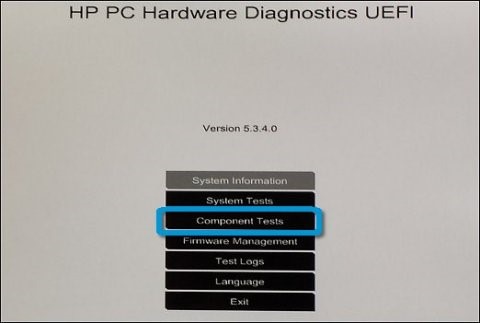
- Click Hard Drive.Figure : Hard Drive

- Click Quick Test.Figure : Quick Test
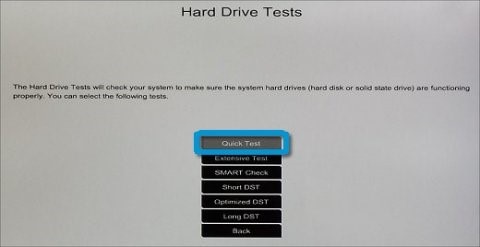
- Click Run once. If the computer has more than one hard drive, click Test All Hard Drives.The Quick Test begins.
- When the test is complete, the results are displayed on the screen. Test results are also available under Test Logs on the Diagnostics UEFI main page.If the hard drive passes the Quick Test, proceed to the next step to run the Extensive Test. This test includes the SMART Check, Short DST, Optimized DST, and Long DST. Continue following these steps to run the Extensive Test.
- Click Main Menu, and then click Component Tests.
- Click Hard Drive.
- Click Extensive Test.
- Click Run once. If the computer has more than one hard drive, click Test All Hard Drives.Figure : Run once
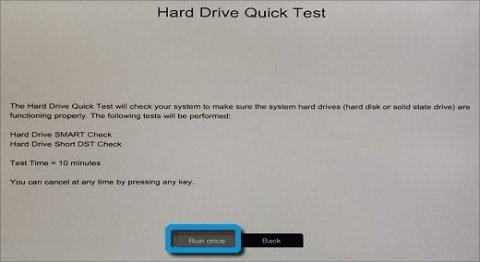 The Extensive Test begins.Figure : Hard Drive Extensive Test progress
The Extensive Test begins.Figure : Hard Drive Extensive Test progress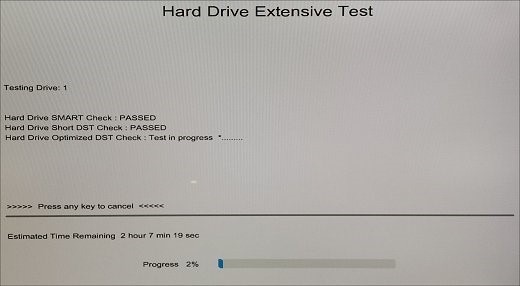
- When the Extensive Test is complete the results are displayed on the screen. If the hard drive fails one of the tests, write down the specific failure information. The information is also available under Test Logs on the Diagnostics UEFI main menu.
Hope this helps, for any further queries reply to the post and feel free to join us again
**Click the White Thumbs Up Button on the right to say Thanks**
Make it easier for other people to find solutions by marking a Reply 'Accept as Solution' if it solves your problem.
Thank You,
GBL84
I am not an HP Employee
11-08-2016 03:25 AM
1. Please "Turn OFF" the Notebook
2. "Power ON" the Notebook and keep tapping the Escape Key during the start up to enter the Start-up Menu
3. Now here, Please select the BIOS option [F10] and under the Advanced or Diagnostic tab
4. You should find the facility to run tests on Hard Disk Drive
Hope this helps, for any further queries reply to the post and feel free to join us again
**Click the White Thumbs Up Button on the right to say Thanks**
Make it easier for other people to find solutions by marking a Reply 'Accept as Solution' if it solves your problem.
Thank You,
GBL84
I am not an HP Employee
11-08-2016 03:47 AM
When I press F10 I enter the BIOS and there, I can not find any Tab called "Advanced or Diagnostic test", neither in the Main Tabs " MAIN ; Security ; System Configuration " nor in the Sub-tab "Boot Options"
but when I press F2 I will be lead to system Diagnostics, where there is a HP PC Hardware Diagnostics UEFI Version 1.6.0.0 BIOS. At this point I can only make a Meomry Test or a Hard Drive check is that what I should be doing ?
friendly regards
11-08-2016 03:52 AM
You will have to run Harddrive Test. But before that as suggested did you try to restore BIOS to defaults.
If you have not then please restore BIOS to defaults first and then Run Harddrive Test.
Hope this helps, for any further queries reply to the post and feel free to join us again
**Click the White Thumbs Up Button on the right to say Thanks**
Make it easier for other people to find solutions by marking a Reply 'Accept as Solution' if it solves your problem.
Thank You,
GBL84
I am not an HP Employee
11-08-2016 04:22 AM
I have reset all to default and then run the hardrive test, as soon as the message starting Hard drive Test appeared, another page appeared stating that " SMART Check : NOT AVAILABLE ; Long DST : NOT AVAILABLE"
so it does not actually run the hard drive test at all !!
what shall i do in this case ?
