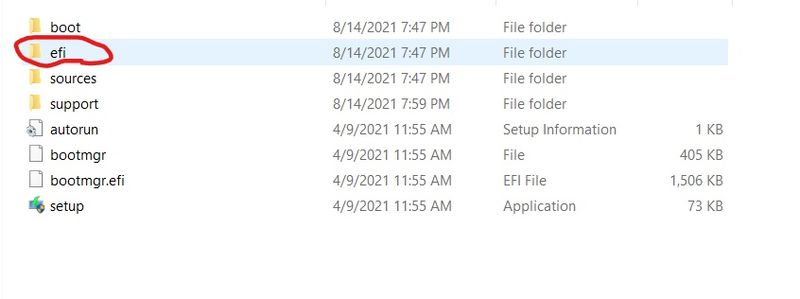-
×InformationNeed Windows 11 help?Check documents on compatibility, FAQs, upgrade information and available fixes.
Windows 11 Support Center. -
-
×InformationNeed Windows 11 help?Check documents on compatibility, FAQs, upgrade information and available fixes.
Windows 11 Support Center. -
- HP Community
- Notebooks
- Notebook Boot and Lockup
- UEFI Boot does not detect USB drives on EliteBook 840 G2

Create an account on the HP Community to personalize your profile and ask a question
11-25-2021 02:05 AM
Hello team,
We have purchased some laptops recently and we have noticed that this particular model has issues on recognizing UEFI USB drives. Although they came with Windows 10 pre-installed, they were all setup in legacy mode, so we tried to perform a fresh installation, with the Boot Mode changed to "UEFI Native (Without CSM)".
What happens after it, is that it is unable to detect any USB drive that has been setup. We tried the tool from Microsoft, no success, we also tried the Rufus tool, neither this one did. When we prepare ANY of this USB drives on legacy mode (and change the Boot Mode on BIOS to "Legacy") it successfully detects it!
Any ideas?
Solved! Go to Solution.
11-25-2021 02:55 AM - edited 11-25-2021 03:13 AM
That's easy.
When preparing a Media Creation Tool Boot stick you have to prepare it for a different computer, so that you get the EFI-Boot files.
There should/must be a efi folder on the stick!
Change the Boot options to UEFI
Then it will be detected during Startup (F9)
But save your drivers before you do that
Run from PowerShell (admin)
Export-WindowsDriver -Online -Destination "G:\Driver_Backup"
In this example I have a USB-Stick with drive letter G
Reinstall drivers from PowerShell
pnputil /add-driver "G:\Driver_Backup\*.inf" /subdirs /install /reboot
Within 1 minute all your drivers are reinstalled
11-25-2021 08:35 AM - edited 11-25-2021 02:52 PM
@Krotalias:
I have owned three HP business laptops (EliteBooks 850 G1 and 840 G3 and Probook 650 G1). When it comes to the uefi mode, Gi and G2 series of laptops BIOS have a real crappy structure.
when I installed W10 in uefi mode on a new ssd on the 850 G1, F9 Boot Device Option didn't recognize my usb drive, so I picked 'External USB Hard Drive," which was the only boot entry that contained the word usb. After that the installation itself went without any issues.
For the W10 installation in uefi mode to a new 2.5 ssd on the 650 G1, F9 even didn't show any usb-related entries, but luckily the "Boot from EFI File" entry was there and I was able to execute the W10 setup manually.
Here's my suggestions:
If you see any usb-related entry in F9, use it and see what will happen, or If the Boot from EFI File entry is listed there, click it to manually launch the W10 installation setup.
11-28-2021 12:14 PM
Hello @Tk_srq
Thank you for the detailed info. Unfortunately, I see neither of the two options. I think there is a compatibility issue with the latest Windows 10 installation versions. Back in the past, it used to work, I think the issue started around 1909 version.
I will give a last try next time I will be at the office. I will also try to find old usb drives, it is the only option I have not tested yet.
11-28-2021 07:46 PM - edited 11-28-2021 07:50 PM
@Krotalias:
I believe your issue is occurring at the uefi bios level, as the Windows installation hasn't started yet. Bios doesn't know what version of Windows is on your usb drive.
Not sure why you don't see the Boot from Efi File entry, because it should be created if the uefi bios detects the efi folder on the usb drive. Perhaps, the usb has a corrupted efi folder? See the screenshot below of the W10 installation with the efi folder being circled. If you have another pc with the uefi mode enabled, you can check to see the usb is recognized. Or you can install W10 to the usb again via Windows media creation tool.
12-02-2021 05:15 PM
@Krotalias wrote:. . . . . . Back in the past, it used to work, I think the issue started around 1909 version. . . . . .
@Krotalias:
If it used to work, perhaps the uefi mode part of the bios is corrupted. You may update the bios to the latest version. If the bios is already up to date, you can reset the bios to the factory default. Either way, you need to, upon reboot, go back to the Boot Option in the bios to make sure the Native UEFI (without CSM) is selected, before you attempt to boot from the usb drive again.