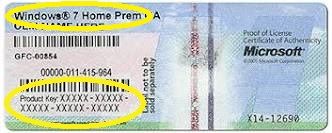-
×InformationNeed Windows 11 help?Check documents on compatibility, FAQs, upgrade information and available fixes.
Windows 11 Support Center. -
-
×InformationNeed Windows 11 help?Check documents on compatibility, FAQs, upgrade information and available fixes.
Windows 11 Support Center. -
- HP Community
- Notebooks
- Notebook Boot and Lockup
- Virus named Cidox C

Create an account on the HP Community to personalize your profile and ask a question
12-29-2019 01:50 PM
Hp mini 210
I start my pc but it wont start the windows all i got is messages on black screen like:
No bootable device, insert boot disc and press key
Also there were F1,F2,F3,F4, and F11 but they did not helped me all i see after test is messages like there is no hard disc. With F10 i went in the boot menu but there was not the name of my hard drive so i took it to service.
They have connected my hard drive on other pc and they could see it so it was working and they told me they have made a Antivirus Scan and they have found a Virus in the MBR named Cidox C and they delete it. But the problem was not solved and they went in my Bios to removed it. After this action my hard disc is empty, i lost my licensed windows and the recovery !!! I cant believe that i was using licensed windows and i lost it.
12-30-2019 06:38 AM - edited 12-30-2019 07:27 AM
1.
If the COA sticker on the back of your laptop is readable, you can make out the Retail Win 7 product key in the format :
xxxxx-xxxxx-xxxxx-xxxxx-xxxxx
Don't share it, Its your retail win 7 license key!
2. It would be vital to see what is there on the internal disk right now. It would help decide whether the Main OS partition is still intact ? If its there, may be boot data is corrupted & has to be repaired!
Can you share the snapshot(s) of your Internal Disk's partitions view ?
(i) Make a bootable pen drive with this custom recovery ISO : Kyhi's Recovery ISO ( Mini Troubleshooting OS! )
(ii) Insert the pen drive in the PC.
(iii) As soon as you press the power button on the laptop, keep on pressing F9 ( One Time Boot Menu )
(iv) Select the pen drive to boot from.
(v) Let it stabilize fully after boot. ( Some windows will open & then close themselves, Wait for everything to come at halt.)
(vi) Do not connect to internet or any network.
(vii) Launch MiniTool Partition Wizard's "Disk / Partitions' Management Window" & elaborate the partition's view to have a wider / nice look.
(viii) There is a tool FSCapture to take screenshots. Take snapshots, save it to a second pen drive & share.
3. Your system is Legacy BIOS + MBR, You can use Rufus to make a "BIOS+MBR" bootable pen drive with that ISO.
OR If you can operate CD/DVD drive, You can Burn the ISO to a DVD & boot from it ( You can use ImgBurn Portable to avoid any problems! )
Let us know. ...
12-30-2019 08:41 AM
The PC is an HP OEM device; thus, any printed product key would be HP OEM, not Retail -- and since you have to provide a Retail key to download an ISO from Microsoft, that will not work.
I am a volunteer and I do not work for, nor represent, HP

12-30-2019 09:59 AM - edited 12-30-2019 10:05 AM
Sir,
The laptops, pre-installed with VISTA & Win 7, always had two licenses : HP OEM as activated & the other M$ Retail i.e. on the COA sticker. Unfortunately, the retail keys often got erased before they were noticed!
Thanks. ...