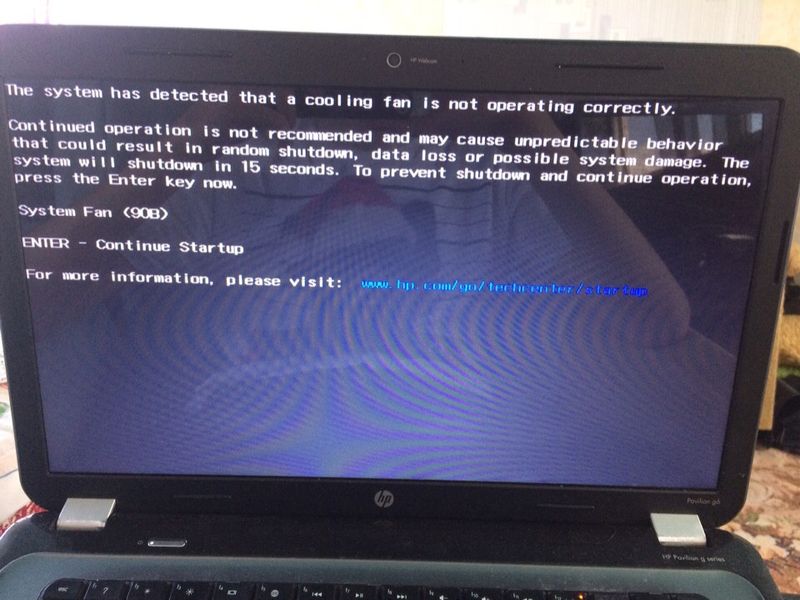-
×InformationNeed Windows 11 help?Check documents on compatibility, FAQs, upgrade information and available fixes.
Windows 11 Support Center. -
-
×InformationNeed Windows 11 help?Check documents on compatibility, FAQs, upgrade information and available fixes.
Windows 11 Support Center. -
- HP Community
- Notebooks
- Notebook Hardware and Upgrade Questions
- Охлаждающий вентилятор шумит.

Create an account on the HP Community to personalize your profile and ask a question
07-11-2019 07:19 AM
Добрый день, у меня давняя проблема с моим ноутбуком. Все время шумит вентилятор не знаю что делать. Даже такая ошибка выскакивала. Помогите решить проблему пожалуйста.
07-11-2019 08:56 AM
Thank you for visiting our English HP Support Community. We are only able to reply to posts written in English. To insure a quick response it would be advisable to post your question in English. The following links are here to assist you if you prefer to post in the following Language Community.
German: HP Gemeinschaft
Spanish: HP Comunidad
French: HP Communauté
Portuguese: HP Comunidade
Chinese: HP 社区
Korean: HP 커뮤니티
Thank you for your understanding
I work on behalf of HP
07-15-2019 08:05 AM
Hi! @Andrey232,
Were there any recent windows update on the PC?
Try updating BIOS and Intel Thermal Framework Client Driver on the PC to the latest version and check if it helps.
Update the BIOS using this link. Click Here
Update the chipset drivers using this link. Click Here
Also, try the steps recommended below.
Try restoring the BIOS to default.
1. Turn off the computer and wait five seconds.
2. Press the Power button to start the computer and repeatedly press the F10 key to enter the BIOS setup menu.
3. On the BIOS Setup screen, press F9 to select and load the BIOS Setup Default settings.
4. Press F10 to Save and Exit.
5. Use the arrow keys to select Yes, then press Enter when asked Exit Saving Changes?
6. Follow the prompts to restart your computer.
Check if allow this device to wake the computer is checked in Device Manager.
a. Click Start, type Device manager in the Start search box and hit Enter.
b. Select keyboard, it will display your keyboard, right click and select ‘Properties’.
c. Select the ‘Power management’ tab.
d. Check the “Allow this device to wake the computer” check box.
e. Repeat these steps for Mouse and Network adapters as well.
To properly ventilate the computer, allow at least 7.6 cm (3 in) of clearance on the left side
of the computer. The computer uses an electric fan for ventilation. The fan is controlled by a temperature
sensor and is designed to turn on automatically when high-temperature conditions exist. These conditions
are affected by high external temperatures, system power consumption, power management/battery
conservation configurations, battery fast charging, and software requirements. Exhaust air is displaced
through the ventilation grill located on the left side of the computer.
Lastly, try running a system diagnostics test on your PC and check if the hardware components on your PC are functioning correctly.
Refer this article to know more information about running system diagnostics on your PC. Click Here
Refer this article to know more information about cooling fan issues. Click Here
Note: All the steps suggested in the article are crucial. Please try all the steps suggested in the document to isolate the issue.
Hope to this answers your query!
Have a great day! 🙂
Please click “Accept as Solution” if you feel my post solved your issue, it will help others find the solution.
Click the “Kudos, Thumbs Up" on the bottom right to say “Thanks” for helping!
A4Apollo
I am an HP Employee