-
×InformationNeed Windows 11 help?Check documents on compatibility, FAQs, upgrade information and available fixes.
Windows 11 Support Center. -
-
×InformationNeed Windows 11 help?Check documents on compatibility, FAQs, upgrade information and available fixes.
Windows 11 Support Center. -
- HP Community
- Notebooks
- Notebook Hardware and Upgrade Questions
- Re: 13" Spectre X360, always-on fan for no reason

Create an account on the HP Community to personalize your profile and ask a question
11-20-2017 06:38 AM
I have a new refresh of the 13" Spectre X360 that has been fully configured with all drivers and updates that has the fan running non-stop at over 5k RPMs for no apparent reason. I had initially believed it must just be that the X360 had an always-on fan because I had never used it where the fan was not running at this very noticable speed (it is louder than my overclocked desktop with half a dozen 120mm fans). Everything I found in the forums indicated however that the fan usage should correlate to temperature and CPU usage... This has not been my experience.
It was actually over a dozen full reboots that I ended up with Windows loading and no fan running, which was a surprise to me. I used the laptop to read a book and browse the internet for hours and the fans never kicked in- with temps under 30C this was the kind of behavior I expected. Putting the laptop to sleep and then waking it up again, Windows started with the fans running at the same high speed. If windows starts with the fans going like this, they do not slow down, they do not stop the entire time the laptop is on.
I have tried both the default balanced power plan, the power saver power plan, made it so the CPU cannot turboboost and the frequency stays low. In most forum postings the problems are related to heat or system usage, high CPU load etc... but none of those are part of my experience. The laptop is cool, there is almost no system load and the fans simply never shut off. I have enabled and disabled again the always-on fan option from the BIOS (which was't on in the first place but... seems like something is wrong) and that had no impact.
I had to reboot about 20 times to get the screencapture below of the no-fan experience, which I have only had twice over several dozen fresh restarts. I have also shutdown the X360 entirely and waited several minutes, this has had no noticable impact. In the capture of the fan going wild I have it so the initial kick to the system during waking up is still there, this whole thing feels to me like and initial fan boost as the system starts that just never gets shut back down.
Any ideas?
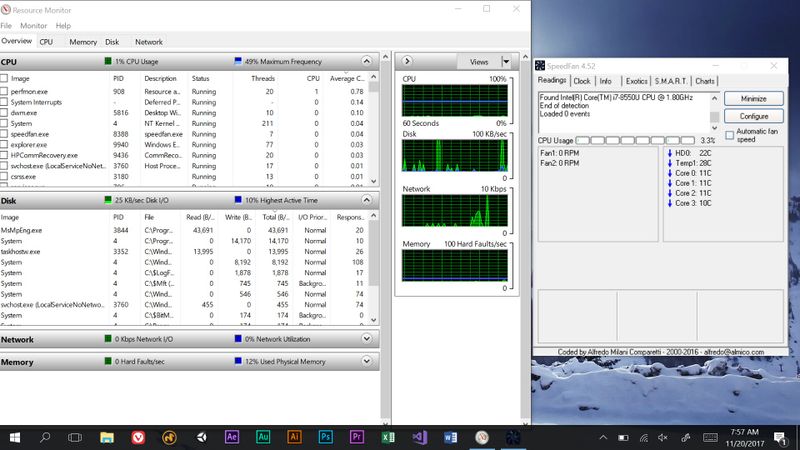
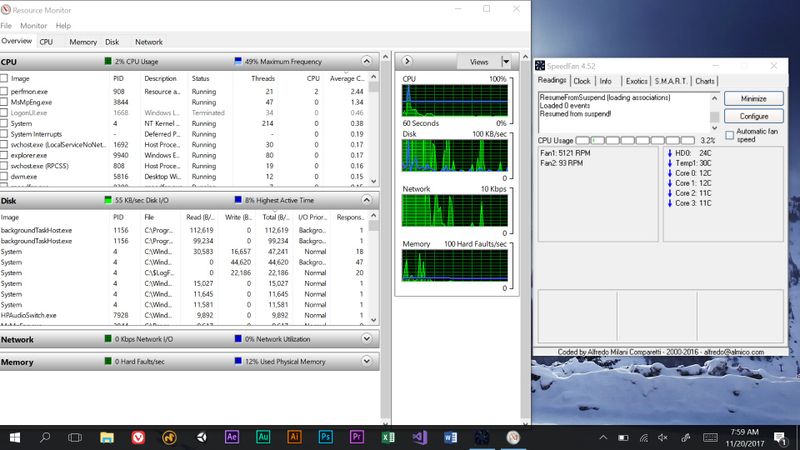
Solved! Go to Solution.
Accepted Solutions
12-12-2017 12:27 PM
OK so it took a few phone calls but I was advised to return the laptop as defective since it had been less than 30 days and since it was custom it couldn't be swapped for another I needed to buy a new Spectre. Due to high demand from Cyber Monday there was a good delay on getting a new one sent out but it arrived today and after some light testing it is very clear that it doesn't suffer from the same fan issue. I did notice that some of the packaging for items inside was not the same as the original one I got, so I guess some things had changed since the first one I had.
It appears this was simply faulty hardware!
11-21-2017 01:13 PM
Thank you for joining HP Forums.
I'll be glad to help you 🙂
As I understand the fan is always on and you want to change how it works,
Don't worry as I'll be glad to help, however, to provide an accurate resolution, I need a few more details:
Did you know that the fan is system managed?
That said, You could switch the windows settings to performance rather than visual effects to make a minor changes to the way the fan works, however, you could also use a cooling pad as well, to be on a safer side.
Here's how you change windows settings:
- Go to Start Menu > click on Settings.
- Type performance > choose to Adjust the appearance and performance of Windows.
- In the new window, go to the Visual Effects and select Adjust for best performance.
- click Apply and Ok...this should do the trick.
NOTE: Generally, when temperatures inside the case rise above 35 degrees Celsius (95 degrees Fahrenheit), the risk of damaging important internal components increases greatly.
Also, to avoid the CPU damage, we do not recommend throttling or overclocking the CPU as it would void the warranty with HP.
Keep me posted,
If the information I've provided was helpful,
give us some reinforcement by clicking the solution and kudos buttons,
that'll help us and others see that we've got the answers!
Good Luck.
Riddle_Decipher
I am an HP Employee
Learning is a journey, not a destination.
Let's keep asking questions and growing together.
11-21-2017 04:04 PM
Hi Riddle_Decipher:
- I am aware that the fan is supposed to be system managed
I have changed the Windows appearance to be adjusted for best performance, this has had no impact. The CPU is NOT overclocked and throttling of the frequency is a native function of the cooling policies when set to passive. I am worried because the behavior I am seeing does not make sense to me. I have read and viewed many reviews of this exact model and the general consensus is that web browsing or even using Photoshop still does not kick on the fans. This matches with what I experience when I am fortunate enough to sign into Windows and not have the fans running at 5.1Krpm. Doing additional testing with this I find that the fans stay off until the Temp1 temperature hits 75C, then to cool things down they turn on, at a lower speed than I experience running for 95% of my system logins. When everything cools back down the fans turn off. This to me seems like the expected experience, would you agree?
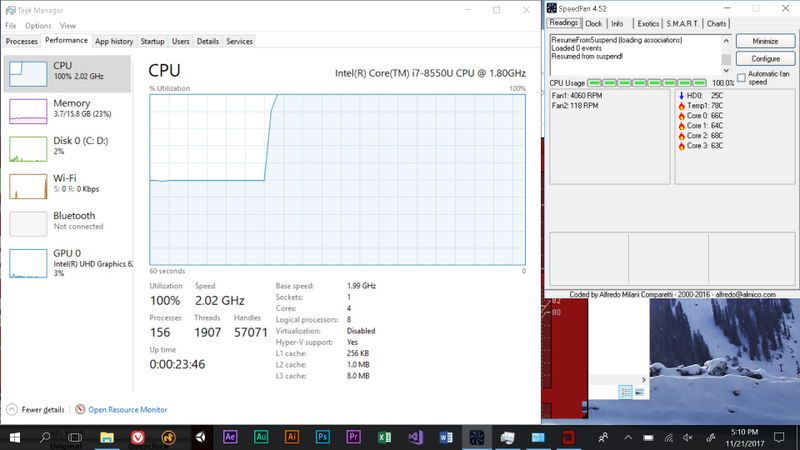
The suggestions to improve system performance to help manage the fans as well as using a cooling pad would make sense if my problem was that I was experiencing high fan for the reasons of temperature. This laptop is less than a week old, there are no plugged vents or dust, the processor usage is not driving up temperatures and as indicated in the screenshots the temperatures are very low.
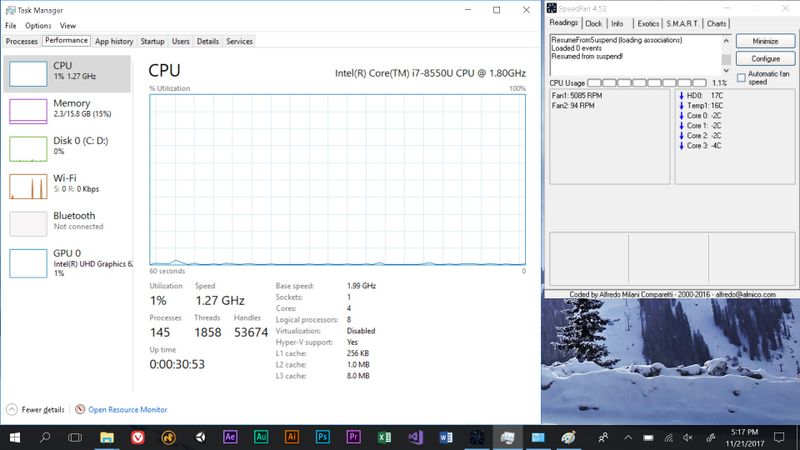
I have posted 2 additional screencaptures to show the 2 types of situations I am experiencing.
- Fans are off when there is no load, when load drives temperatures above 75C fans spin up to 4Krpm, as temperatures lower the fan will turn off
- It can take me 20 minutes of restarting to get this experience, it seems to be 100% random
- The fans turn on over 5Krpm when the computer starts and are never below that speed, regardless of temperature. If the sytem is stressed the fans speed will increase, but when the load decreases the fan speed will only lower to above 5Krpm. Even at 16C the fan is going at a higher speed than the above mode at 78C
- This is the normal experience I have with this laptop
Can you confirm what the expected behaviour SHOULD be? From all I have experienced and the provided screencaptures, I have no reason to believe that temperature or system load are the cause.
I have read several forums posts from the previous models, the issues are not the same as my own but instead reflect a problem with fans not turning on or speeding up as needed proportional to the system temperature. If my X360 doesn't use the fans appropriately brand new out of the box, my concern is that there could be a problem with the hardware. If the fans don't work correctly with low temperatures, how can I expect them to work the way they need to with higher ones where damage could be caused?
I am also somewhat worried about the first user reply to my post having been removed. Is there anything else I can try, if I am alone in experiencing this I would prefer to return what I have instead of getting stuck with a lemon.
11-22-2017 11:27 AM
Thank you for responding,
I understand your concern and agree to the fact that a new computer shouldn't be doing this, hence to help you out I have escalated your concern to HP's Support Team in your region to have it reviewed for available options (if any).
You should be contacted within 4 business days (Excluding Holidays & Weekends).
Response times may vary by region.
Please send a Private Message, if you aren't contacted within 4-5 business days.
Additionally, keep in mind not to publicly post personal information (such as serial numbers and case details).
And Feel free to post your query for any other assistance as well,
It's been a pleasure interacting with you and I hope you have a good day ahead.
Riddle_Decipher
I am an HP Employee
Learning is a journey, not a destination.
Let's keep asking questions and growing together.
11-25-2017 09:20 PM
Thank you Riddle_Decipher, I have been contacted for additional information and will hopefully have a call to discuss this issue further.
I have the 8th gen i7 version of the Spectre X360, if you are experiencing something similar can you maybe chime in? If you are experiencing this same issue read below as I've made some progress.
I HAVE GOOD NEWS! The frustrating part about this whole experience was the inconsistency of the behavior, I don't have concrete proof to support some of my opinions but after about 30 hours tinkering with various things I am able to boot the laptop so that it does not have the fans running all the time 95% of the time (all the time for that session, you know what I mean), with them going non-stop the other 5% with the same exact settings. So not a perfect solution, but here conclusions based off of my observations.
- THE LAPTOP WILL BOOT WITH FANS SPINNING AND NEVER SHUTTING OFF IF:
- The boot time to Windows is less than 3 seconds (by default usually 1.6-2.1)
- The system temperature is above 35C when the computer starts
- The laptop is restarted when the fans are running
- (Guess) When waking up Windows passes some CPU/Frequency threshold
1) It is my conclusion that previously all Windows sessions where the fan was working like I imagined it should be (normal) the computer took a slightly longer time to boot up. I have set a delay in the BIOS for 5 seconds (the lowest delay option) and this has made everything work like I would expect most of the time. (within the other listed conditions)
2) If I run a benchmark to stress the system now, the fans will remain off until 80C and then remain on until the system is below 50C. If I let the system cool down to around 35C and then turn off the computer and turn it back on, the fans will usually be running in the undesired mode. If the temperature lowers more around 30C or lower and I turn off and turn on the laptop, I will be successful in not having the highspeed fans going forever.
3) It REALLY seems like the issue here is some form of incorrectly set baseline temperature. If I load into Windows with the fans going and restart, I will never be able to load with the fans not running- if the fans are going when the system boots they will not turn off. The laptop needs to be shutdown and I need to wait for a certain amount of time (is some temperature stored in flash memory somewhere?) before starting again to succeed in changing behavior. I have noticed that if I start the computer with a temperature above 35C the fans will be going forever at about 5.1krpm, I have also noticed that if I stress the system so that I boot around 50C the fans will be going at around 6krpm. When the temperature lowers to around 35C the fans will go down to the consistent 5.1krpm. 6krpm is around the speed the fans will fire up to when the temps hit 80C in the desired fan-off-by-default mode. This could be a coincidence but it feels like there is an incorrect temperature set with an offset to make the laptop think it is hotter than it actually is in the always-running-fan scenario.
4) This one is more of a guess, I never had Windows come out of sleep mode and the fans not going crazy before adding the BIOS delay, ever. After adding the BIOS delay however, I have been able to go to sleep and wake up dozens of times. Most of the time the fans are not running, but sometimes they do fire up and then the only way to fix that is shut down the laptop and wait a minute or two before turning it back on. I noticed that if using a power saving plan that reduces the maximum processor speed (in case you don't want Windows turbo boosting 200% to load Gmail, which it will do to piss you off) when the system wakes up it can peak the CPU frequency above the actual plan limitation. I had guessed that this going out of bounds action could be another cause of the fans going crazy, but further testing with no such limitation infrequently resulted in crazy fans upon system wake up as well. I have no idea, sometimes putting the laptop to sleep will just ruin the peacefully quiet fans.
Well that is my giant wall of text for the day. If anyone has comments or a similar experience throw in a reply. It is my hope that this is something that can be acknowledged (if it isn't just me...) and probably fixed with a firmware update in the future.
I have seen other posts talking about how hot the new X360s run, I just want to reaffirm that this isn't an actual heating issue and I find the temperature management to be excellent. Benchmarking for an hour it gets hot to the touch but not uncomfortably so (I could leave it bare skin on my lap). It also cools down rather quickly when the load is reduced.
12-12-2017 12:27 PM
OK so it took a few phone calls but I was advised to return the laptop as defective since it had been less than 30 days and since it was custom it couldn't be swapped for another I needed to buy a new Spectre. Due to high demand from Cyber Monday there was a good delay on getting a new one sent out but it arrived today and after some light testing it is very clear that it doesn't suffer from the same fan issue. I did notice that some of the packaging for items inside was not the same as the original one I got, so I guess some things had changed since the first one I had.
It appears this was simply faulty hardware!
01-26-2018 01:40 PM - edited 01-26-2018 01:48 PM
So far I haven't had any issues, it continues to run as expected. I regret troubleshooting as much as I did before I sent it back, it was a major headache.
EDIT:
I saw you made a different post where you talk about how your machine runs hot- mine never got that hot even under high load. The fan was always running even when ice cold, so it seems dissimilar.
01-26-2018 02:05 PM
I have one of the first 13" 8th gen spectre x360s that came out. Bought it the day it went up for sale. I had all the same issues - fan running CONTINUALLY, under any conditions. The top where the vents are would get really hot. This is in a 65-67 degree room, too.
They finally released a BIOS update a couple weeks ago that made a huge improvement. It still does not perform as well as my 3 year old Spectre x360 (also a 13") as far as the fan situation goes... I attribute this largely to the fact that it's a smaller chassis, and dissipating the heat is going to be an issue.
So go and apply the latest BIOS update. That helps a lot. It eliminated the issue where the vent area would get scortching hot. I dont know what that was all about, but the BIOS updates notes said specifically it addressed fan and heating issues. It fixed the heating issue completely for me.
The fan issue... that's better now. When I am on battery, I can keep the fan off most of the time now. I have changed the Windows10 power setting to "better battery" when I run on battery mode. I'd say 85% of the time I am on battery, I can keep the fan shut off. The BIOS update doubled my battery life.
Now, plugged in... forget it. Must be something to do with cooling the charger/battery... but unless I am in a fairly cool room (< 68 degrees), the fan runs 80% of the time when plugged in. There's just no getting around it - no matter how badly you cripple the performance through the Windows power settings. It's extremely annoying but I have just learned I am going to have to deal with it. My old Spectre, by comparison, I could take outdoors and work on an 85 degree day and the fan would rarely kick on unless I did something demanding like process CAD drawings.
Here's the rub. After any BIOS update for this new model, you need to hit F10 when booting and go into the BIOS settings. Look for a power saving setting in there. There are two options - Performance and Balanced. After every BIOS update, even ones not related to this setting (like the one released last week for the CPU security bug), it defaults this setting back to Performance. Change it to Balanced. This helps a lot. I have no idea if the Windows10 power settings work hand in hand with this setting, override it, etc... but I just make sure that is set to Balanced at all times, and then I use the windows10 power settings to fine tune things.
01-26-2018 03:08 PM
The difference between the Performance and Balanced power setting in the BIOS appears to be that the latter reduces the power target of the CPU to 10W from 15W. I noticed this when I loaded up the Intel XTU. On the Performance setting the default for Turbo Boost Power Max is 15W, on Balanced it is 10W. That will definitely lower temps!
I, too, find that the fan rarely comes on when I am on battery. When plugged in, the fan runs most of the time, although usually at a pretty low level. Setting the power slider to the middle when plugged in helps some, and doesn't seem to affect performance very much. An undervolt helps a little. I am on the latest BIOS and updates.
I am really tempted to open it up and repaste. I'm in Costa Rica so the warranty is pretty useless in any case.
