-
×InformationNeed Windows 11 help?Check documents on compatibility, FAQs, upgrade information and available fixes.
Windows 11 Support Center. -
-
×InformationNeed Windows 11 help?Check documents on compatibility, FAQs, upgrade information and available fixes.
Windows 11 Support Center. -
- HP Community
- Notebooks
- Notebook Hardware and Upgrade Questions
- 15 ay503tx overheating

Create an account on the HP Community to personalize your profile and ask a question
11-06-2017 01:22 AM
my laptop has been overheating since last month. previous it had been overheating when ethernet and charger both were plugged in simultaneously. but now just connecting to the ethernet leads to overheating. The internal CPU temperature rises upto 85-90 celsius in minutes.the os I use is win 10 pro 64bit and there was no heating problem a month ago.there have been no hardware or software changes in this period. I have already used intel software XTU , cleaned the fan updated the BIOS but nothing is working!
Solved! Go to Solution.
Accepted Solutions
11-08-2017 01:43 PM
You're welcome. 🙂
Let us try to run a hardware test on the ethernet. The following steps will help:
- Shutdown the laptop.
-
Turn on the laptop and immediately press Esc repeatedly, about once every second. When the menu appears, press the F2 key.
-
On the main menu, click Component Tests.
Figure : Selecting Component Tests from the main menu
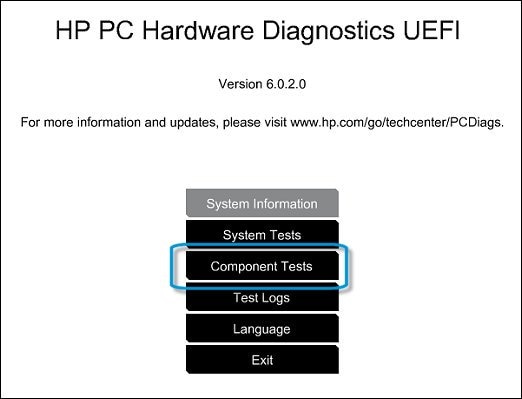
-
The Component Tests menu displays. Your Component Tests menu might be different, depending on the components installed on your computer.
Figure : Sample list of Component Tests

-
Network Test - The Network Test checks your system to make sure that the network controller is functioning properly. This requires the network cable to be attached and connected to a network. The test will attempt to configure the network controller using DHCP and communicate with the DHCP server.
To run the test, click Network, and then click Run Once.
The Network test time is 1 minute.
Also, if the issue persists then it would better to contact HP phone support to explore the hardware service options for your laptop.
Hope this helps. Let me know. Cheers!
11-07-2017 10:14 AM
Thanks for reaching out to us on HP Support Forums.
I understand that you have an HP Notebook - 15-ay503tx laptop. I read that the laptop overheats when the ethernet is plugged into the laptop. Thank you for describing the issue in detail to me. I'll do my best to fix this issue.
I recommend you to perform the following steps to isolate the issue and arrive at a fix:
- Power off the laptop.
- Remove the battery out. If the battery is integrated and does not have a latch to release it then leave the battery inside the laptop.
- Disconnected AC adapter from the laptop.
- Press and hold the power button for 15 seconds.
- Reconnect the battery and plug the AC adapter.
- Power ON the laptop.
Please download and install the drivers from the following links:
- Intel Dynamic Platform and Thermal Framework Client Driver.
- Intel Chipset Installation Utility and Driver.
Please restart the laptop once the drivers are installed.
If the laptop continues to overheat when the ethernet is plugged in then I suggest you to update the BIOS. Please have the charger connected when the BIOS is updating.
I sincerely hope this fixes the issue. Let me know. Cheers! 🙂
11-07-2017 03:04 PM - edited 11-07-2017 04:34 PM
thanks for the help but the drivers you have spoken about were pre installed and updated on a regular basis. the bios was updated too. and i just tried the power button thing but still not working. also the situation is getting worse as previously the temperature hikes were upto 90 celsius but now i am seeing 95. other info include that i use the hotspot on my laptop and connect only one mobile. for now im using my laptop by switching it off while charging or dicoonecting my ethernet. i am a heavy user and totally dependent on my laptop for my studies.also i have observed that there is an app named cpu utility that turns on when ethernet is connected.
11-08-2017 01:43 PM
You're welcome. 🙂
Let us try to run a hardware test on the ethernet. The following steps will help:
- Shutdown the laptop.
-
Turn on the laptop and immediately press Esc repeatedly, about once every second. When the menu appears, press the F2 key.
-
On the main menu, click Component Tests.
Figure : Selecting Component Tests from the main menu
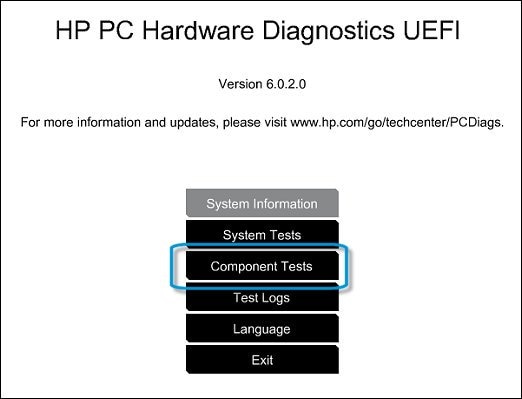
-
The Component Tests menu displays. Your Component Tests menu might be different, depending on the components installed on your computer.
Figure : Sample list of Component Tests

-
Network Test - The Network Test checks your system to make sure that the network controller is functioning properly. This requires the network cable to be attached and connected to a network. The test will attempt to configure the network controller using DHCP and communicate with the DHCP server.
To run the test, click Network, and then click Run Once.
The Network test time is 1 minute.
Also, if the issue persists then it would better to contact HP phone support to explore the hardware service options for your laptop.
Hope this helps. Let me know. Cheers!
