-
×InformationNeed Windows 11 help?Check documents on compatibility, FAQs, upgrade information and available fixes.
Windows 11 Support Center. -
-
×InformationNeed Windows 11 help?Check documents on compatibility, FAQs, upgrade information and available fixes.
Windows 11 Support Center. -
- HP Community
- Notebooks
- Notebook Hardware and Upgrade Questions
- Battery Calibration

Create an account on the HP Community to personalize your profile and ask a question
01-08-2019 06:26 AM
Hi,
Last week my notebook stopped charging, it would be connected and the batteryleveel would not go any lower, but it would not charge. I was worried I'd have to have it fixed, so i went to the store to test the adapter, which didn't help.
Magically after about 2 days of failing, it suddenly worked again and is now charging like normal. However I would like to calibrate my battery to be safe, so hopefully it doesn't happen again. The instructions tell me to fully charge it, then fully discharge the battery, and then fully load it again. My only question is, can I use the notebook while it is charging again? Or does it have to be turned off and charged (for about 3 hours) before i can start it again?
Thanks
Solved! Go to Solution.
Accepted Solutions
01-09-2019 03:41 PM
Welcome to HP Forums,
This is a great place to get support, find answers and tips,
Thank you for posting your query, I'll be more than glad to help you out 🙂
I see that you want to calibrate the battery, HP provides diagnostic software you can use to test hardware components on your computer and confirm hardware failures. The Battery Test checks your system to make sure the battery is functioning properly, tests the batteries, and allows you to run calibration if needed.
Perform the following steps:
- Update the BIOS to the latest version for your computer. For more information, go to Updating the BIOS
- Ensure the battery is charged to between 80 - 90% capacity.
To download the Hardware Diagnostics for Windows, go to the HP Hardware Diagnostics
click Download Diagnostics Windows, then follow the on-screen instructions to download and install the HP PC Hardware Diagnostics for Windows.
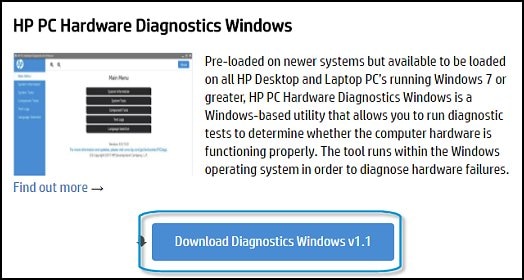
Use the following instructions to test the battery:
-
Turn on the computer.
-
If your computer does not start normally, press the F2 key repeatedly, about once every second until the HP PC Hardware Diagnostics UEFI menu displays, then continue to the next step.
-
If your computer starts normally, search for HP PC Hardware Diagnostics Windows, right-click on the app in the search results, then select Run as administrator.

-
-
Click Component Tests in the main menu.

-
In the list of Component Tests, click Power.
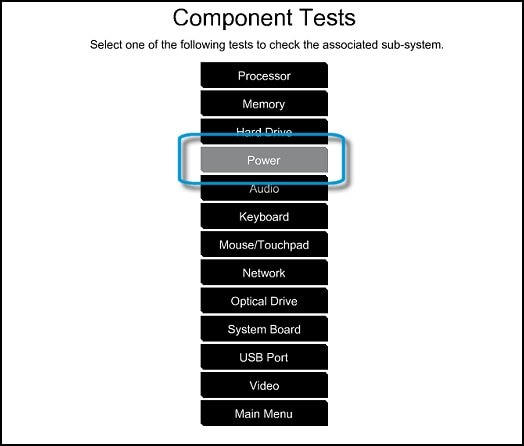
-
In the list of Power Tests, click Battery Check or Battery.

-
On the Battery Test, click Run once.
The Battery Test begins. The Battery Test takes about two minutes. The Battery Calibration, if needed, requires 2 to 4 hours. You can cancel at any time by pressing the Escape (Esc) key.
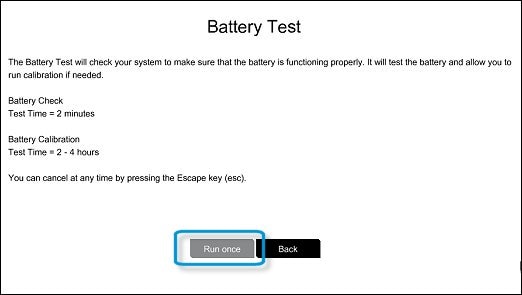
Hope this helps! Keep me posted for further assistance.
If I have helped you resolve the issue, feel free to give me a virtual high-five by clicking the 'Thumbs Up' icon below,
Followed by clicking on "Accept as solution" from the drop-down menu on the upper right corner,
Thank you for posting in the HP Support Forum. Have a great day!
ECHO_LAKE
I am an HP Employee
01-09-2019 03:41 PM
Welcome to HP Forums,
This is a great place to get support, find answers and tips,
Thank you for posting your query, I'll be more than glad to help you out 🙂
I see that you want to calibrate the battery, HP provides diagnostic software you can use to test hardware components on your computer and confirm hardware failures. The Battery Test checks your system to make sure the battery is functioning properly, tests the batteries, and allows you to run calibration if needed.
Perform the following steps:
- Update the BIOS to the latest version for your computer. For more information, go to Updating the BIOS
- Ensure the battery is charged to between 80 - 90% capacity.
To download the Hardware Diagnostics for Windows, go to the HP Hardware Diagnostics
click Download Diagnostics Windows, then follow the on-screen instructions to download and install the HP PC Hardware Diagnostics for Windows.
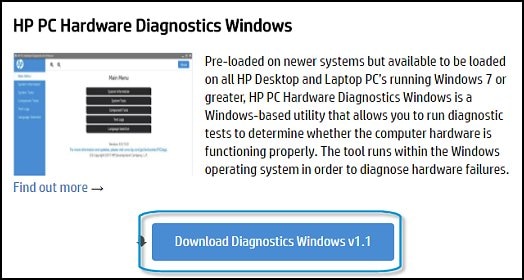
Use the following instructions to test the battery:
-
Turn on the computer.
-
If your computer does not start normally, press the F2 key repeatedly, about once every second until the HP PC Hardware Diagnostics UEFI menu displays, then continue to the next step.
-
If your computer starts normally, search for HP PC Hardware Diagnostics Windows, right-click on the app in the search results, then select Run as administrator.

-
-
Click Component Tests in the main menu.

-
In the list of Component Tests, click Power.
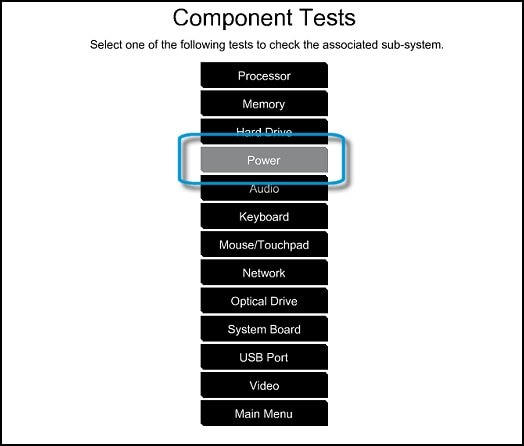
-
In the list of Power Tests, click Battery Check or Battery.

-
On the Battery Test, click Run once.
The Battery Test begins. The Battery Test takes about two minutes. The Battery Calibration, if needed, requires 2 to 4 hours. You can cancel at any time by pressing the Escape (Esc) key.
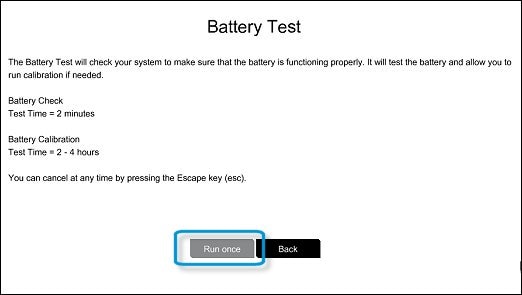
Hope this helps! Keep me posted for further assistance.
If I have helped you resolve the issue, feel free to give me a virtual high-five by clicking the 'Thumbs Up' icon below,
Followed by clicking on "Accept as solution" from the drop-down menu on the upper right corner,
Thank you for posting in the HP Support Forum. Have a great day!
ECHO_LAKE
I am an HP Employee
05-13-2019 10:40 AM
Thank you for posting your query on HP Community,
What is the product number of your HP notebook? Use this link to find it: https://support.hp.com/in-en/document/c03754824 (Ensure you do not share any of your personal information such as serial, phone number, email ID, etc...).
Have you tried to uninstall and reinstall the battery drivers?
Did you try to update the Bios on your PC?
Could you please respond to this post with the details so that I can provide you with accurate steps which should help you resolve this issue.
Eagerly waiting for your response!
Jeet_Singh
I am an HP Employee
