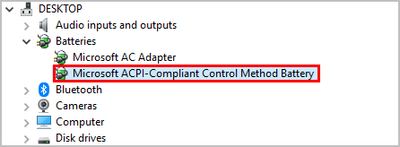-
×InformationNeed Windows 11 help?Check documents on compatibility, FAQs, upgrade information and available fixes.
Windows 11 Support Center. -
-
×InformationNeed Windows 11 help?Check documents on compatibility, FAQs, upgrade information and available fixes.
Windows 11 Support Center. -
- HP Community
- Notebooks
- Notebook Hardware and Upgrade Questions
- Battery Calibration

Create an account on the HP Community to personalize your profile and ask a question
08-11-2022 10:43 AM
In my HP laptop in the Support Assistant tool, it says 'Battery Calibration needed'.
I followed all the instructions given by the assistant and still, the system prompted the message Battery Calibration needed'.
How to fix this issue? and the power draining in my laptop is unusual.
I switched on my laptop at 10 PM and by 10:10 PM battery percentage dropped to 91% from 100%.
Only worked what I did in these 10 minutes was the search for a solution for this matter on the web.
Please support.
Solved! Go to Solution.
Accepted Solutions
08-11-2022 11:39 AM
Hello @IndakaJ
Sorry to hear that you are having problems ... I would like to help you.
Take time and do the following trick ...
(1) Open windows <device manager> and uninstall "Microsoft ACPI-Compliant Control Method Battery"
- Right click on "Microsoft ACPI-Compliant Control Method Battery"
- Click "Uninstall device"
- Confirm your choice if you see a popup notification
(2) Shutdown notebook
(3) Disconnect charger, press and hold power button for 30 seconds.
(4) Enter BIOS
- Turn off the computer and wait five seconds
- Turn on the computer, and then immediately press the [ESC] key repeatedly until the Startup Menu opens
- Press [F10] to open the BIOS Setup Utility or [F2] to open HP Diagnostics
===>>> Let it stay there or run HP Diagnostic Test loops to drain battery
===>>> Don't start windows operating system !
===>>> Don't connect charger !
===>>> Wait until notebook is switching off automatically !
Note: If you unexpectedly started Windows, you have to repeat (1) (2) (3)
(5) Plugin charger and wait until battery is fully charged
===>>> Don't start windows operating system !
===>>> Check charging led !
(6) If you do have no charging led, wait at least 2 hours ...
(7) Start notebook and log in to windows. Now windows acpi battery device and battery management system are synchronized. windows <battery status> should show 98-100% battery level.
(8) If battery level is too low and it's loosing capacity too fast, it has to be replaced !
(9) Please report your results
08-11-2022 11:39 AM
Hello @IndakaJ
Sorry to hear that you are having problems ... I would like to help you.
Take time and do the following trick ...
(1) Open windows <device manager> and uninstall "Microsoft ACPI-Compliant Control Method Battery"
- Right click on "Microsoft ACPI-Compliant Control Method Battery"
- Click "Uninstall device"
- Confirm your choice if you see a popup notification
(2) Shutdown notebook
(3) Disconnect charger, press and hold power button for 30 seconds.
(4) Enter BIOS
- Turn off the computer and wait five seconds
- Turn on the computer, and then immediately press the [ESC] key repeatedly until the Startup Menu opens
- Press [F10] to open the BIOS Setup Utility or [F2] to open HP Diagnostics
===>>> Let it stay there or run HP Diagnostic Test loops to drain battery
===>>> Don't start windows operating system !
===>>> Don't connect charger !
===>>> Wait until notebook is switching off automatically !
Note: If you unexpectedly started Windows, you have to repeat (1) (2) (3)
(5) Plugin charger and wait until battery is fully charged
===>>> Don't start windows operating system !
===>>> Check charging led !
(6) If you do have no charging led, wait at least 2 hours ...
(7) Start notebook and log in to windows. Now windows acpi battery device and battery management system are synchronized. windows <battery status> should show 98-100% battery level.
(8) If battery level is too low and it's loosing capacity too fast, it has to be replaced !
(9) Please report your results
08-13-2022 06:47 AM
Hello @IndakaJ
@IndakaJ wrote:Hi
Thank u so much for your prompt reply. Don't I have to install once again the 'Microsoft ACPI-Compliant Control Method Battery' after doing everything and the notebook is up & running?
<Microsoft ACPI-Compliant Control Method Battery> will be installed automatically, no worry.