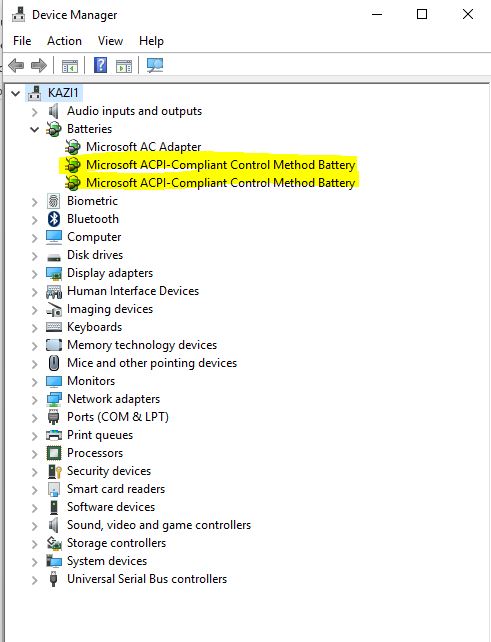-
1
×InformationNeed Windows 11 help?Check documents on compatibility, FAQs, upgrade information and available fixes.
Windows 11 Support Center. -
-
1
×InformationNeed Windows 11 help?Check documents on compatibility, FAQs, upgrade information and available fixes.
Windows 11 Support Center. -
- HP Community
- Notebooks
- Notebook Hardware and Upgrade Questions
- Battery Indicator Blinking some time after Shut Down

Create an account on the HP Community to personalize your profile and ask a question
05-24-2021 10:25 AM
As you have read from the summary, I am quite concerned about the blinking battery indicator light some minutes after I shut down my laptop.
Should I be worried or this is just normal for a laptop? I just bought this from a store a few months ago so it's kinda worrying to think of this as some sort of factory defect or so. Thank you for addressing.
Solved! Go to Solution.
Accepted Solutions
05-27-2021 11:00 AM
Hi@padj_,Welcome to the HP Support Community!
I recommend you to perform the following steps to isolate the issue and arrive at a fix:
- Power off the laptop.
- Remove the battery out. If the battery is integrated and does not have a latch to release it then leave the battery inside the laptop.
- Disconnected AC adapter from the laptop.
- Press and hold the power button for 15 seconds.
- Reconnect the battery and plug the AC adapter.
- Power ON the laptop.
Let us uninstall the battery drivers and then reinstall then. The following steps will help:
- Open the device manager.
- Expand "Batteries". Right click on the ACPI drivers and select uninstall.
- Close the device manager.
- Restart the laptop. While restarting, Windows will reinstall the battery drivers.
If the battery still does not charge then please perform a BIOS update on the laptop via this link. Please ensure that the charger is connected to the laptop during the BIOS update.
Once the BIOS update successful, you may test the battery if the battery does not charge. The following steps will help:
-
Make sure the power cord and adapter is connected to the system and wall outlet.
-
Press and hold the power button until the computer turns off completely.
-
Turn on the computer.
-
Immediately press the F2 key repeatedly, about once every second, until the UEFI Hardware Diagnostics screen is displayed.
-
In the UEFI Main menu, select Component Tests.
Figure : UEFI Main menu with Component Tests selected

- In the Component Tests menu, select Power
Figure : UEFI Component Tests menu with Power selected
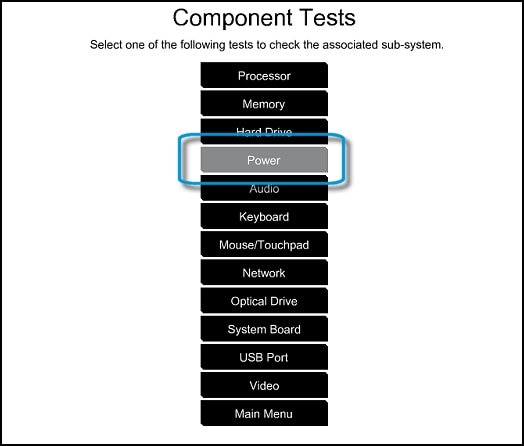
- In the Power menu, select the battery test.
Hope this helps! Keep me posted.
Please click “Accept as Solution” if you feel my post solved your issue, it will help others find the solution.
Click the “Kudos, Thumbs Up" on the bottom right to say “Thanks” for helping!
Have a great day!
05-27-2021 11:00 AM
Hi@padj_,Welcome to the HP Support Community!
I recommend you to perform the following steps to isolate the issue and arrive at a fix:
- Power off the laptop.
- Remove the battery out. If the battery is integrated and does not have a latch to release it then leave the battery inside the laptop.
- Disconnected AC adapter from the laptop.
- Press and hold the power button for 15 seconds.
- Reconnect the battery and plug the AC adapter.
- Power ON the laptop.
Let us uninstall the battery drivers and then reinstall then. The following steps will help:
- Open the device manager.
- Expand "Batteries". Right click on the ACPI drivers and select uninstall.
- Close the device manager.
- Restart the laptop. While restarting, Windows will reinstall the battery drivers.
If the battery still does not charge then please perform a BIOS update on the laptop via this link. Please ensure that the charger is connected to the laptop during the BIOS update.
Once the BIOS update successful, you may test the battery if the battery does not charge. The following steps will help:
-
Make sure the power cord and adapter is connected to the system and wall outlet.
-
Press and hold the power button until the computer turns off completely.
-
Turn on the computer.
-
Immediately press the F2 key repeatedly, about once every second, until the UEFI Hardware Diagnostics screen is displayed.
-
In the UEFI Main menu, select Component Tests.
Figure : UEFI Main menu with Component Tests selected

- In the Component Tests menu, select Power
Figure : UEFI Component Tests menu with Power selected
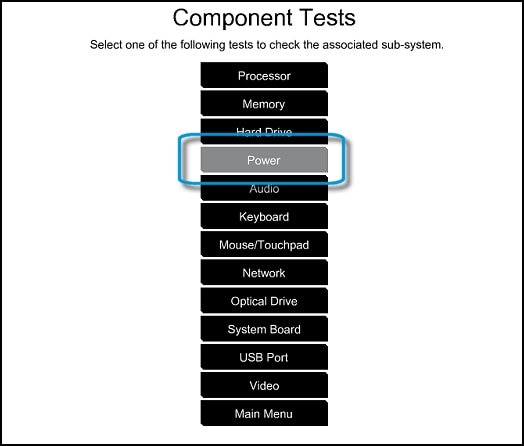
- In the Power menu, select the battery test.
Hope this helps! Keep me posted.
Please click “Accept as Solution” if you feel my post solved your issue, it will help others find the solution.
Click the “Kudos, Thumbs Up" on the bottom right to say “Thanks” for helping!
Have a great day!