-
×InformationNeed Windows 11 help?Check documents on compatibility, FAQs, upgrade information and available fixes.
Windows 11 Support Center. -
-
×InformationNeed Windows 11 help?Check documents on compatibility, FAQs, upgrade information and available fixes.
Windows 11 Support Center. -
- HP Community
- Notebooks
- Notebook Hardware and Upgrade Questions
- Re: Battery issues

Create an account on the HP Community to personalize your profile and ask a question
01-14-2022 12:31 AM
I get this error message referring to visit 'www.hp.com\go\techcenter\startup' that I have a problem with the battery.
01-17-2022 11:39 AM
Hi @JefZoe,
I'd like to help!
I understand the battery drains out within an hour.
To assist better-
- Did you perform any updates on your computer?
- Do you get any error messages on your notebook?
Meanwhile, Calibrate the battery manually
Battery Calibration is a built-in battery software. Calibrating the battery helps to reset the battery power setting.
Step 1: Charge the battery
Use the power cord to charge the battery to a full charge.
-
Plug in the power cord.
-
Charge the battery to a full charge, 99% to 100%. To check the battery charge, mouse over the battery icon in the system tray on the Desktop.
-
When the battery is fully charged, proceed to the next step.
Step 2: Discharge the battery
After the battery fully charges, use HP PC Hardware Diagnostics to discharge the battery.
-
Unplug the power cord.
-
Press and hold the Power button for at least five seconds to turn off the computer.
-
Turn on the computer and immediately press the F2 key repeatedly, about once every second until the HP PC Hardware Diagnostics UEFI menu displays.
-
Click Component Tests in the main menu.
NOTE:
The purpose is to drain or discharge the battery, not get the results of the test. The battery discharges and the computer turns off before the test results display.
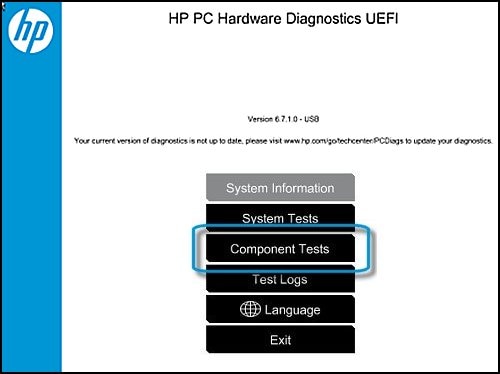
-
In the list of Component Tests, click Memory.
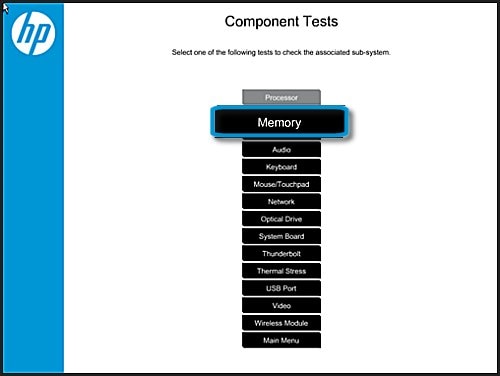
-
Click Extensive Test.
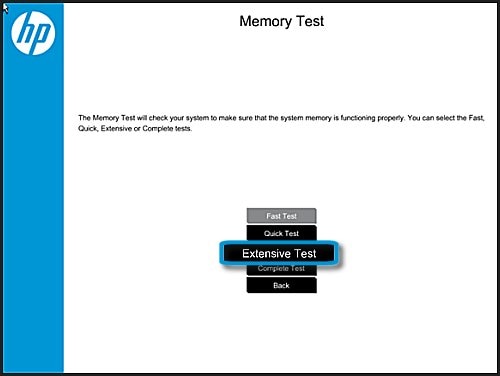
-
Click Loop until error to start the test. Let the test continue until the battery is completely discharged and the computer shuts down.
NOTE:
This test only discharges the battery and does not impact the memory.
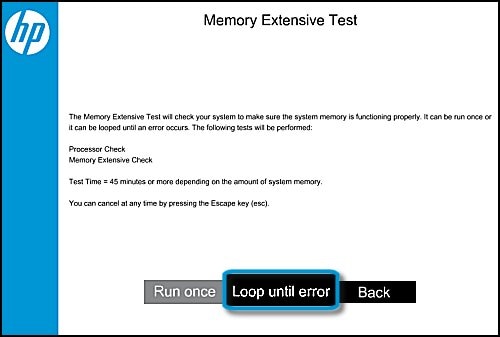
-
After discharging the battery, wait six hours before you proceed with the next step.
Step 3: Recharge the battery
Recharge the battery fully before you calibrate the battery.
NOTE:If you run the HP Battery Check before the battery charges fully, you might get a false battery failure result.
-
Plug in the power cord to charge the battery.
-
Charge the battery to a full charge, 99% to 100%. To make sure the computer reaches a full charge, keep the computer attached to the power cord for at least 3 hours.
NOTE:
The battery continues to charge with the computer on or off.
-
Check the battery charge. Turn on the computer and start Windows normally. On the desktop mouse over the battery icon in the system tray to view the battery charge percentage. Make sure the battery charge percentage is 99% or 100%.
NOTE:
If you plug in your power cord and immediately run the HP Battery Check, you might get a false failure showing the battery is bad. If the battery is in a low-charge state (at less than 3%) you might also get a false reading.
-
Wait two hours before using the notebook.
Also, Test the battery using HP Hardware Diagnostics (preferred method)
For instructions, refer to -https://support.hp.com/us-en/document/c04700771
Hope this helps! Keep me posted.
And, Welcome to the HP Support Community.
Please click “Accept as Solution” if you feel my post solved your issue, it will help others find the solution.
Click the “Yes" on the bottom right to say “Thanks” for helping
