-
1
×InformationNeed Windows 11 help?Check documents on compatibility, FAQs, upgrade information and available fixes.
Windows 11 Support Center. -
-
1
×InformationNeed Windows 11 help?Check documents on compatibility, FAQs, upgrade information and available fixes.
Windows 11 Support Center. -
- HP Community
- Notebooks
- Notebook Hardware and Upgrade Questions
- Battery not charging 100%

Create an account on the HP Community to personalize your profile and ask a question
11-01-2017 03:31 AM
Battery not charging 100%, It Stops on 87% and my System suddenly turn Off without giving any low battery notification while i Use my system Without Pluging in and While I am testing my bettery on HP Support Assestance app, It Shows Battery OK. Please Help on Above Quesy ASAP
11-02-2017 12:10 PM
Let me take a moment to thank you for posting on the HP Support Forums.
I understand that your HP 15-r015tu Notebook is facing battery issues. I read that the battery charges till 87% and then the laptop powers off by itself. I appreciate the steps you have performed and have certainly done a good job.
Did any changes or updates happen on the laptop post which this issue may have started?
Meanwhile, I recommend you to perform the following steps to isolate the issue and arrive at a fix:
- Power off the laptop.
- Remove the battery out. If the battery is integrated and does not have a latch to release it then leave the battery inside the laptop.
- Disconnected AC adapter from the laptop.
- Press and hold the power button for 15 seconds.
- Reconnect the battery and plug the AC adapter.
- Power ON the laptop.
Now, let us uninstall and reinstall the battery drivers by following the below steps:
- Open the device manager.
- Expand "batteries".
- Right click on the ACPI drivers and select uninstall.

- Close the device manager and restart the laptop.
- While restarting, Windows will reinstall the battery drivers.
If the issue persists then let us run a hardware test on the battery. This test can be initiated outside the Windows operating system. The following steps will help:
- Shutdown the laptop.
-
Turn on the laptop.
-
Immediately press the F2 key repeatedly, about once every second, until the UEFI Hardware Diagnostics screen is displayed.
-
In the UEFI Main menu, select Component Tests.
Figure : UEFI Main menu with Component Tests selected

- In the Component Tests menu, select Power.
Figure : UEFI Component Tests menu with Power selected
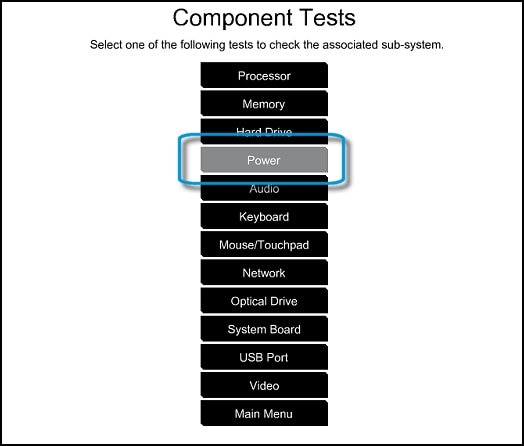
- In the Power menu, select the battery test.
If the battery test fails here then you may contact our HP phone support team to explore the hardware service options for your laptop. If the battery test passes then please perform the steps from this HP document to fix battery performance issues.
I sincerely hope this fixes the issue. Please feel free to let me know how it goes. Cheers! 🙂
