-
×InformationNeed Windows 11 help?Check documents on compatibility, FAQs, upgrade information and available fixes.
Windows 11 Support Center. -
-
×InformationNeed Windows 11 help?Check documents on compatibility, FAQs, upgrade information and available fixes.
Windows 11 Support Center. -
- HP Community
- Notebooks
- Notebook Hardware and Upgrade Questions
- Battery not charging, yet plugged in

Create an account on the HP Community to personalize your profile and ask a question
12-04-2017 02:51 PM
Solved! Go to Solution.
Accepted Solutions
12-06-2017 05:13 AM
Welcome to HP Support Forums. 🙂
Let me take a moment to thank you for posting on the HP Support Forums.
I understand that you have an HP Pavilion TouchSmart 15 series laptop and the battery does not charge. Fabulous analysis. Spectacular diagnosis of the issue before posting. Kudos to you for that. You've done a remarkable job performing the steps.
Does the battery icon on the computer screen say "plugged in and not charging"?
Does the laptop power off, if the charger is disconnected?
Please let me know the exact laptop model no. This link will help you to find the model no: http://hp.care/2bygf7l
Meanwhile, I recommend you to perform the following steps to isolate the issue and arrive at a fix:
- Power off the laptop.
- Remove the battery out. If the battery is integrated and does not have a latch to release it then leave the battery inside the laptop.
- Disconnected AC adapter from the laptop.
- Press and hold the power button for 15 seconds.
- Reconnect the battery and plug the AC adapter.
- Power ON the laptop.
Please update the BIOS on your laptop via this link: www.hp.com/drivers . NOTE: The charger must always be connected during a BIOS update.
If the issue persists then you may run a hardware test on the battery through the HP UEFI hardware diagnostics menu. Pleas ignore the steps if already done:
-
Make sure the power cord and adapter is connected to the system and wall outlet.
-
Press and hold the power button until the computer turns off completely.
-
Turn on the computer.
-
Immediately press the F2 key repeatedly, about once every second, until the UEFI Hardware Diagnostics screen is displayed.
-
In the UEFI Main menu, select Component Tests.
Figure : UEFI Main menu with Component Tests selected

- In the Component Tests menu, select Power.
Figure : UEFI Component Tests menu with Power selected
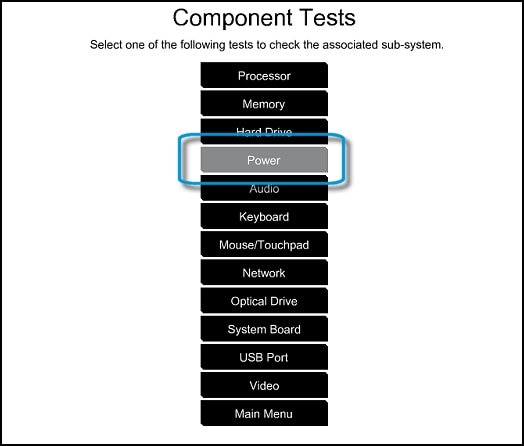
- In the Power menu, select the battery test.
I sincerely hope this information helps. Feel free to keep me posted. Good luck! 🙂
12-06-2017 05:13 AM
Welcome to HP Support Forums. 🙂
Let me take a moment to thank you for posting on the HP Support Forums.
I understand that you have an HP Pavilion TouchSmart 15 series laptop and the battery does not charge. Fabulous analysis. Spectacular diagnosis of the issue before posting. Kudos to you for that. You've done a remarkable job performing the steps.
Does the battery icon on the computer screen say "plugged in and not charging"?
Does the laptop power off, if the charger is disconnected?
Please let me know the exact laptop model no. This link will help you to find the model no: http://hp.care/2bygf7l
Meanwhile, I recommend you to perform the following steps to isolate the issue and arrive at a fix:
- Power off the laptop.
- Remove the battery out. If the battery is integrated and does not have a latch to release it then leave the battery inside the laptop.
- Disconnected AC adapter from the laptop.
- Press and hold the power button for 15 seconds.
- Reconnect the battery and plug the AC adapter.
- Power ON the laptop.
Please update the BIOS on your laptop via this link: www.hp.com/drivers . NOTE: The charger must always be connected during a BIOS update.
If the issue persists then you may run a hardware test on the battery through the HP UEFI hardware diagnostics menu. Pleas ignore the steps if already done:
-
Make sure the power cord and adapter is connected to the system and wall outlet.
-
Press and hold the power button until the computer turns off completely.
-
Turn on the computer.
-
Immediately press the F2 key repeatedly, about once every second, until the UEFI Hardware Diagnostics screen is displayed.
-
In the UEFI Main menu, select Component Tests.
Figure : UEFI Main menu with Component Tests selected

- In the Component Tests menu, select Power.
Figure : UEFI Component Tests menu with Power selected
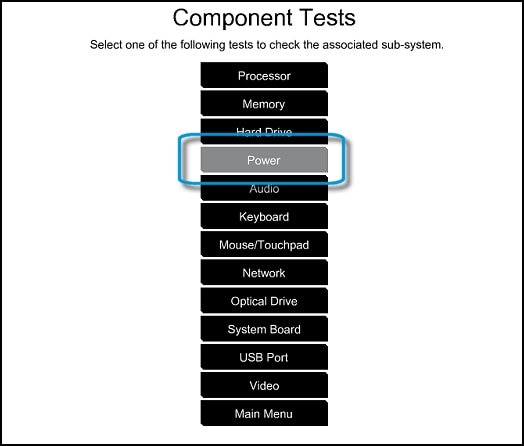
- In the Power menu, select the battery test.
I sincerely hope this information helps. Feel free to keep me posted. Good luck! 🙂
12-06-2017
05:31 AM
- last edited on
12-08-2017
08:15 AM
by
![]() kevin-t
kevin-t
Thanks, well its doesn't do plugged not charging, it doesn't power off, unexpectedly, it just takes too long charge, after 3or 4 hours of straight charge i mean,at 87 two hours charge , its still not full,
I have also uninstalled, Microsoft ACPI - Complaint Control Method Battery, and installed it again, tyere was change the charge increased to 89, So that case now, its stays 89 40min charge to full,
I don kw if it has to do with volt,
Thanks for assistance i will be waiting for yur reply
And my serial number [edited]
Notebook pc
Model 14-Al061NR
Desktop - JV6UF1N
12-06-2017 08:34 AM
You're welcome and thanks for replying with the information.
This doesn't look like a volt issue.
I now have the direct link for you to update the BIOS on your laptop. Click here to download the BIOS for your HP Pavilion 14-al061nr laptop. Let the charger be connected during the BIOS update.
Also, try running the battery test as suggested in my previous post.
Hope this works out. Let me know Good luck! 🙂
12-07-2017 08:44 AM
12-07-2017 11:39 AM
Hi @Anuschkaaa,
I recommend you contact HP phone support to further diagnose the issue.
Here is how you can get in touch with the phone support.
Open link: www.hp.com/contacthp/
Enter Product number or select to autodetects
Scroll down to "Still need help? Complete the form to select your contact options"
Scroll down and click on HP contact options - click on Get phone number.
Take care.
Cheers!
The_Fossette
I am an HP Employee
12-07-2017 02:39 PM
Hi @EddyStat,
Perfect, I am really glad to hear that!
Yes, I recommend you update the bios to make sure that the battery works fine.
Let me know how it goes. Awaiting your reply!
To simply say thanks, please click the "Thumbs Up" button to give me a Kudos to appreciate my efforts to help. If this helps, please mark this as “Accepted Solution” as it will help several others with the same issue to get it resolved without hassles.
Good day! Take care 🙂
Cheers!
The_Fossette
I am an HP Employee
