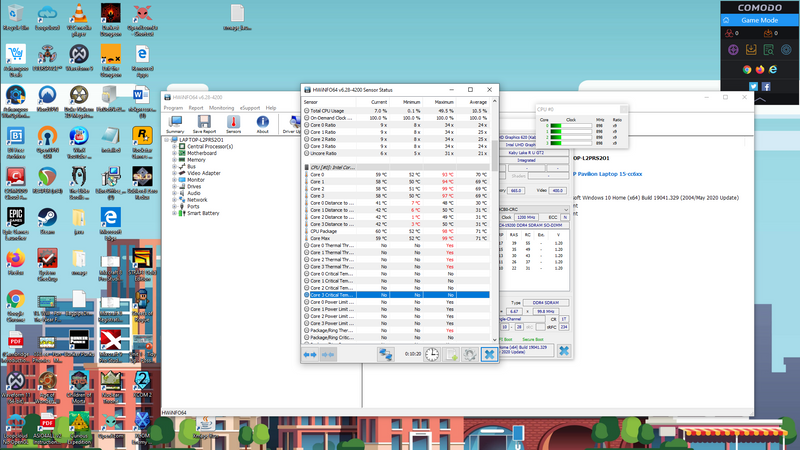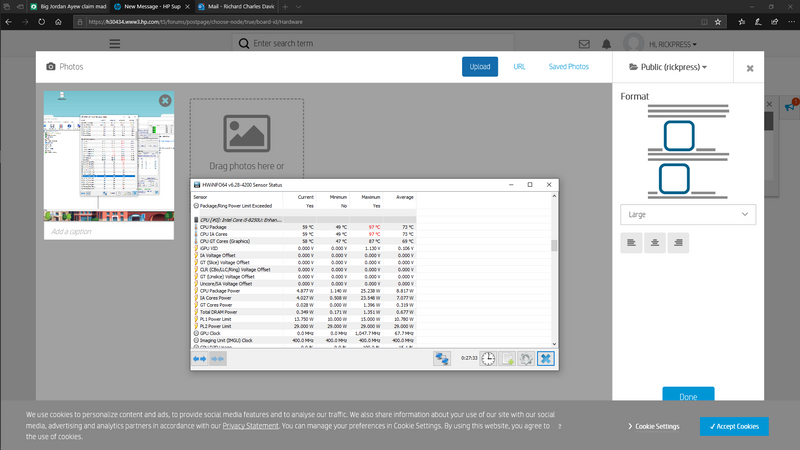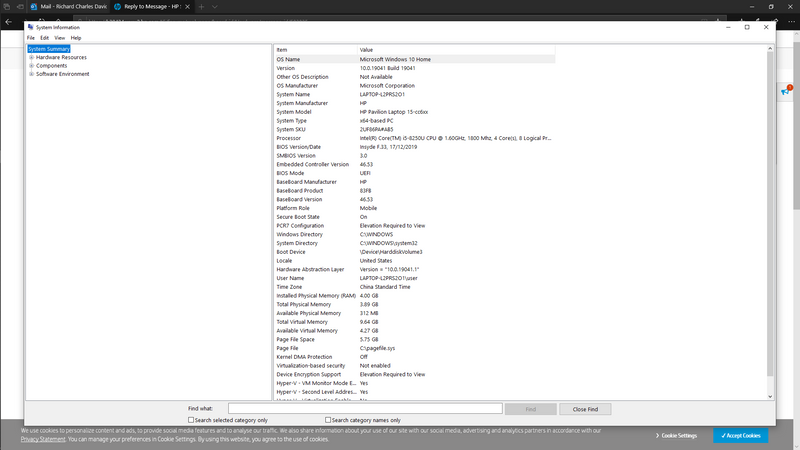-
×InformationNeed Windows 11 help?Check documents on compatibility, FAQs, upgrade information and available fixes.
Windows 11 Support Center. -
-
×InformationNeed Windows 11 help?Check documents on compatibility, FAQs, upgrade information and available fixes.
Windows 11 Support Center. -
- HP Community
- Notebooks
- Notebook Hardware and Upgrade Questions
- CPU Temperatures Whilst Gaming on NVIDIA Geforce 940MX

Create an account on the HP Community to personalize your profile and ask a question
07-12-2020 12:32 PM
Hi guys I was wondering if you could help me. I recently found my HP laptop gets a little bit hot when playing some games on the steam service from Valve and recently installed HWINFO64 to see what the CPU temperatures were and got these readings below: -
I see a number of the numbers jump into the red zones and was wondering if there is a problem or issue with my laptop? I only experience these temperatures and results if running with the GeForce graphics - I never have any temperatures as high as this when running with the Intel HD graphics that are also on the system but obviously that is a less powerful graphics chip.
Any feedback or help please? Are these temperatures / results normal after about 20 mins of playtime or is there something I should be worried about?
Thank you for the help.
Rick
07-14-2020 05:38 PM
@rickpress Note: Please ensure the complete product name/number for a quicker response from the community, as we need to know what we are dealing with to provide an accurate solution: Click here for steps on finding the information we need!
Remember: Do not share any of your personal information such as serial, phone number, email ID, etc.
Meanwhile,
Click here for steps to resolve overheating issues, you could try reducing the resolution on the in-game settings and switch the windows settings to performance rather than visual effects to make a minor change, however, the game may heat up your PC, hence make sure you are using a cooling pad as well, to be on a safer side.
Here's how you change windows settings:
- Go to Start Menu > click on Settings.
- Type performance > choose to Adjust the appearance and performance of Windows.
- In the new window, go to the Visual Effects and select Adjust for best performance.
- click Apply and Ok...this should do the trick.
P.S: Welcome to HP Community 😉
Keep us posted,
If you would like to thank us for our efforts to help you,
Give us a virtual high-five by clicking the 'Thumbs Up' icon below, followed by clicking on the "Accept as solution" on this post,
Have a great day!
Riddle_Decipher
I am an HP Employee
Learning is a journey, not a destination.
Let's keep asking questions and growing together.
07-15-2020 07:26 AM
Riddle Decipher,
The information is provided - it's an HP Pavillion laptop with an Intel I5 8th Generatio and a GeForce 940MX.
What sort of temperature ranges are acceptable for this product? What advice would you give?
07-15-2020 09:16 AM
In order that I may provide you with an accurate solution, I will need the exact model and the product number of your computer.
Follow the steps in the below article to find the product details.
https://support.hp.com/us-en/document/c03754824
Look forward to hearing from you and you have a great day!
Take care.
Cheers!
The_Fossette
I am an HP Employee